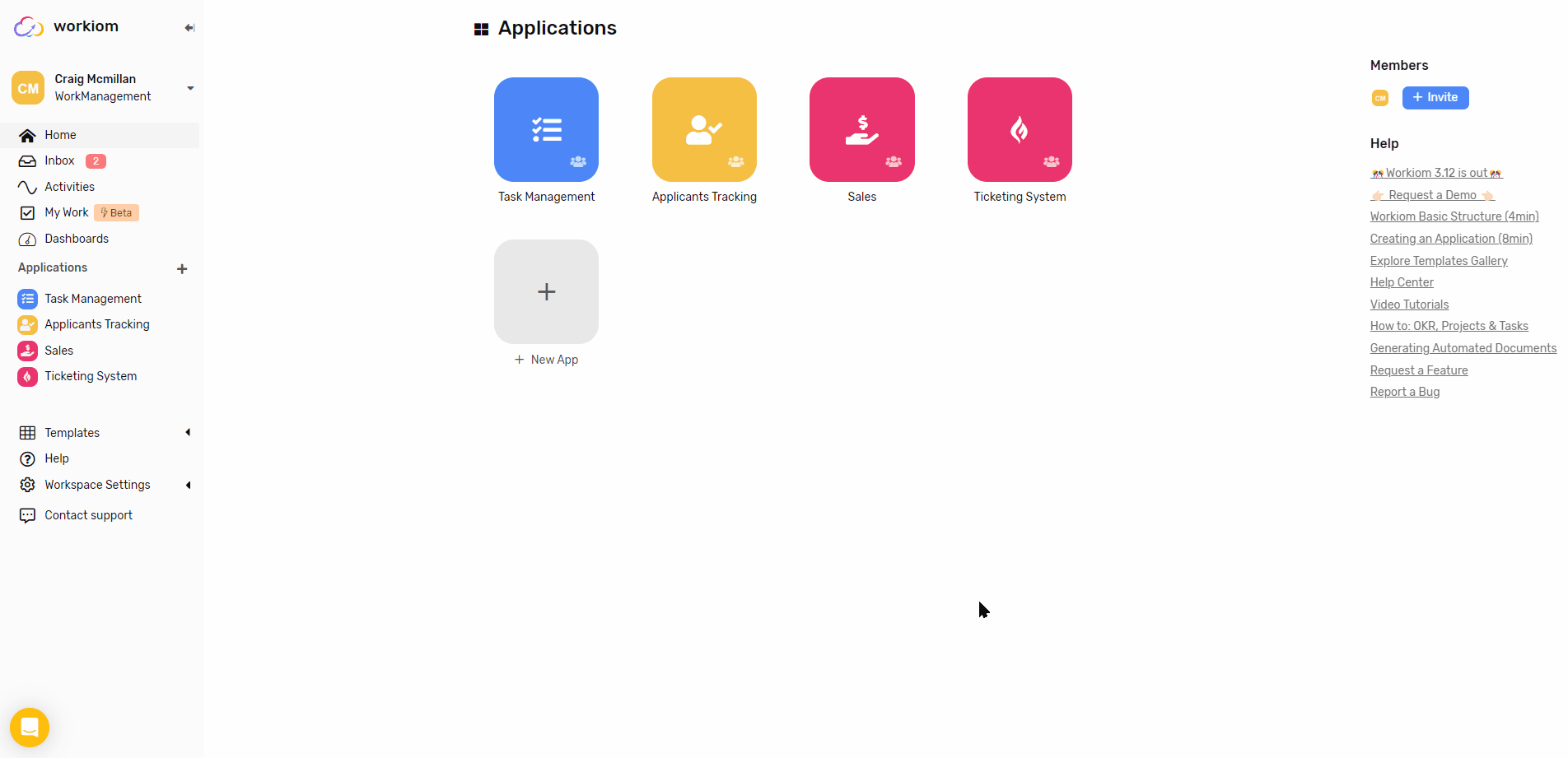⚡Record Created Trigger
When a record is created under a specific list, have this automation do specific actions based on conditions that you determine, you can use it to notify the team leader when a top urgency ticket is created, reading the full article to better understand how and when to use.
Getting Started
- To start go to Automations under any app
- Click create the + Automation button at the top-right corner
- Under “Choose The Trigger” step select “Record Created”
- Then proceed to select the list you’d like to have the automation trigger under.
- For this case we’re selecting Tickets.
- Then proceed to create the conditions and actions you’d like to perform when a record is created.
- You’re ready to go!
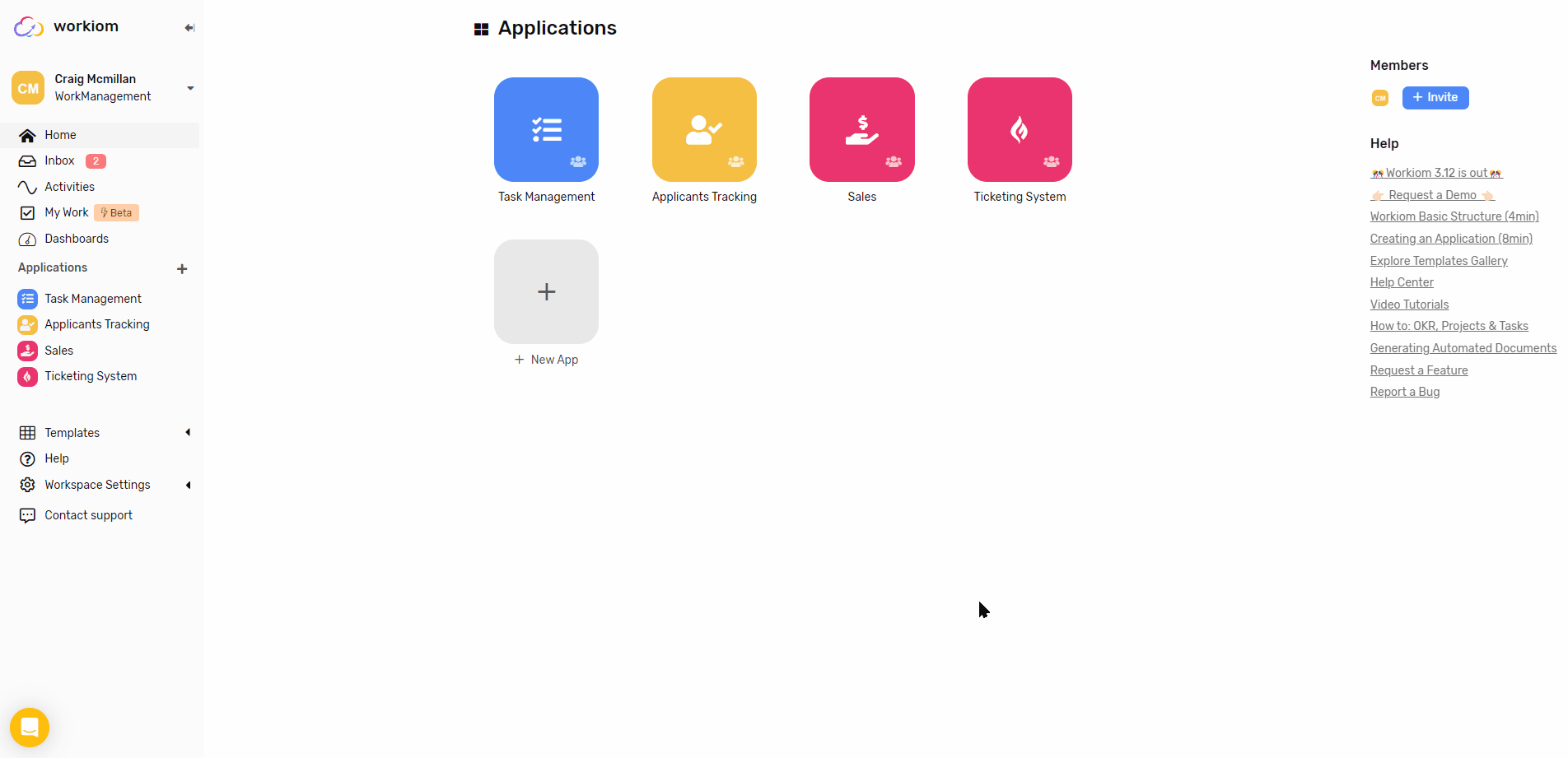
Case Studies
Case 1
- Install the Ticketing System Template
- Go to Automation under Ticketing App
- Select the automation named “Notify Admins for Urgency”
- Update the action to notify the responsible admin
- Now this will notify the admin whenever an urgent ticket is created
Case 2
- Install the SaaS Product Management template
- Go to Automations under the Product Planning App
- Select the automation named “Notify Marketing for Release Announcement”
- Go to the action step and update the user to Head of Marketing
- Now when the release moves to “Ready For Deployment” a notification will be sent to the marketing team to start working on the task asap.