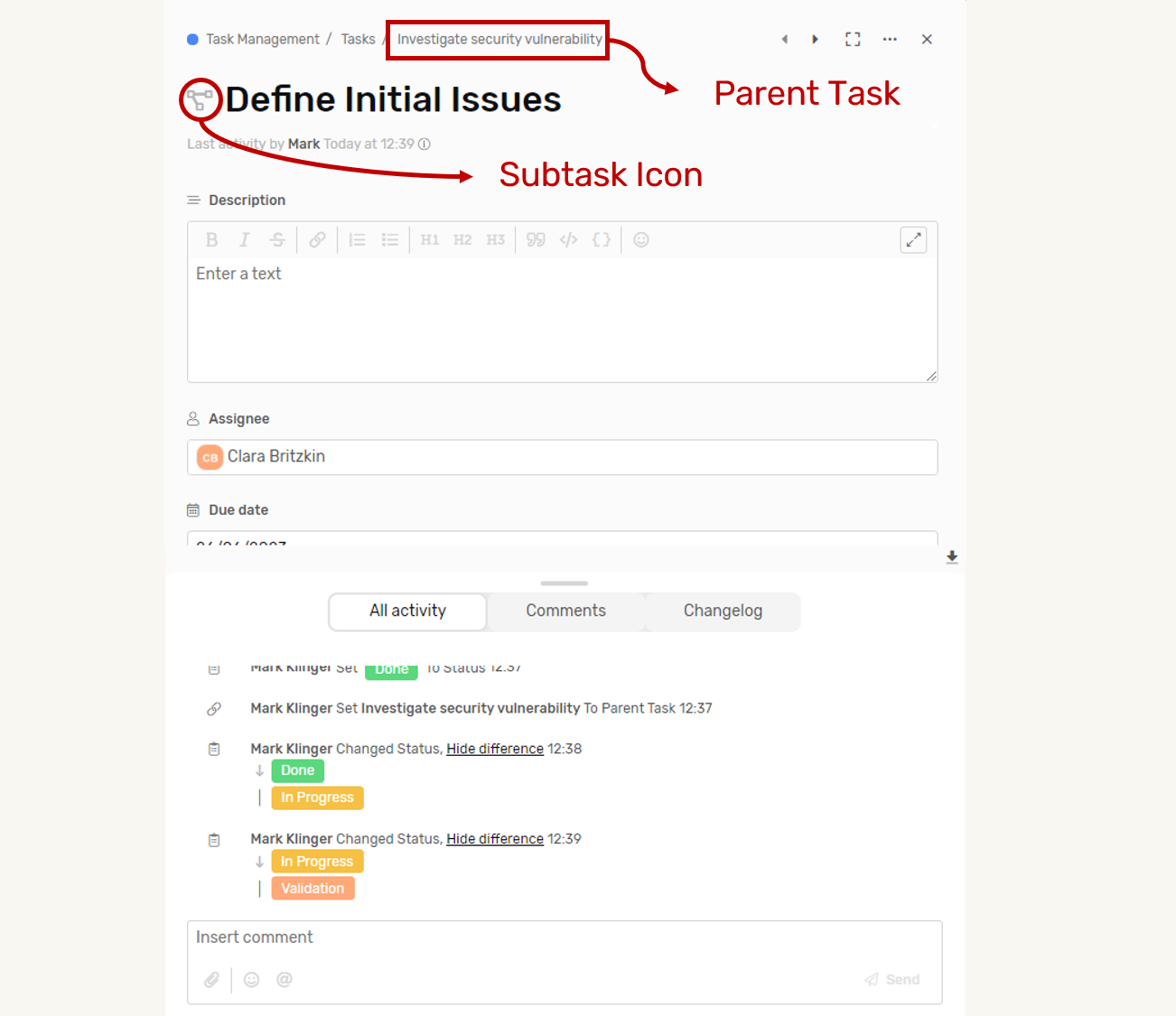Subtasks
Break down your tasks down into smaller deliverables to easily track the progress of your bigger tasks.
Transcript
How to create a subtask
Simply go to you task list and do one of the following:
From Task Details
- Find the task you want to create the subtask for
- Open the task details
- Find the subtasks field
- Click “+ New Subtask”
- Enter the Subtask details
- Click save
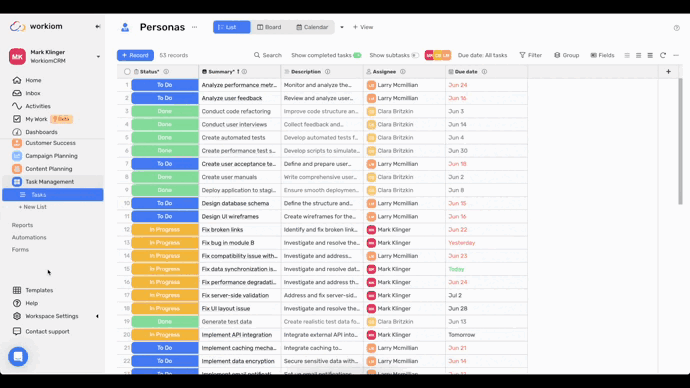
From Table & Board View
- Find the task you want to create the subtask for
- Hover over the task and find the subtask icon
- Click on the icon and the subtask list will appear
- Click “+ New Subtask”
- Enter the Subtask details
- Click save
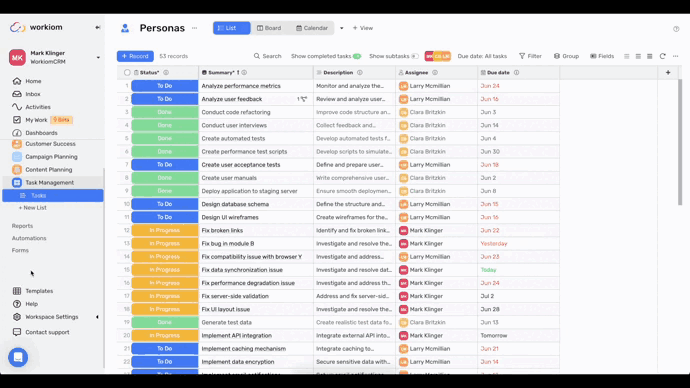
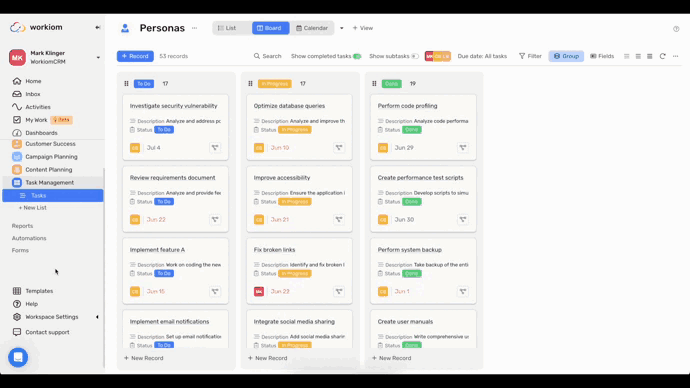
Show/Hide Subtasks
If you want to see subtask on the same level as your tasks in the view simply toggle on “Show Subtasks”
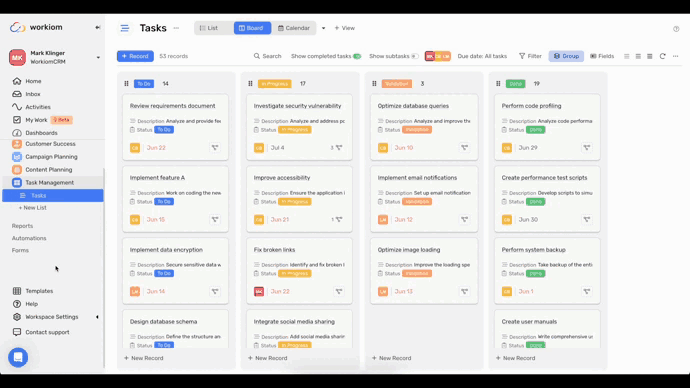
Subtask Details
Subtask Icon
This icon indicates that the task you’re viewing now is a subtask.
Parent task
You can find the parent task in the breadcrumb of the subtask, and you can simply click on it to go to the parent task.