AI Field
Tell Workiom what you need and let the AI do the magic.
Transcript
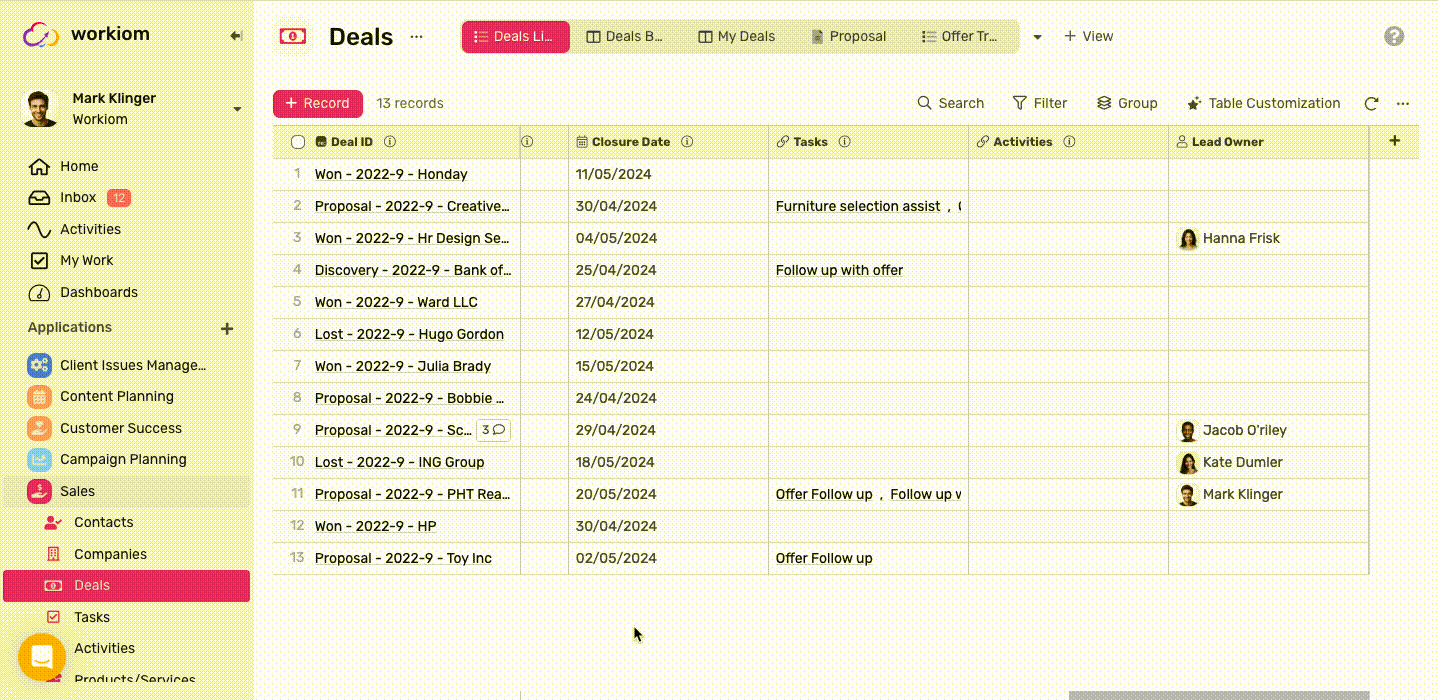
Creating an AI Field
- Under any list, click on Fields.
- Click + Create New Field.
- Type in a field name.
- From the “Field Type” drop-down list, select AI.
- Select the output field type to help the AI better understand the expected output format.
- Describe what you'd like the field to do in plain English.
- Hit Create and you're ready to go.
Using AI Field
- Selecting the output field type ensures that the AI returns a value only in that field type (e.g., if you select Date, the result will only be a date).
- You can manually generate a response from the field using the Generate button on the field.
- You can have the field auto-generate responses when related updates take place by toggling the Generate in Real-time option.
Important ⚠️
Enabling the auto-generate option will mean that everytime a record is created, or any invloved field is update the value will regenerate, so if you're doing a bulk update or have an automation running on this record you could consume a high amount of credits.
