AI Widget
Enhance your record layouts with the AI Widget, designed to provide real-time insights and analysis, making your workflows smarter and more efficient.
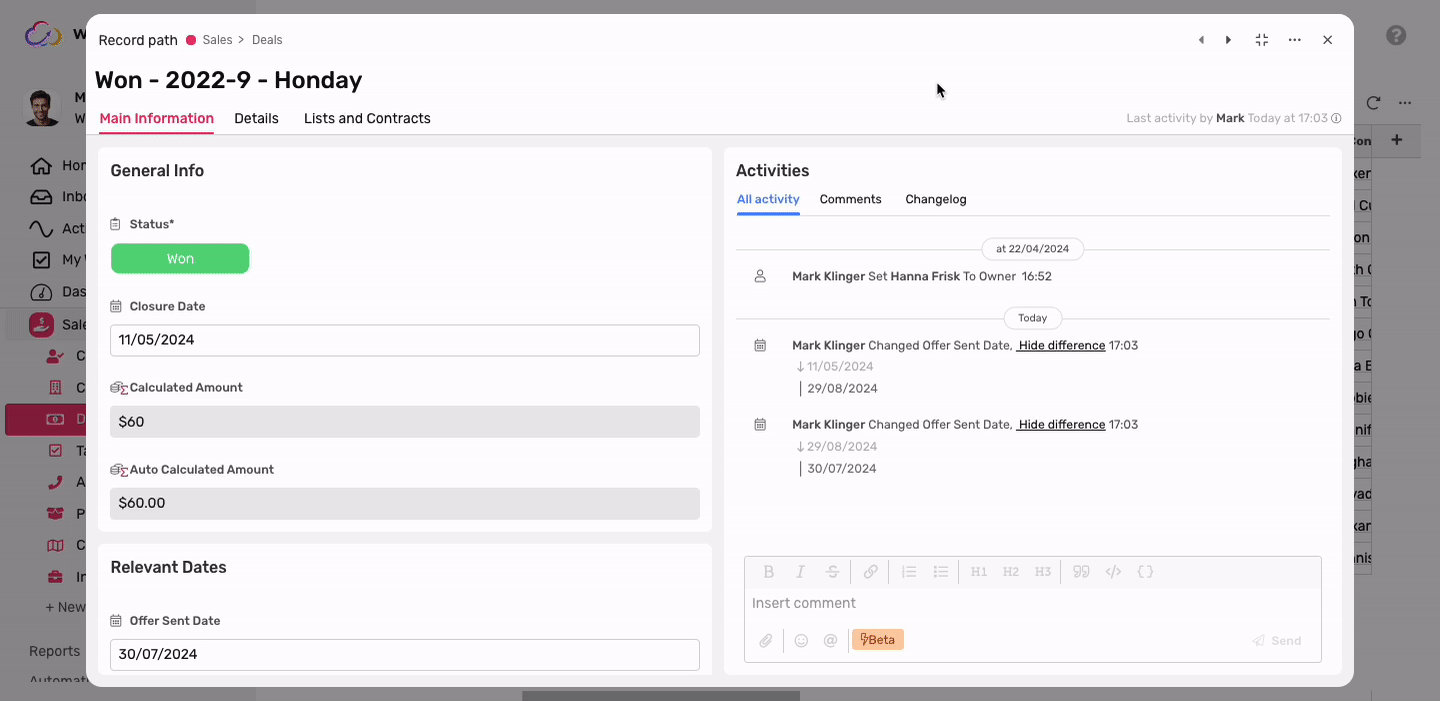
What is the AI Widget?
The AI Widget is an advanced tool that can be added to your record layouts, offering dynamic insights and real-time data analysis. This widget is powered by AI and is designed to assist you in understanding and managing your records more effectively.
Key Features of the AI Widget
1. Provide Specific Record Insights
The AI Widget offers detailed insights related to any specific record, including fields, status, dates, and sprint details. This feature helps you gain a deeper understanding of your records at a glance, making it easier to manage your projects and tasks.
2. Analyze and Summarize Data
The AI Widget can analyze and summarize data from your records, helping you track progress, identify bottlenecks, or summarize sprint results. This feature is particularly useful for project managers and team leaders who need to keep an eye on multiple moving parts within a project.
3. Status Updates and Changes
Get real-time updates on the current status or recent changes in your records directly from the AI Widget. This feature ensures that you’re always up-to-date with the latest developments in your projects, allowing for quicker decision-making.
4. Field Inquiries
The AI Widget can explain the purpose or content of different fields within your records. This feature is especially helpful for new team members or when dealing with complex data fields, providing instant clarification and reducing confusion.
5. Highlight Key Information
The AI Widget can highlight critical information, deadlines, or important progress and task details. By focusing on what matters most, this feature helps you prioritize tasks and meet deadlines more efficiently.
Adding the AI Widget to Your Record Layout
Steps to Add the AI Widget
- Open the record you wish to customize.
- Click the 3-dot menu in the top-right corner.
- Select "Edit Layout."
- In the layout editor, click "Add Widget."
- Choose "AI Widget" from the list of available widgets.
- Position the widget in your desired location within the layout.
- Click "Save and Close" to apply the changes.
