🎬Create Record Action
Transform your lead into a deal, create a follow up task, clone a record or a task with a click, all and more can be easily done with the create record action, see how you can do this and more by checking out the full article here.
Transcript
Getting Started
- To start go to Automations under any app
- Click create the + Automation button at the top-right corner
- Select the desired trigger and adding the necessary conditions
- In the action step select “Create Record”
- Then proceed to select the App and List you’d like to have the record created under.
- Then you can map the values necessary to fill the fields of the records that will be created.
- Hit done, and you’re good to go!
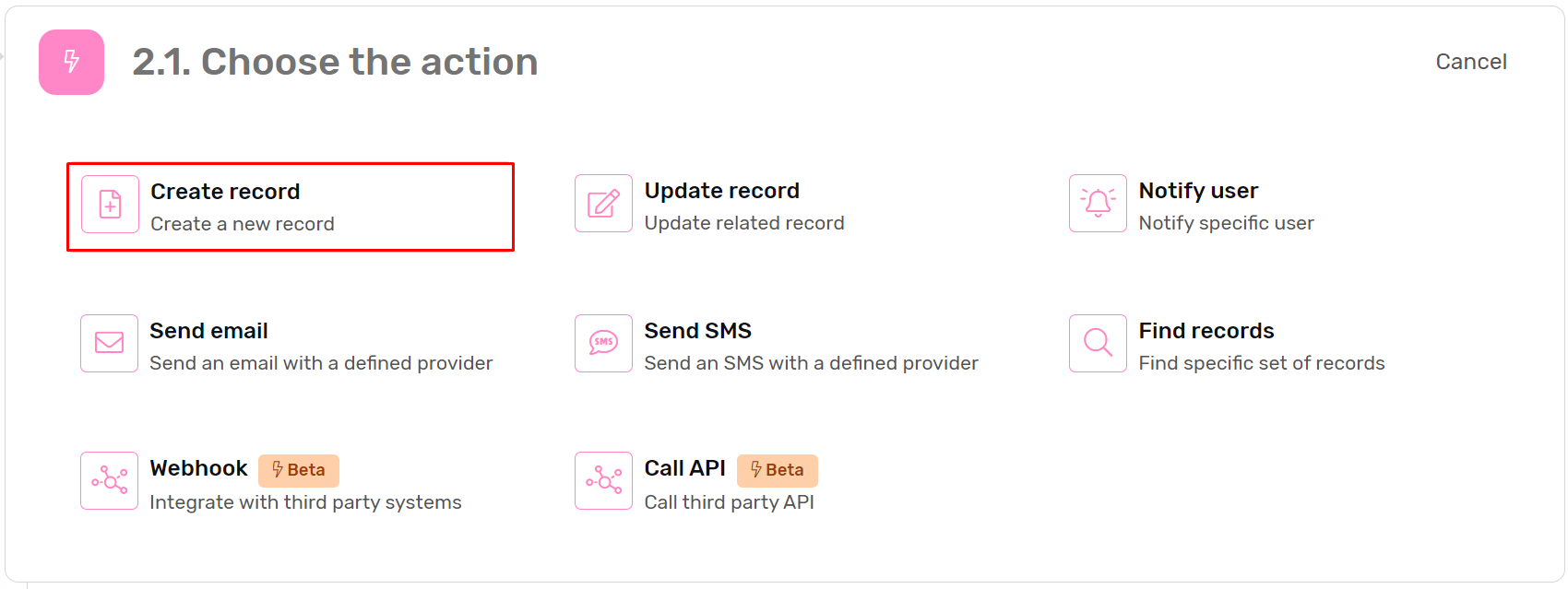
Case Studies
Case 1
- Install the CRM Module
- Go to Automation under Sales App
- Check the automation named “Create Deal from Lead” you will notice the following:
- The trigger is Record updated, and it’s monitoring the Status field
- The condition is
{{Status}} = #Qualified# and not(isBlank({{Deal}})), which means the action will only get executed when the lead has been moved to qualified and no deal had been created for the lead. - The action is Create Record, under the deals list, and it automatically maps the deal owner, the contact, and the products or services the prospect is interested in.
Case 2
- Install the Customer Success Template
- Go to Automations under the Customer Success App
- Check the automation named “Critical NPS action” you will notice the following:
- The trigger is Record Created, the list is NPS Responses
- The condition is
{{Overall NPS Score}} < 7which means the action will only execute of the client is a Ditractor - The 1st action is Created Record
- To create a record under Tasks list.
- Map the Customer feedback to Description under the list
- The 2nd action is Notify User
- You need to update the user here to select the head of customer success that an issue has been reported by the client.
