Date
For your due dates, contract end date, deal closure date, scheduled meetings or even birthdays, this field will let you easily store and read any date related data.
Transcript
Creating a Date field
- Under any list click on fields
- Click + Create New Field
- Type in a field name
- From “Field Type” Drop Down List select “Date”
- Click “New Field” and you’re good to go.
- You can toggle “Add Time” if you’d like to add time alongside the date.
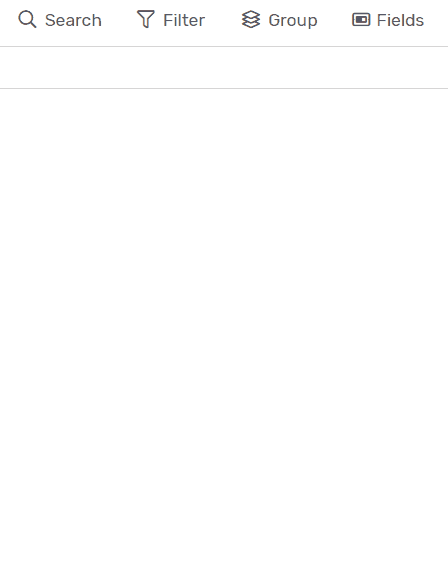
Examples
Due Date
- Every task list has a due date field created by default
- The due date’s color will change according to its relation with the current date
- If it’s in the past it will turn Red
- If it’s today it will turn Green
- You can filter according to it in My Work.
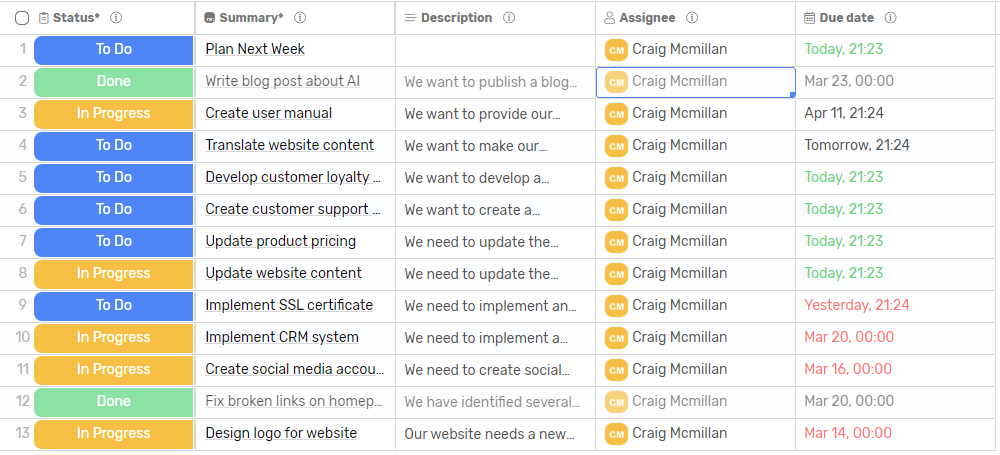
Start & End dates
In Timeline and Calendar views you can select a Start and an End Date
- Each record displayed in those views is represented as a bar
- The bar starting point is the designated start date
- The bar end point is the designated end date
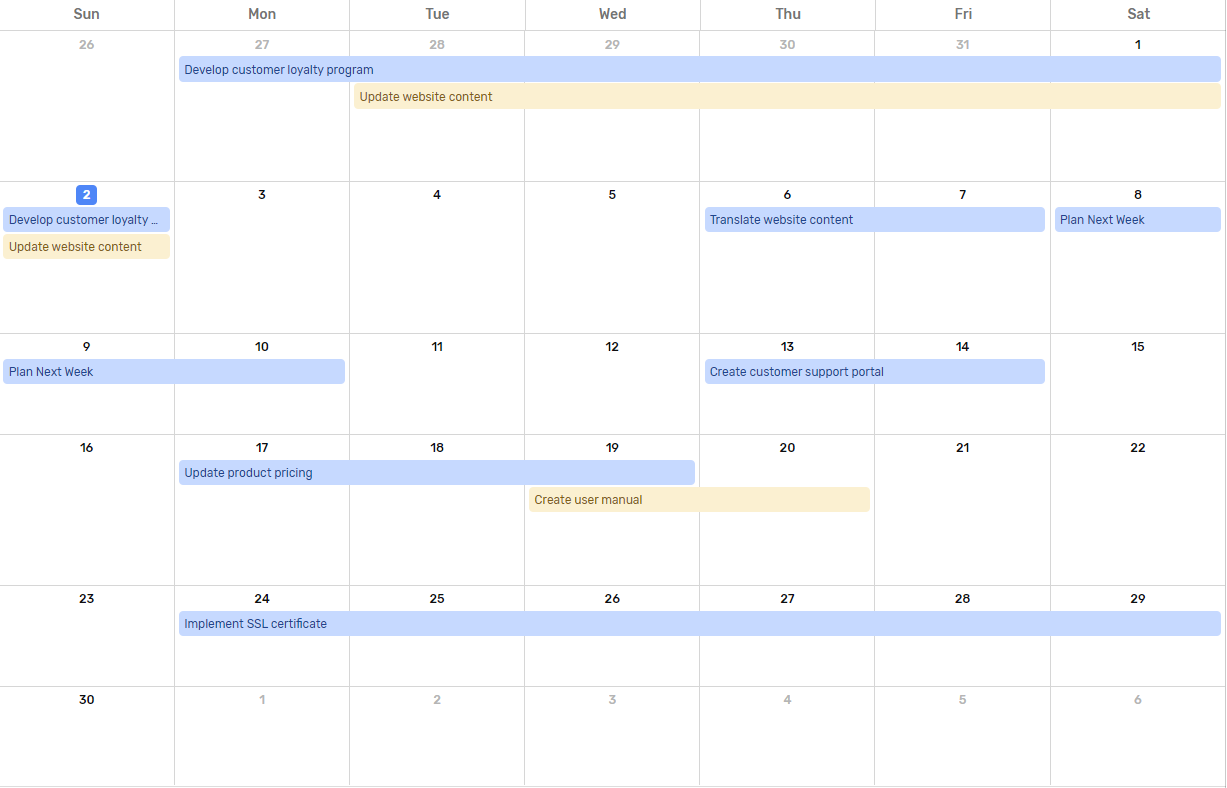
Creation Date
This is an automatically generated system field that shows the record creation date.
Last Modified Date
A system field that holds shows the last date and time any field in the record was modified
Last Activity Date
Any activity related to the record including leaving a comment will update the date and time in this system field.
