🤖 Execution Logs
Delve into the advanced history of how your automation has been working since you made it live.
Transcript
What are Execution logs?
Execution log gives you the full history of your automations performance, when it was triggered, the details of the trigger, as well as the detail of each step in the automation afterwards.
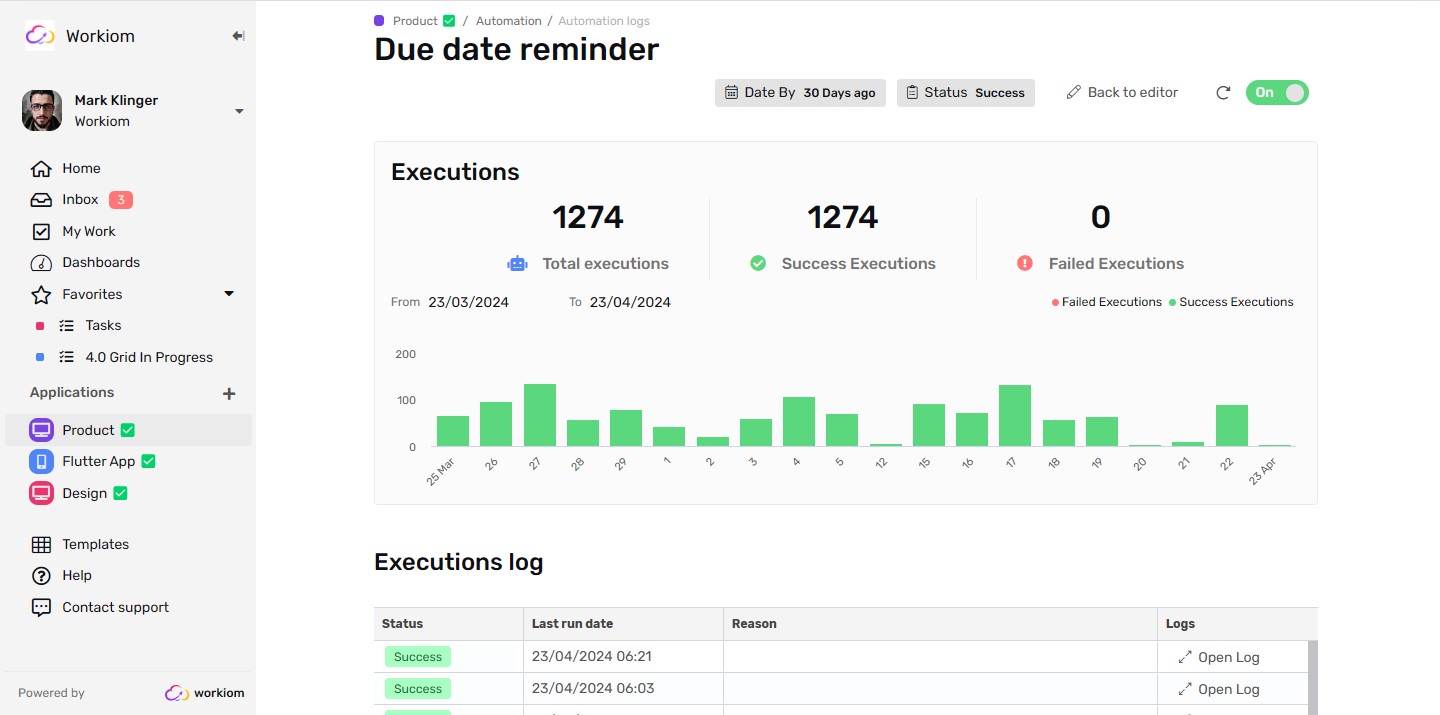
How to read the log
- Go to the automation you’d like to check
- Click on the “Execution log” button
Summary
- You will be presented with a graph that contains
- A summary of the executions in the selected filter
- Execution are broken down by date
- Each bar shows the succeeded/Failed executions
Log
- The full table of executions with the selected filter
- Each row contains
- Status: to show the current situation of the execution, status can be
- Success: the execution was completed as expected
- Failed: the execution failed to complete the expected action, those can be re-executed by clicking the re-execute button.

- Queued: The execution has already been triggered and is waiting to be executed
- In progress: The execution has started
- Run date: the date on which the execution ran
- Reason: In case of failure the reason will be displayed here, as well as the re-execute button
- Log: where you can open the advanced log of the execution for further troubleshooting.
Filters
You can use the filters to narrow down the result and find the execution you’re looking for, filters are:
- Status filter: you can use it to check only failed or in queue executions
- Date Filter: To quickly go to a specific date or time period.
Log retention
The execution log is only retained for the current and previous month, and all date prior is regularly deleted.
