How to Subscribe in Workiom
Learn how to subscribe to Workiom or manage your subscription
Transcript
Workspace Owners & Admins can Manage Workiom subscriptions as follows:
- From the left bar, under the “Workspace Settings” click on Subscription
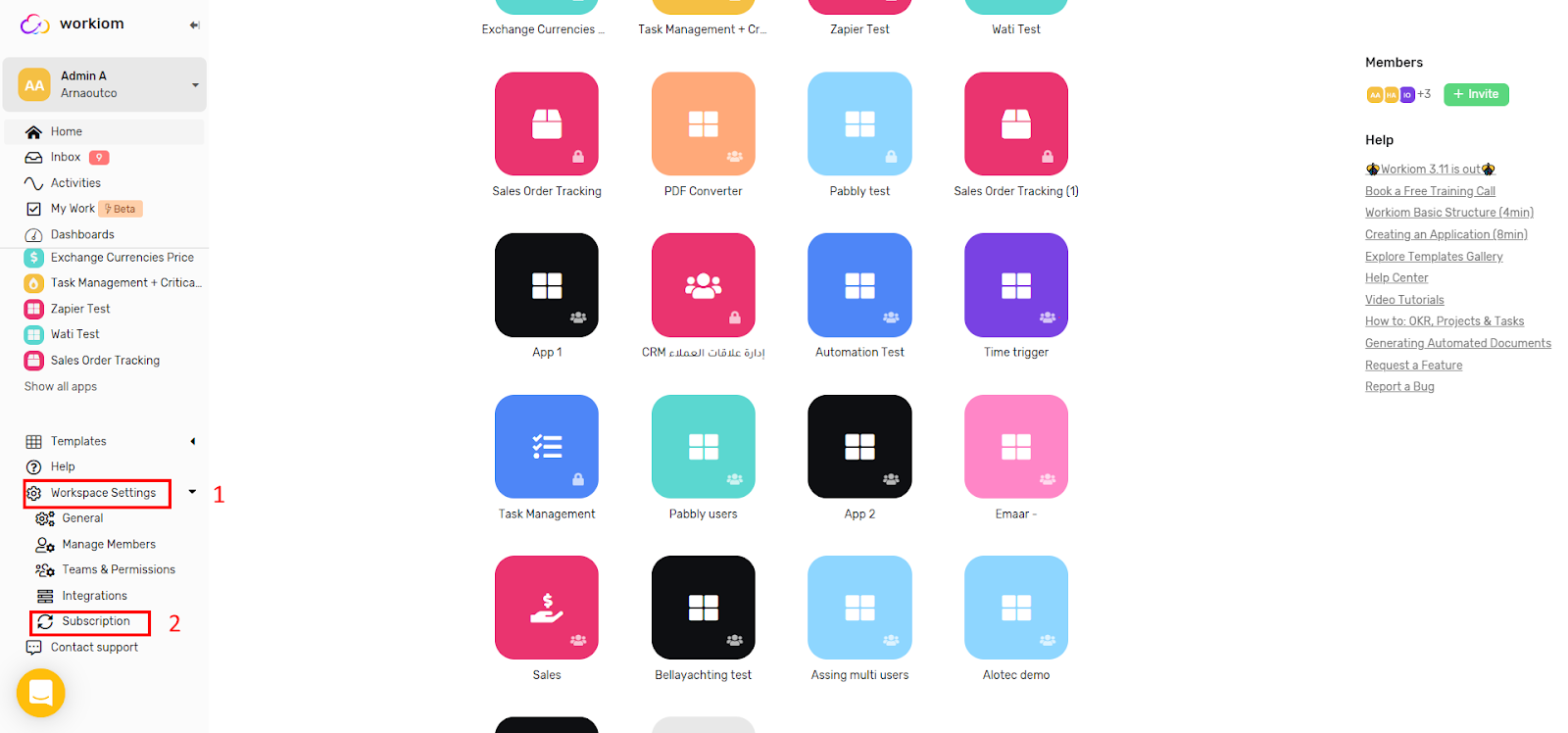
- From the subscription page, click on “Subscribe”
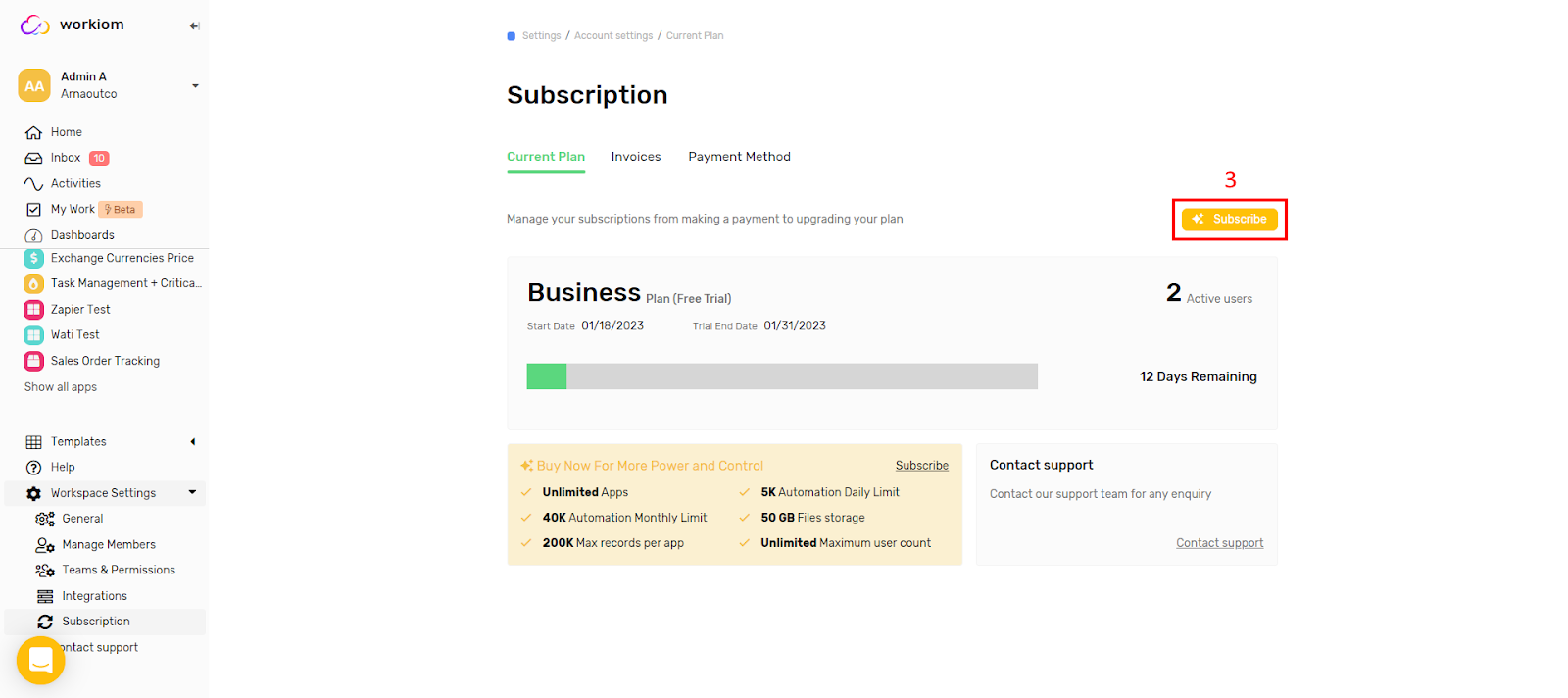
- Choose the subscription Period & Edition then click on Subscribe
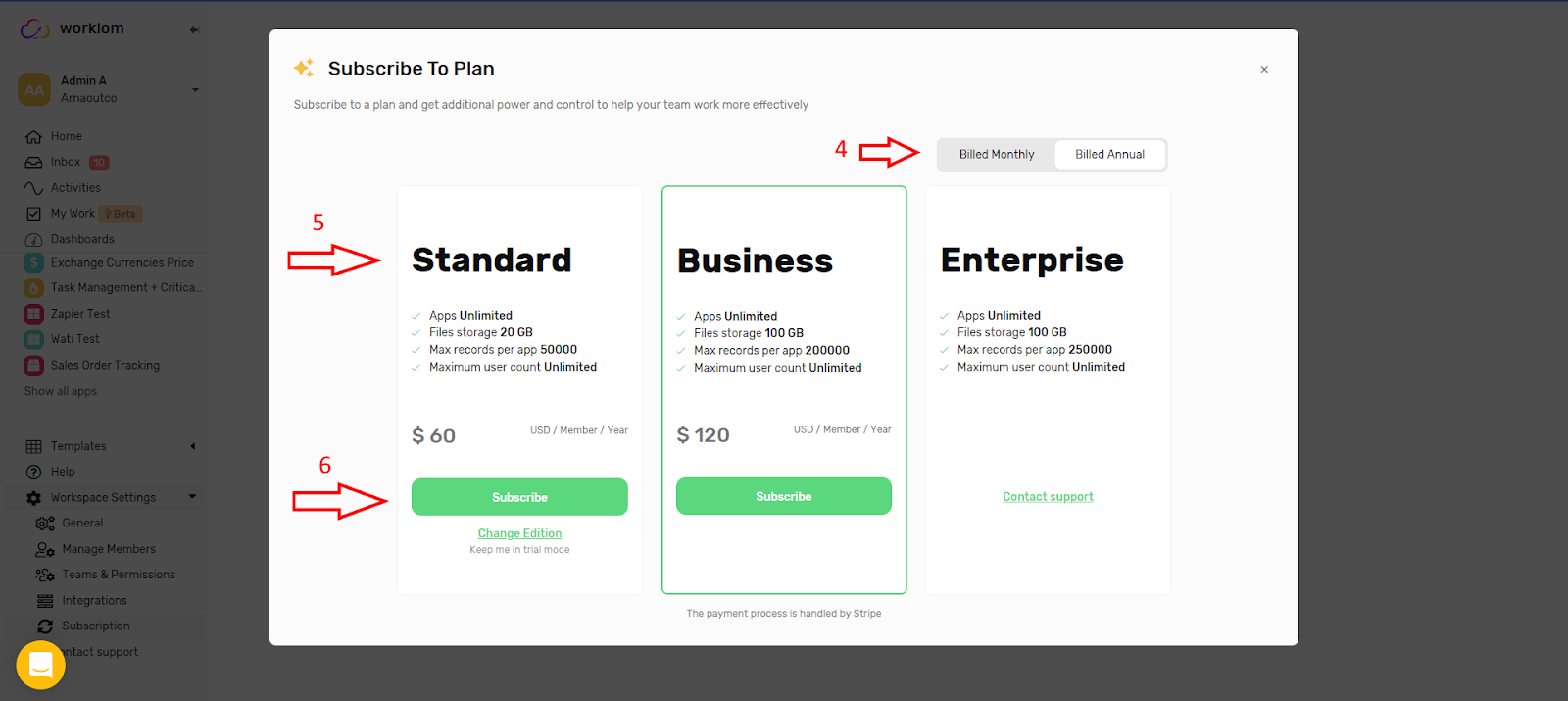
- Fill the payment details and click on Subscribe
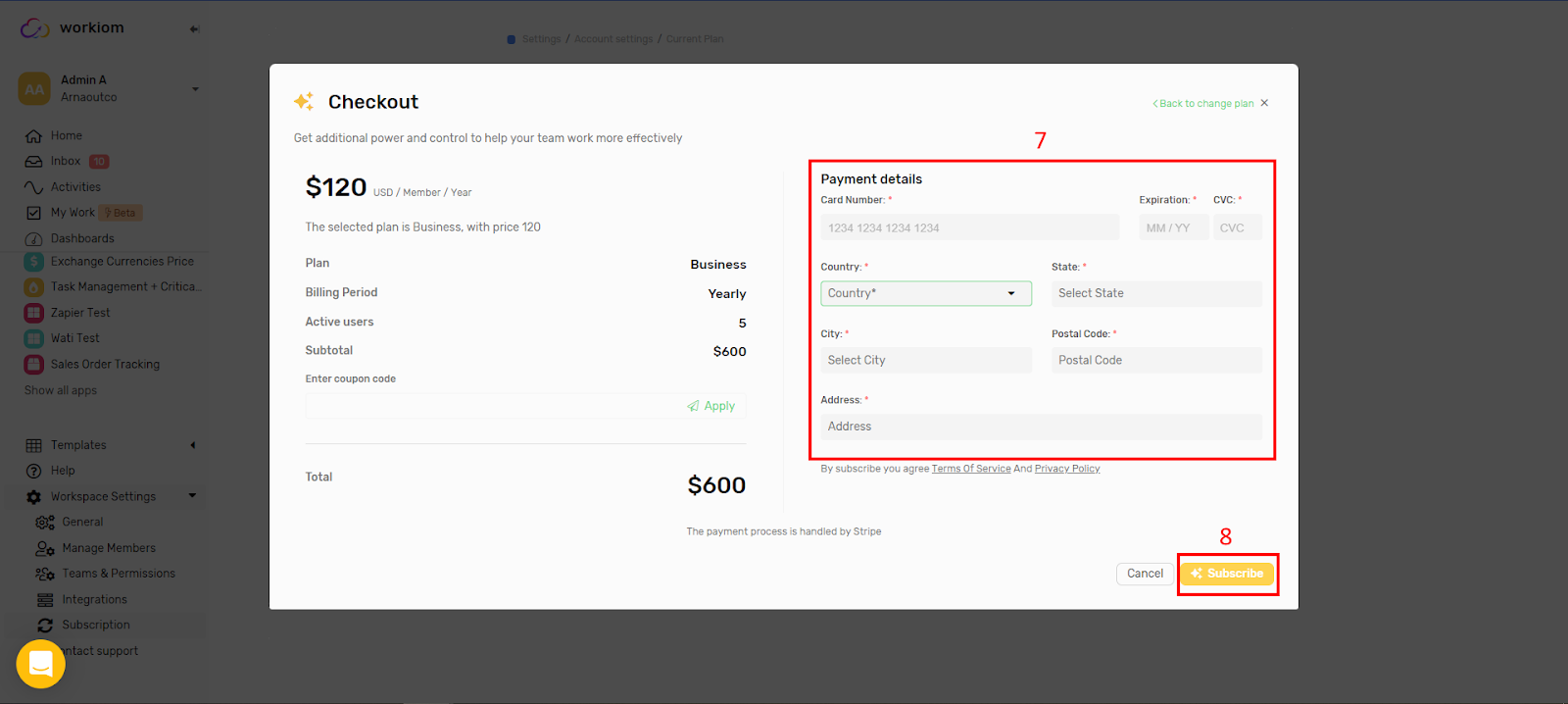
- Confirm the Payment by click on ‘Complete Payment’ or ‘Check Invoices’
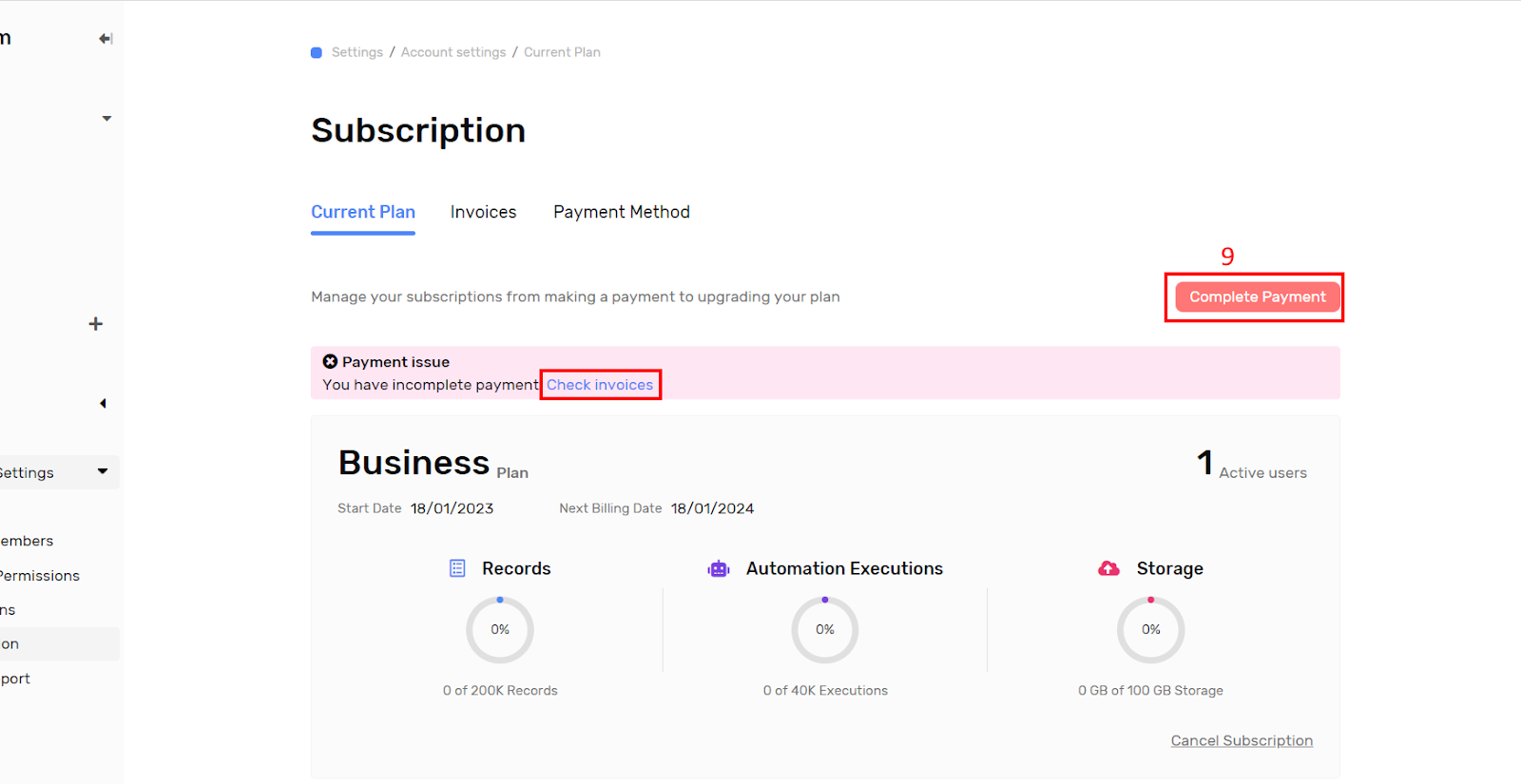
- From the invoices page click on “Confirm Payment”
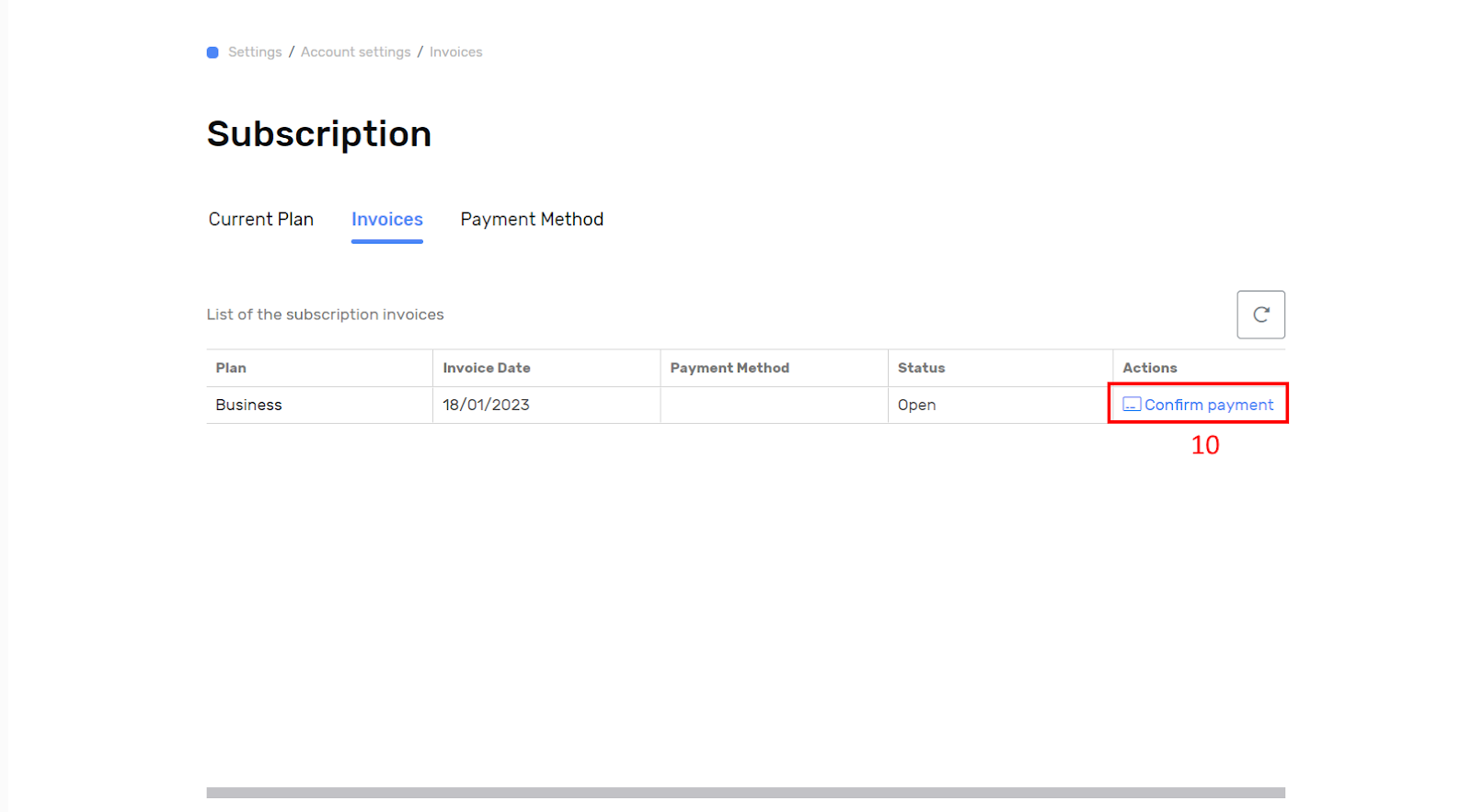
- The final confirmation page will opened for last check on the card details then click on Pay button

- You can download the Receipt

