Upgrade Account, Renew Subscription
If you would like to take advantage of extra features and upgrade your subscription, you can do it just a few clicks!
IMPORTANT NOTICE: Make sure you are logged in to your workspace on Workiom before proceeding.
Follow the steps below to upgrade your account:
Click on the "Subscription" link in the Administration panel.
The system would take you to a page that contains the current details of your ongoing subscription.
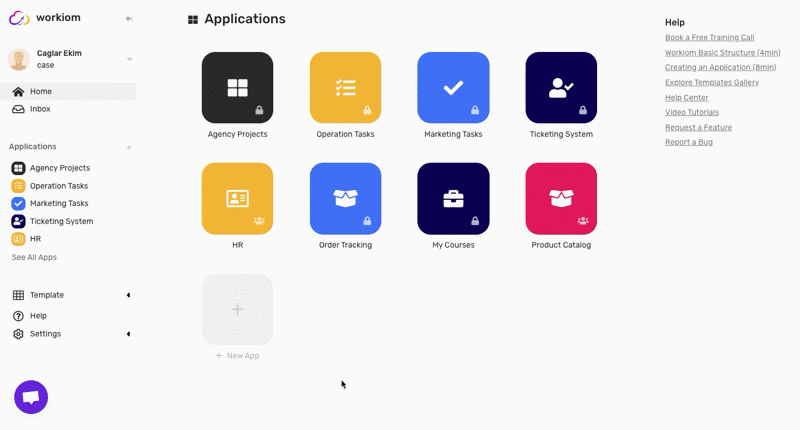
2. Click on the "**Upgrade"** button to view the available plans.
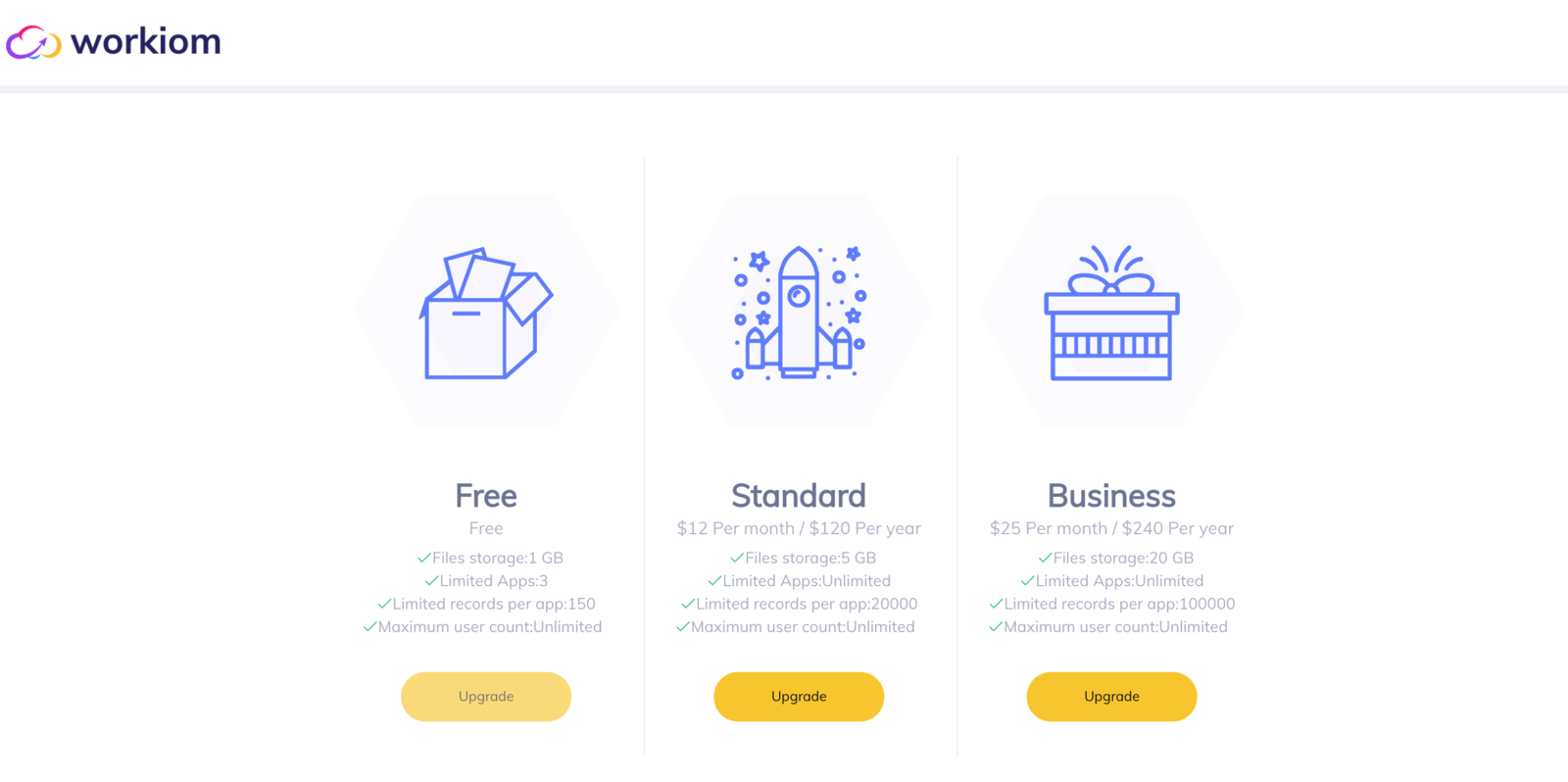
3. Choose the plan you would like to subscribe to by clicking on its corresponding "**Upgrade"** button.
Choose your commitment period, "Monthly" or "Annual."
The system would automatically recharge you at the beginning of each period. If you add any new user during the period, you would be charged with the pro-rata period he was added to on the next bill.
If you have a coupon, click on "**Do you have a coupon?"** link to enter your code.
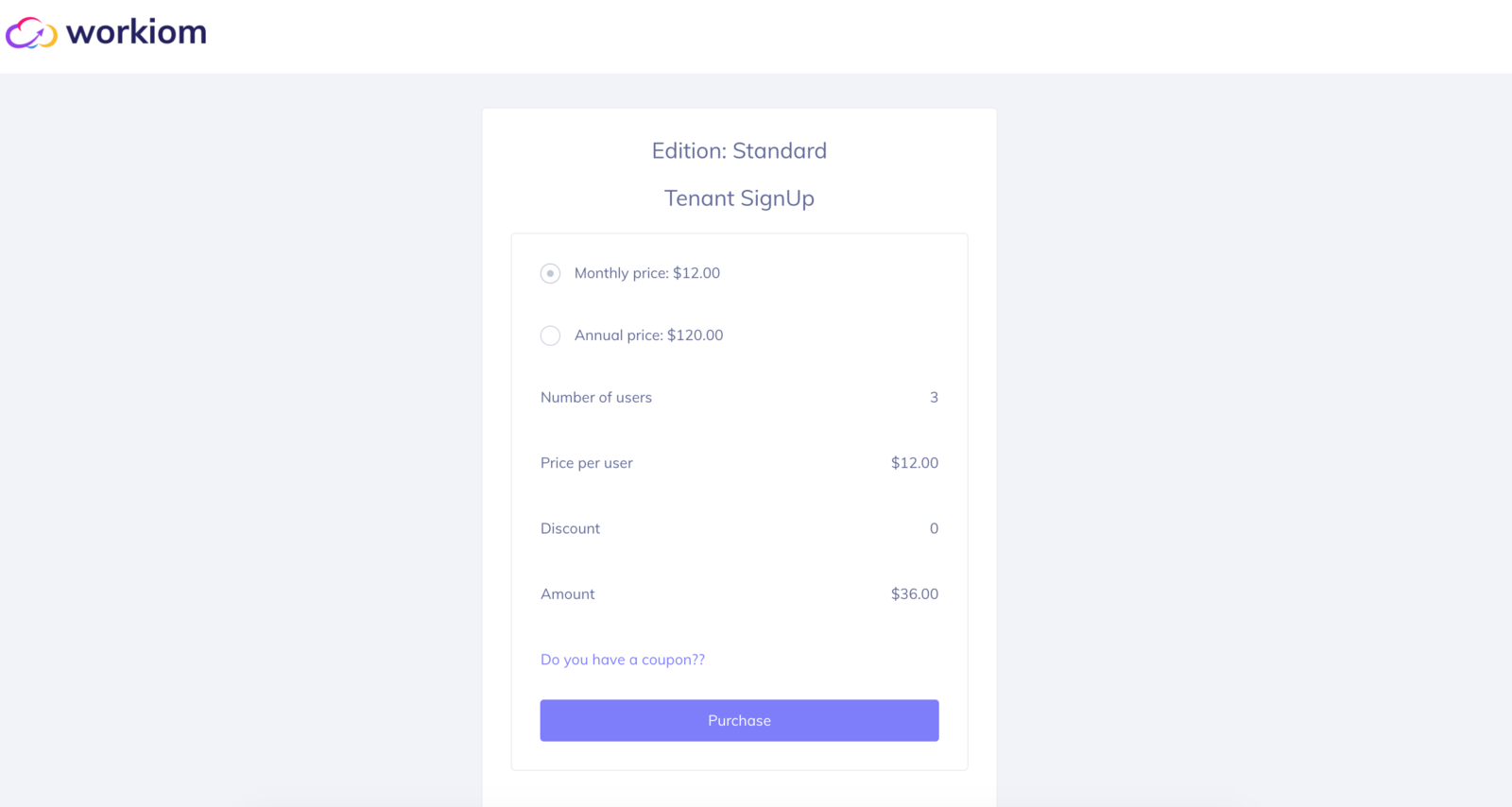
Click on the "**Purchase"** button when you are ready.
Enter your email and credit card details.
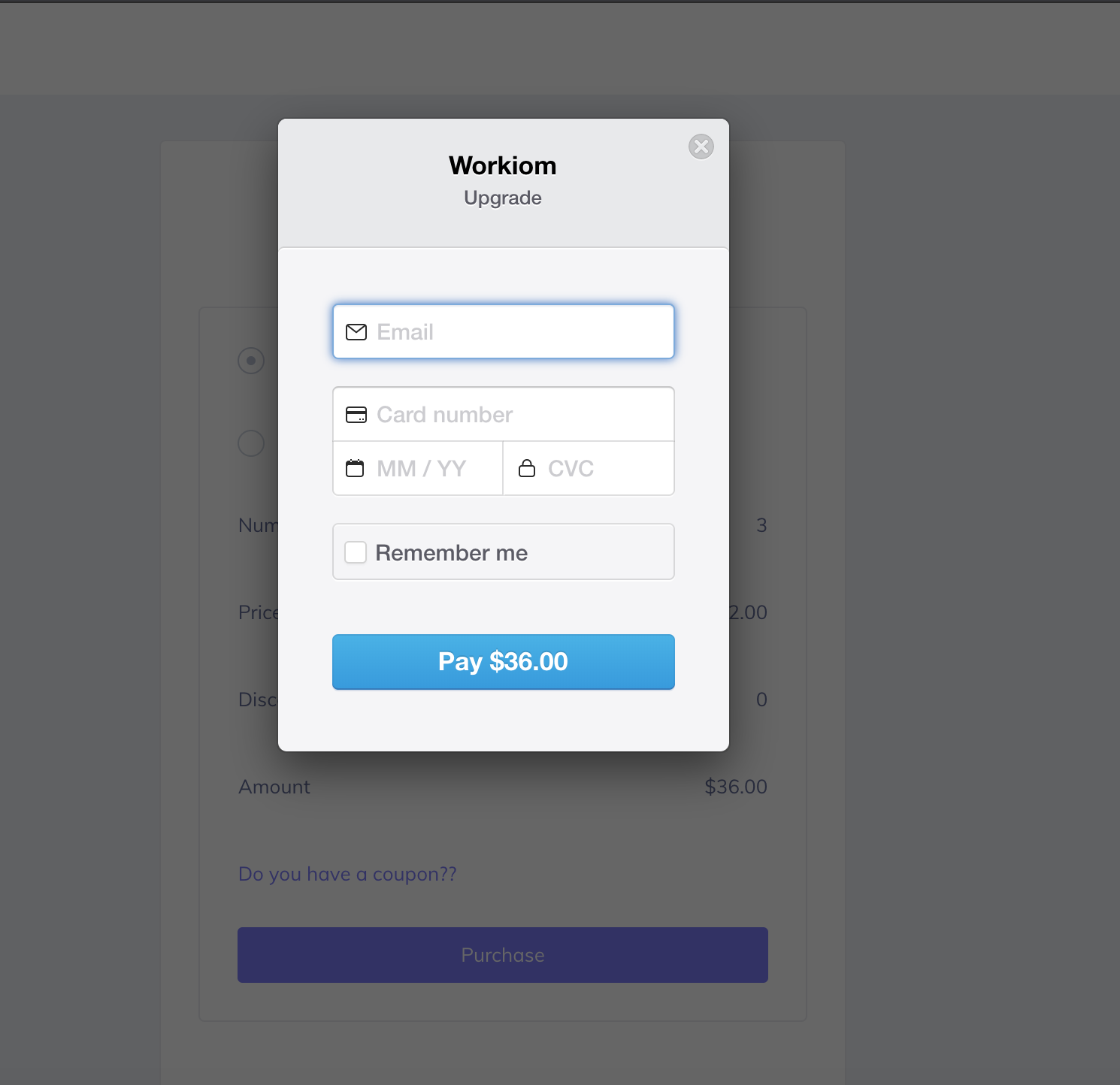
After filling the information, click on the "**Pay:** button. The button changes to color with a checkmark to indicate that the payment has been successfully processed.
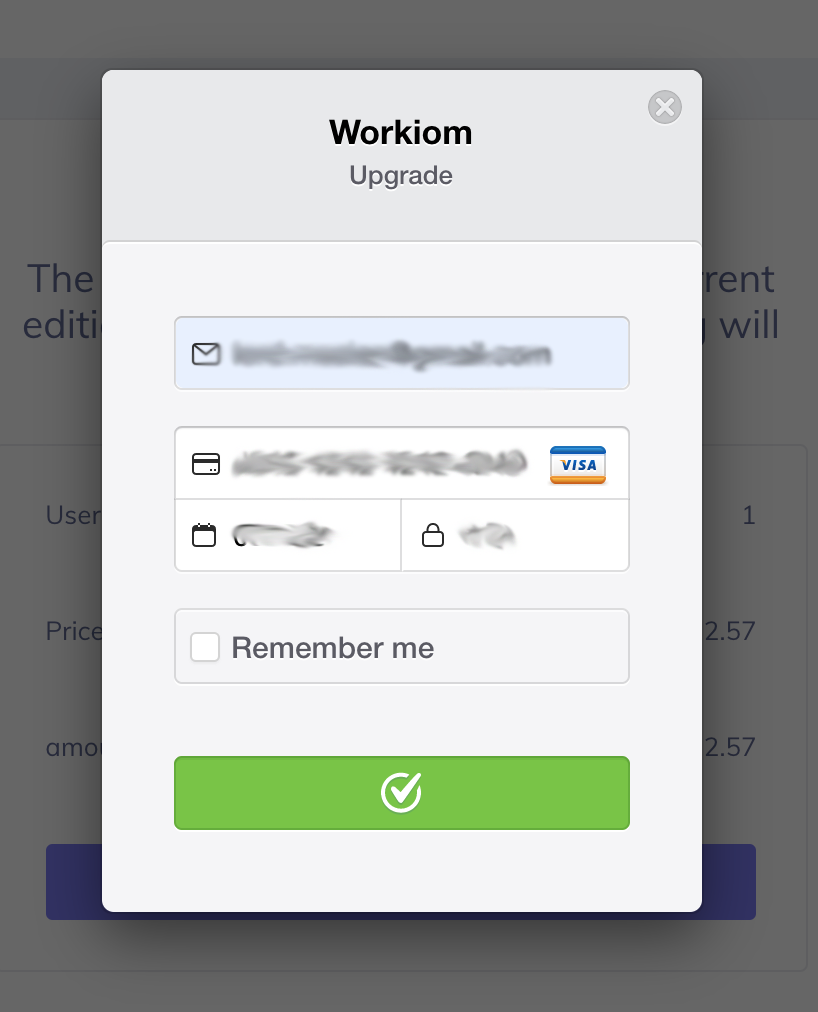
After processing the payment, the system will redirect you to a subscription details page with the new plan. Additionally, you receive an email with payment details.
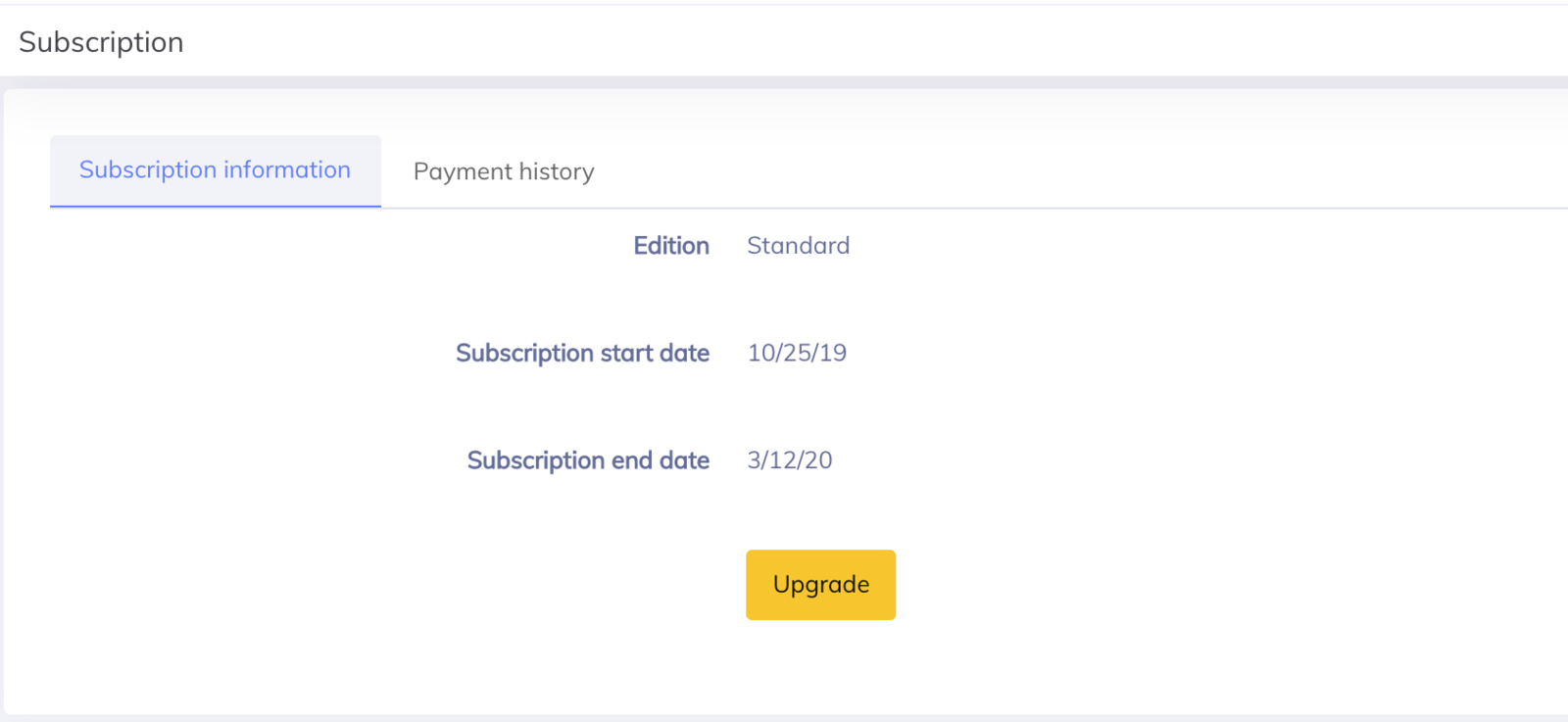
Enjoy with Workiom features
