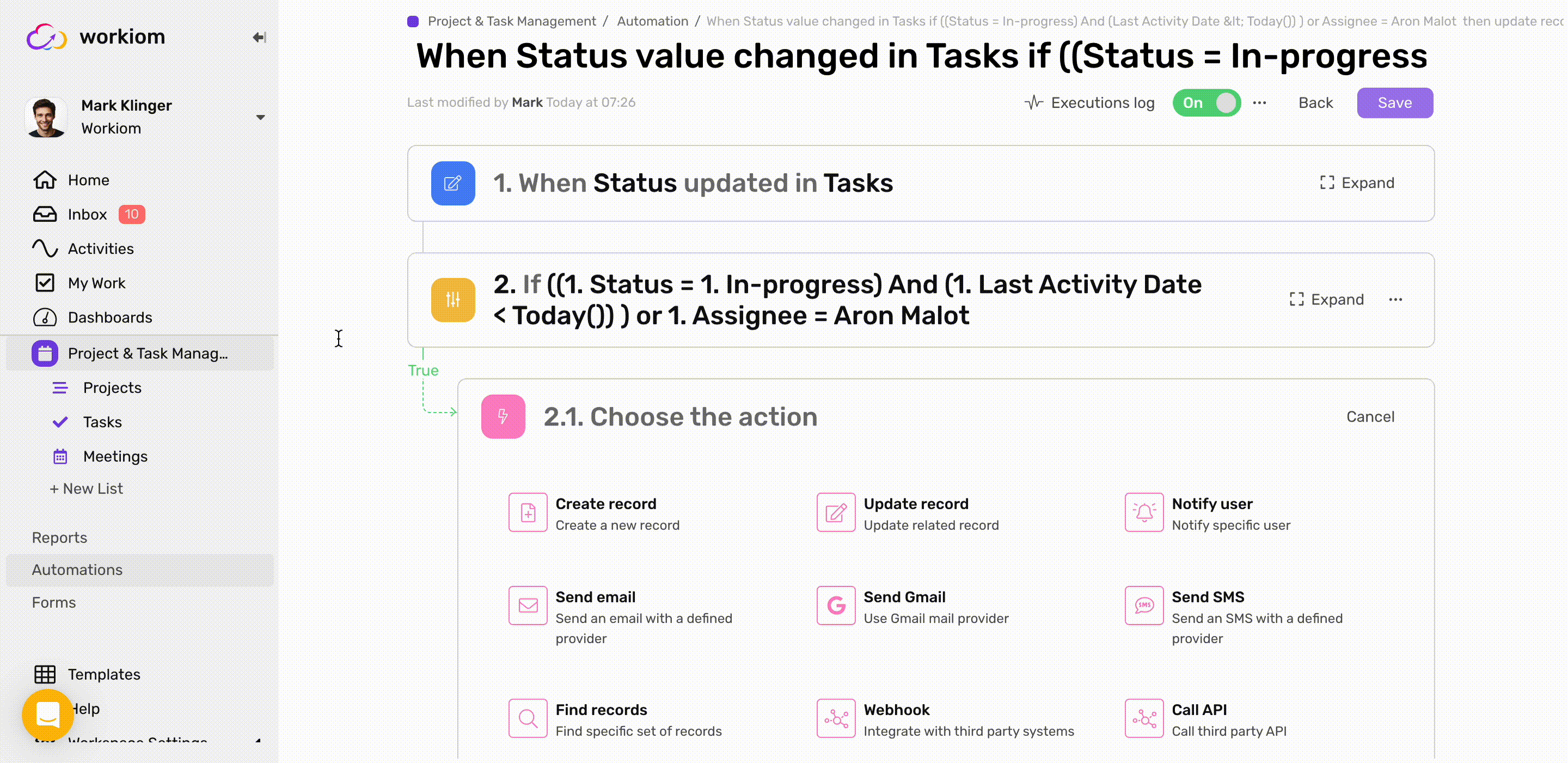Multi User
After you’re done inviting your teammates to your workspace you can use this field to select multiple users to link them to a record
Transcript
Creating a Multi User field
- Under any list click on fields
- Click + Create New Field
- Type in a field name
- From “Field Type” Drop Down List select “Multi User”
- Click “New Field” and you’re good to go!
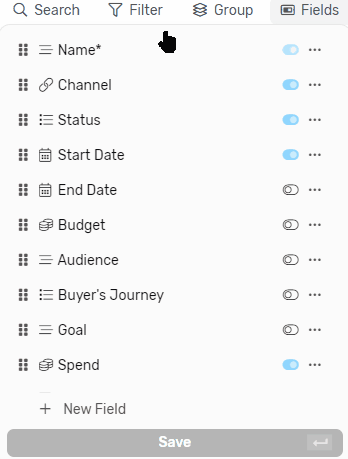
Field Options
Notify user when set
- This option is disabled by default
- When enabled it will send notification to any user that gets assigned to this field
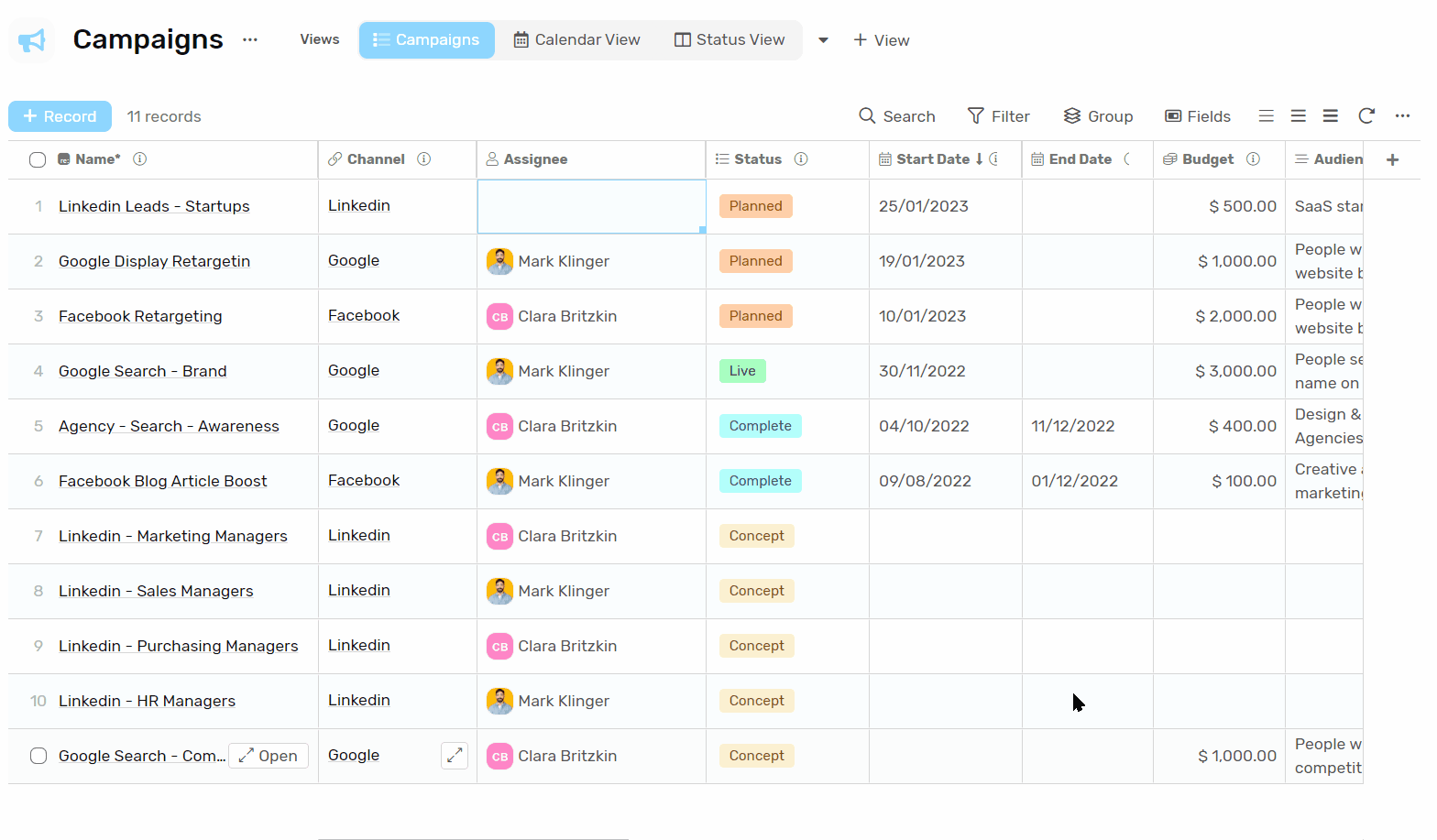
Default Value
- The option for default value with the user type field is “Set default value as creator“
- When this is enabled any user that creates a record will be assigned to that user.
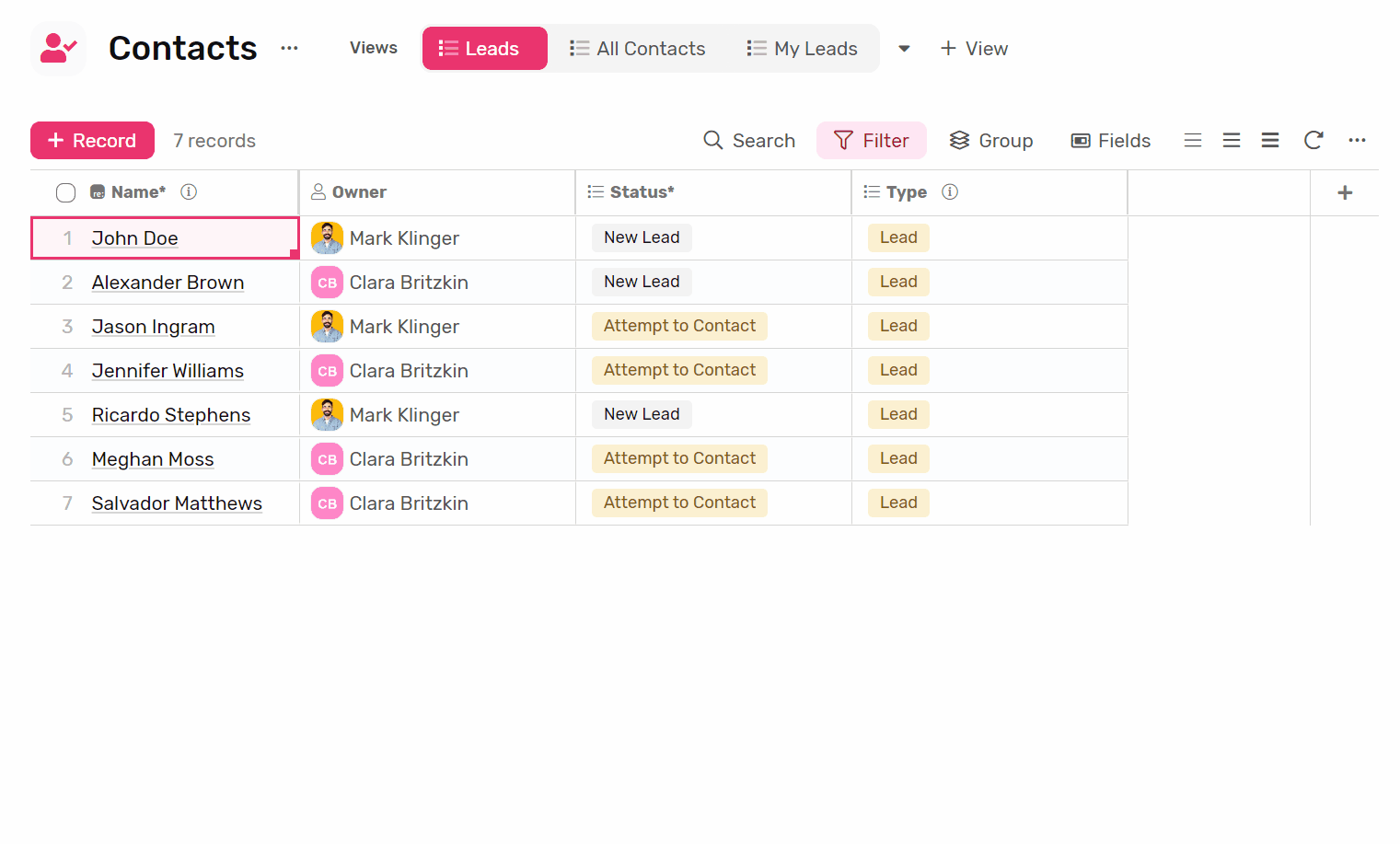
Auto Assign Users
You can use automation to assign more users to the same record or task, all you need to do is:
- While configuring your automation, in any field mapping step
- Select the source of the user you'd like to add to the field
- Keep the append option checked if you want the user to be added to the existing assignees
- If you uncheck the option the last user will replace all users in the field.