Progress Bar
Get tasks and items done and see your progress filling up in real time.
Transcript
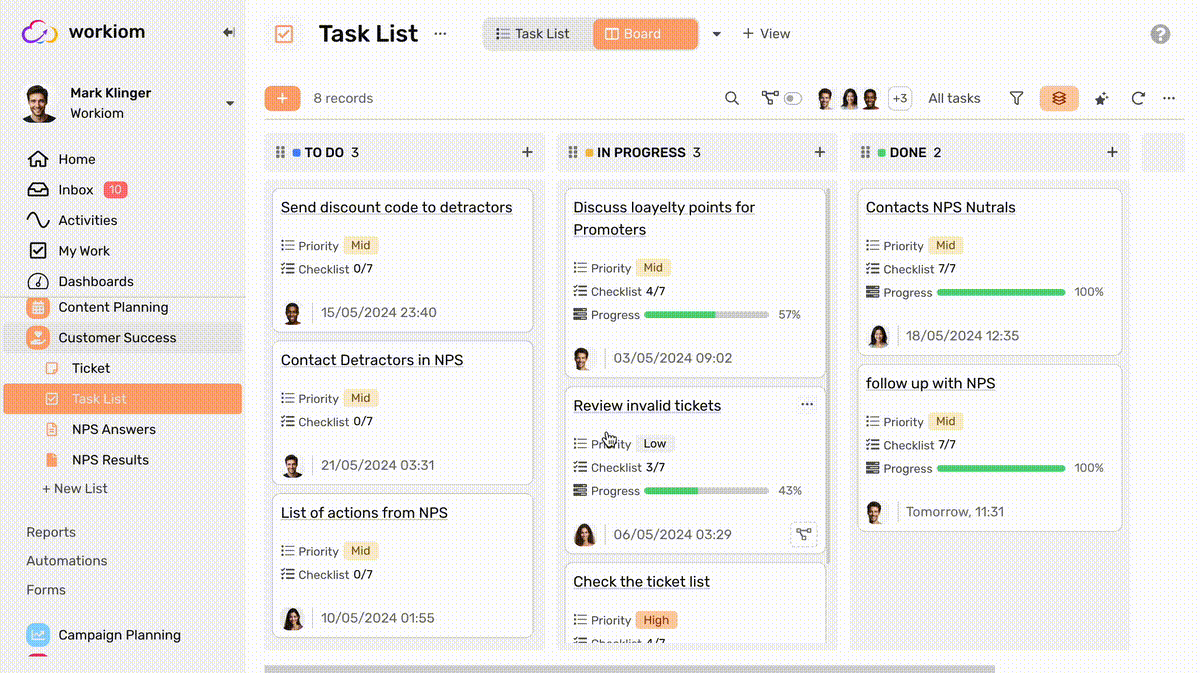
Creating a Progress Bar
- Under any list click on “View Customization” buttons
- Under fields click “+ Create New Field”
- Type a field name
- From “Field Type” Drop Down List select “Progress Bar”
- Next you will select the field you’d like to calculate the progress according to, you can select either
- Subtask field, in your task lists to follow the progress of your subtasks as they’re getting done.
- Checklist, everytime you tick an item, the progress bar fills up.
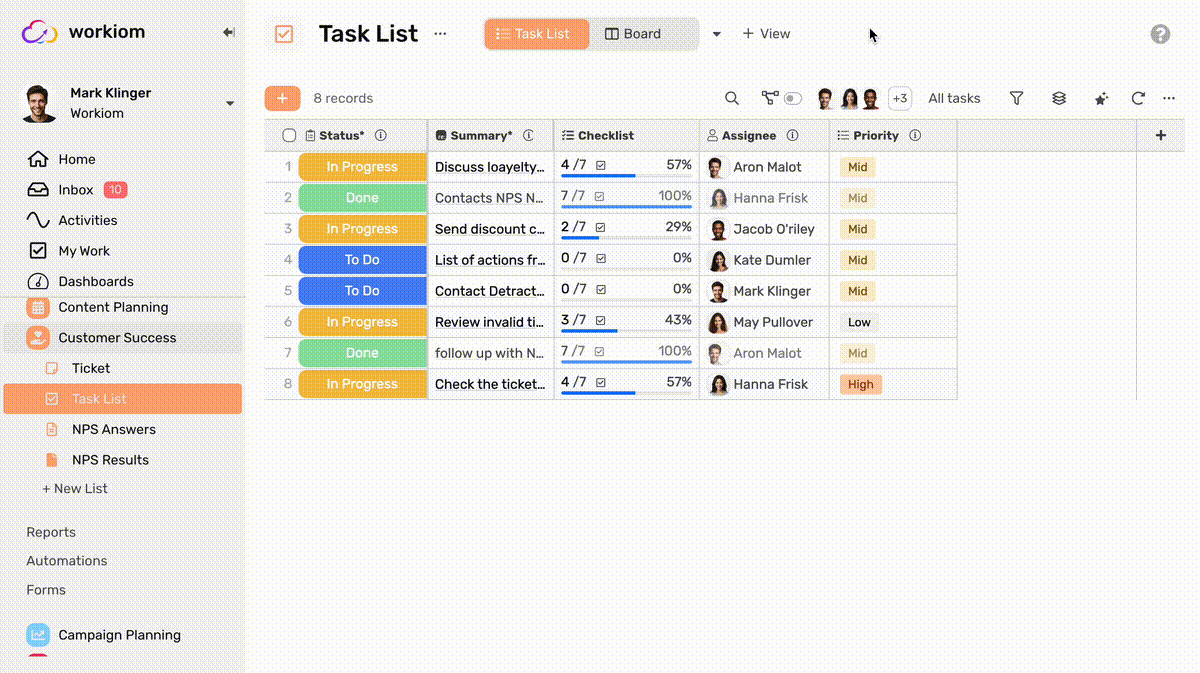
How is the progress calculated
Subtask
- For subtasks the progress is calculated based on how many subtasks you have done
- The task is considered done when it moved to a Closed Status
- In your status field you define more than one closed status
Example
If your Main Task has 10 Subtasks, and 7 of those subtasks are done, your progress will be 7/10 = 70%
Checklist
- For checklist the progress is calculated based on how many items are done in your checklist
- Once you’re done editing your checklist the progress will be reflected on your progress bar
Example
If your checklist has 8 items, and 2 of those items are checked, your progress will be 2/8 = 25%
