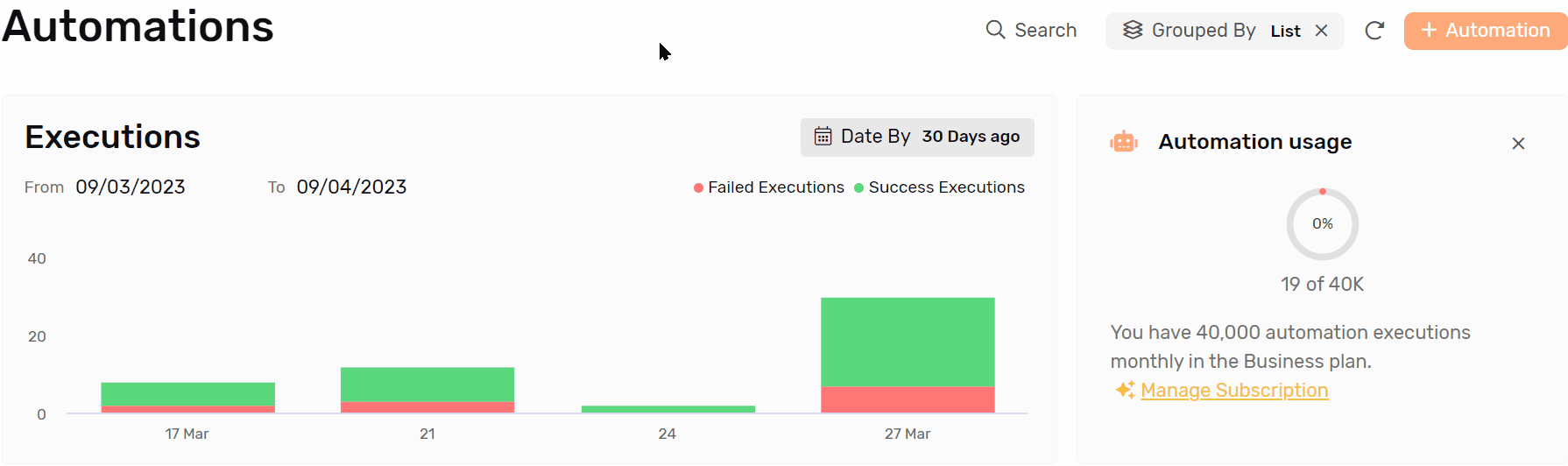⚡Record Updated Trigger
When a specific field is updated under a specific list, this automation will help you work more specific automations based on the user’s actions, like sending an email when the status is updated, Check the full article to see how you can do this.
Getting Started
- To start go to Automations under any app
- Click create the + Automation button at the top-right corner
- Under “Choose The Trigger” step select “Record Updated”
- Then proceed to select the list you’d like to have the automation trigger under.
- For this case we’re selecting Contacts.
- Then proceed to create the conditions and actions you’d like to perform when a record is updated.
- You’re ready to go!
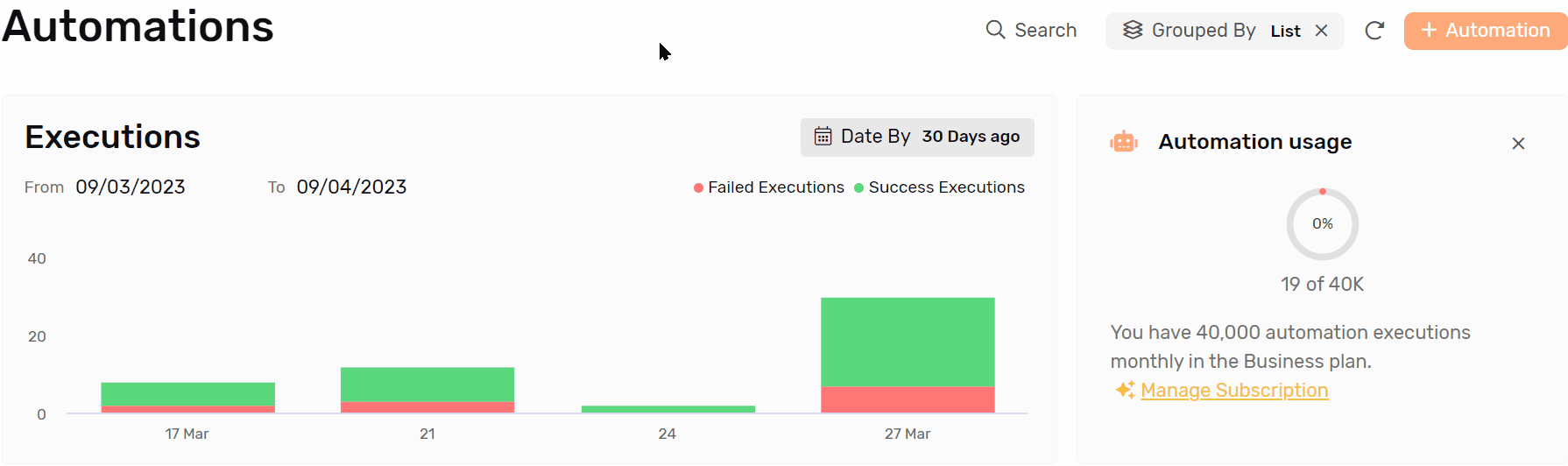
Case Studies
Case 1
- Install the CRM Module
- Go to Automation under Sales App
- Select the automation named “Create Deal from Lead”
- Go to the Notify action step and update the user to the head of sales
- The automation will:
- Create a deal copying all the information from the lead
- Notify the head of sales when the new deal is created
Case 2
- Install the SaaS Product Management template
- Go to Automations under the Development App
- Select the automation named “Assign to Quality Assurance”
- Go to the action step and update the user to Quality Assurance Tester.
- Now the automation will automatically assign the task to the Quality Assurance Tester when the status changes to Testing.