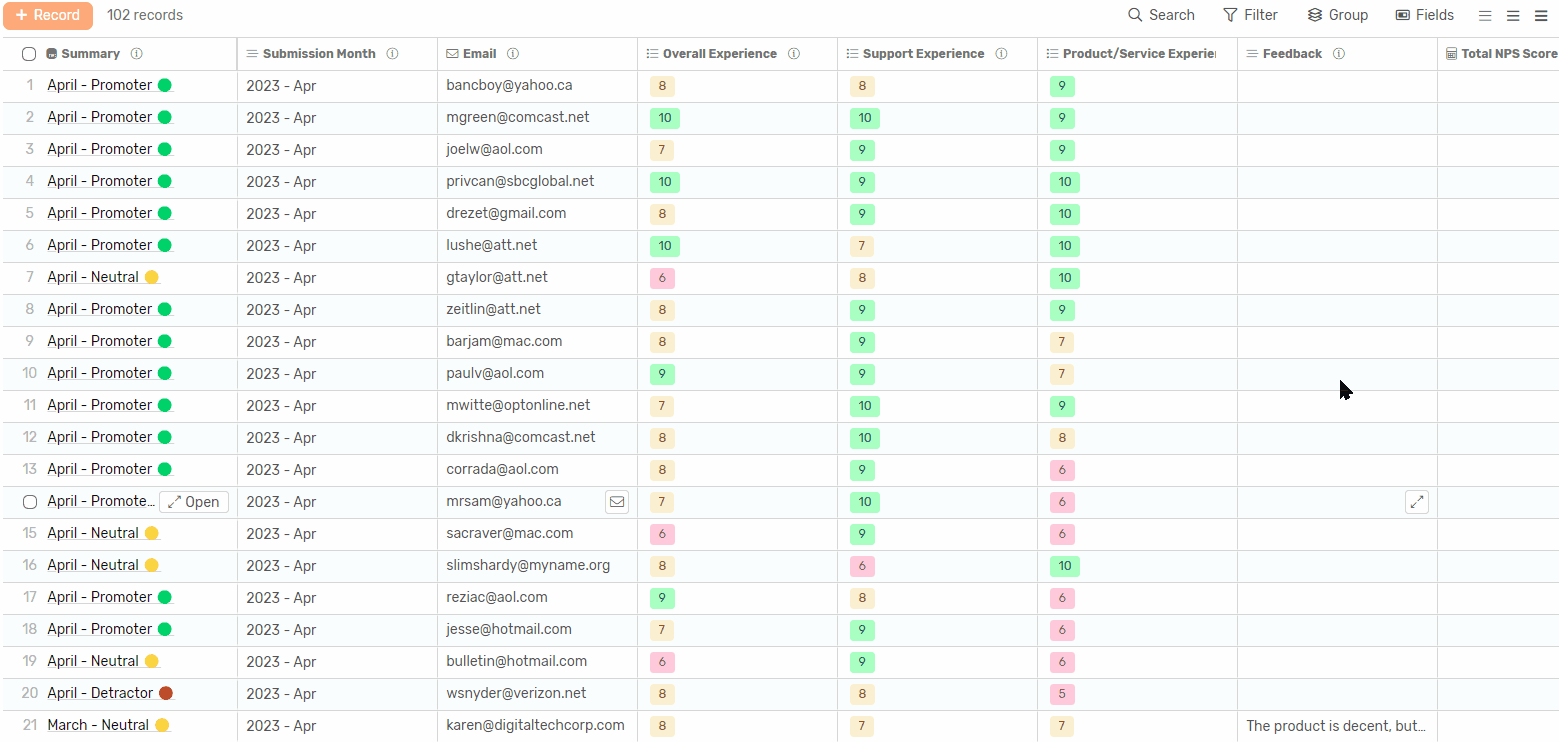Show/Hide & Order Fields
In each view you have the control on which fields to show and which to hide, as well as the order in which they are displayed.
Transcript
Show/Hide
Showing and hiding fields is only available in Table and Board, Calendar and Timeline only displays the Record’s main field.
Table & Board
- Under any view click on fields
- Next to each field you will see a toggle
- Enable the toggle to show the field in the view
- Disable the toggle to hide the field
- The above configuration will determine which fields are displayed in Record’s details under the view.

Table View shortcut
This hide shortcut is specific to Table
- Click and hold on any column
- Drag it up out of the table
- Drop it and it will be hidden
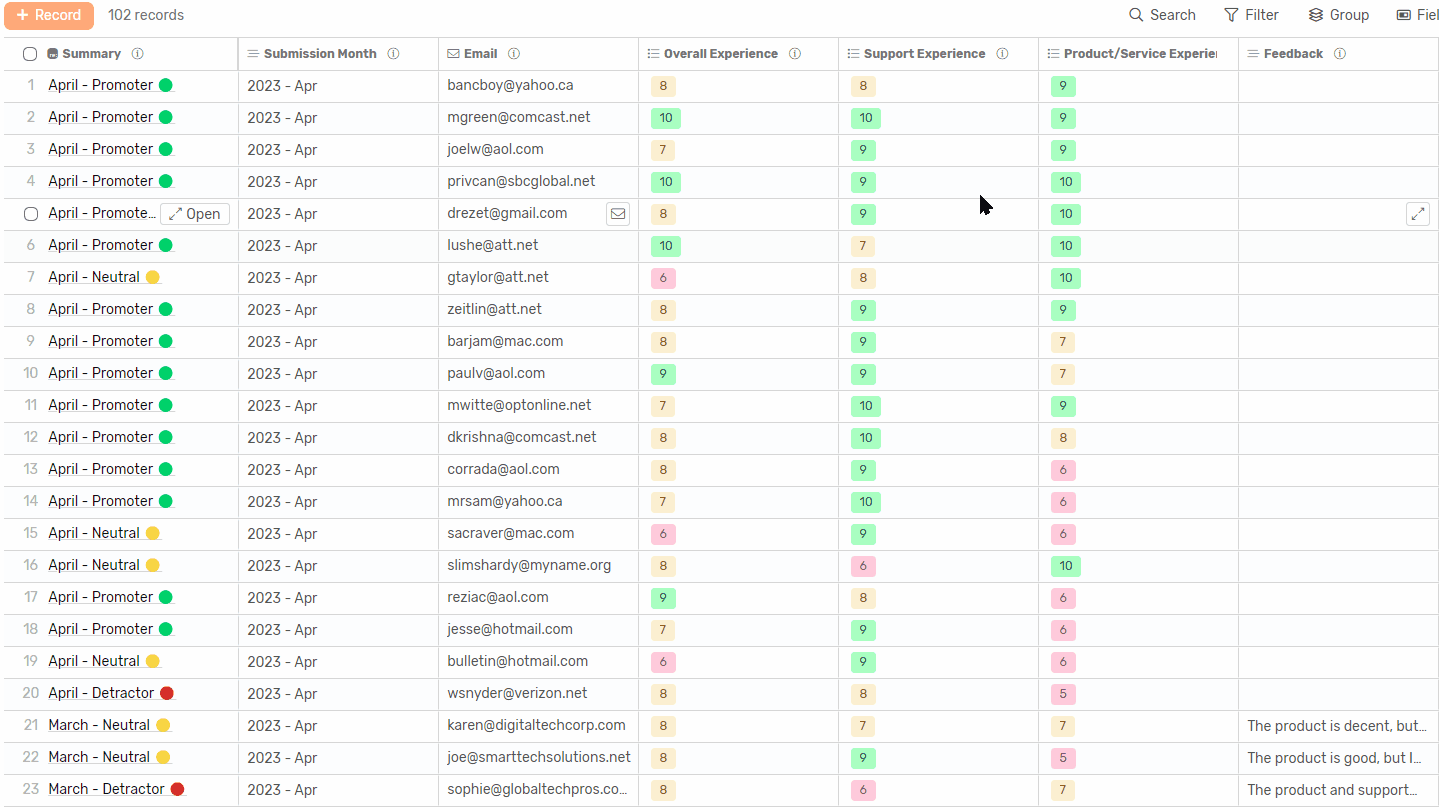
Field Order
You can sort fields in a view anyway you like, and they will retain that order anytime you open that view, and the same order will reflect on the record details if opened from within that view.
For any view type
- Under any view click on fields.
- Before each field you will see a drag indicator.
- Click and hold it then move the field to the order you’d like to see it at.
- Repeat for all fields until you’re satisfied with their order.
- Click Save, and you’re good to go!
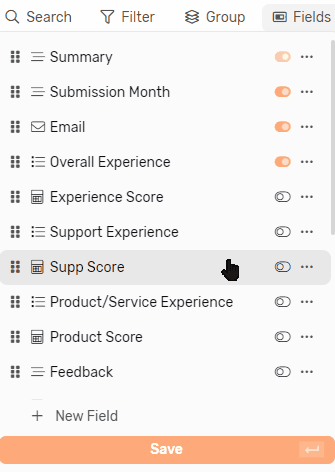
Table View Shortcut
In Table you can simply order the column instead
- Click and hold any column
- Drag it horizontally between columns
- Drop it where you’d like to see it
- Repeat for all columns until you’re happy with the view