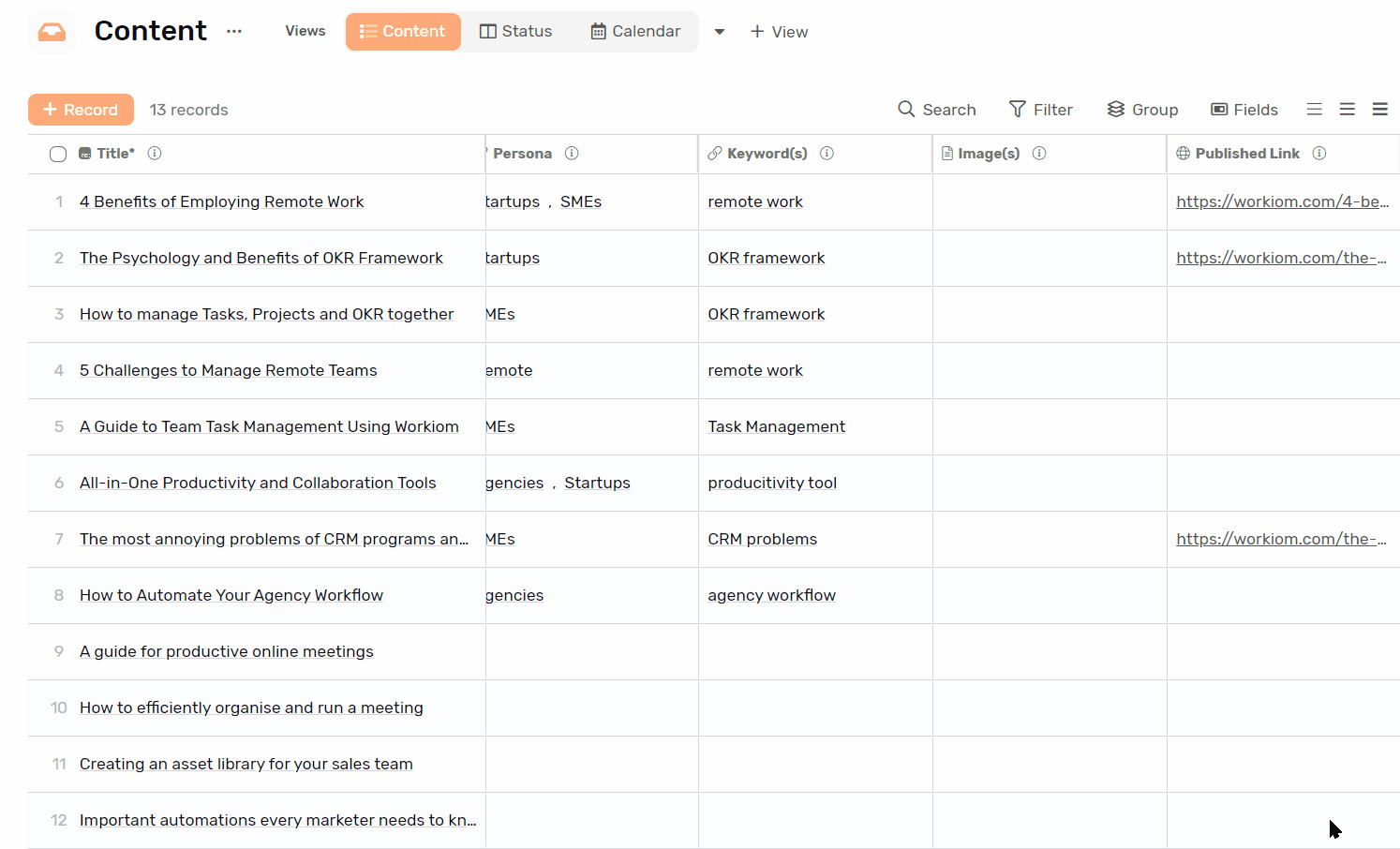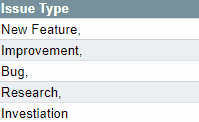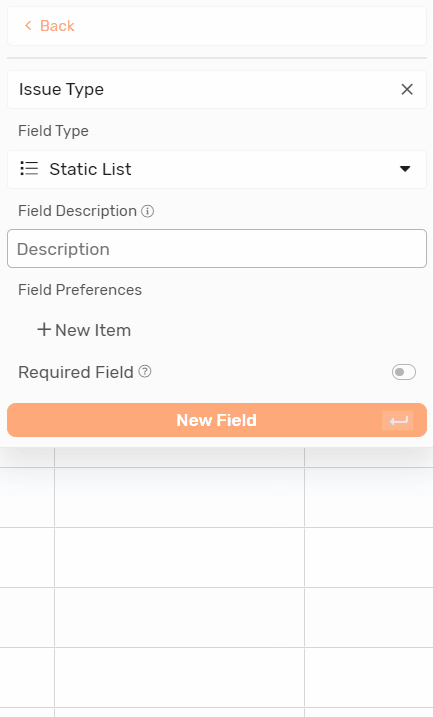Static List
Type of payment, Ticket Priority, Leave Type, Expense Category, Client Preferred Language, If you have a list of values that repeats for all your records, then a static list will make it easy to group those records according to those values.
Transcript