User
After you’re done inviting your teammates to your workspace you can use this field to assign tasks to them or make them a deal owner.
Transcript
Creating a User field
- Under any list click on fields
- Click + Create New Field
- Type in a field name
- From “Field Type” Drop Down List select “User”
- Click “New Field” and you’re good to go!
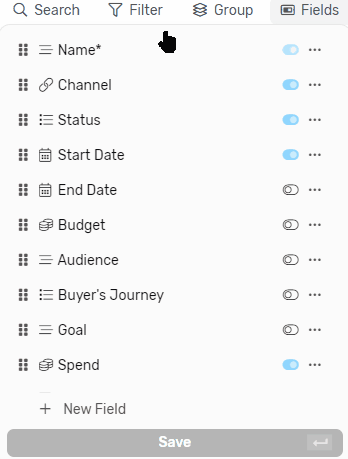
Field Options
Notify user when set
- This option is disabled by default
- When enabled it will send notification to any user that gets assigned to this field
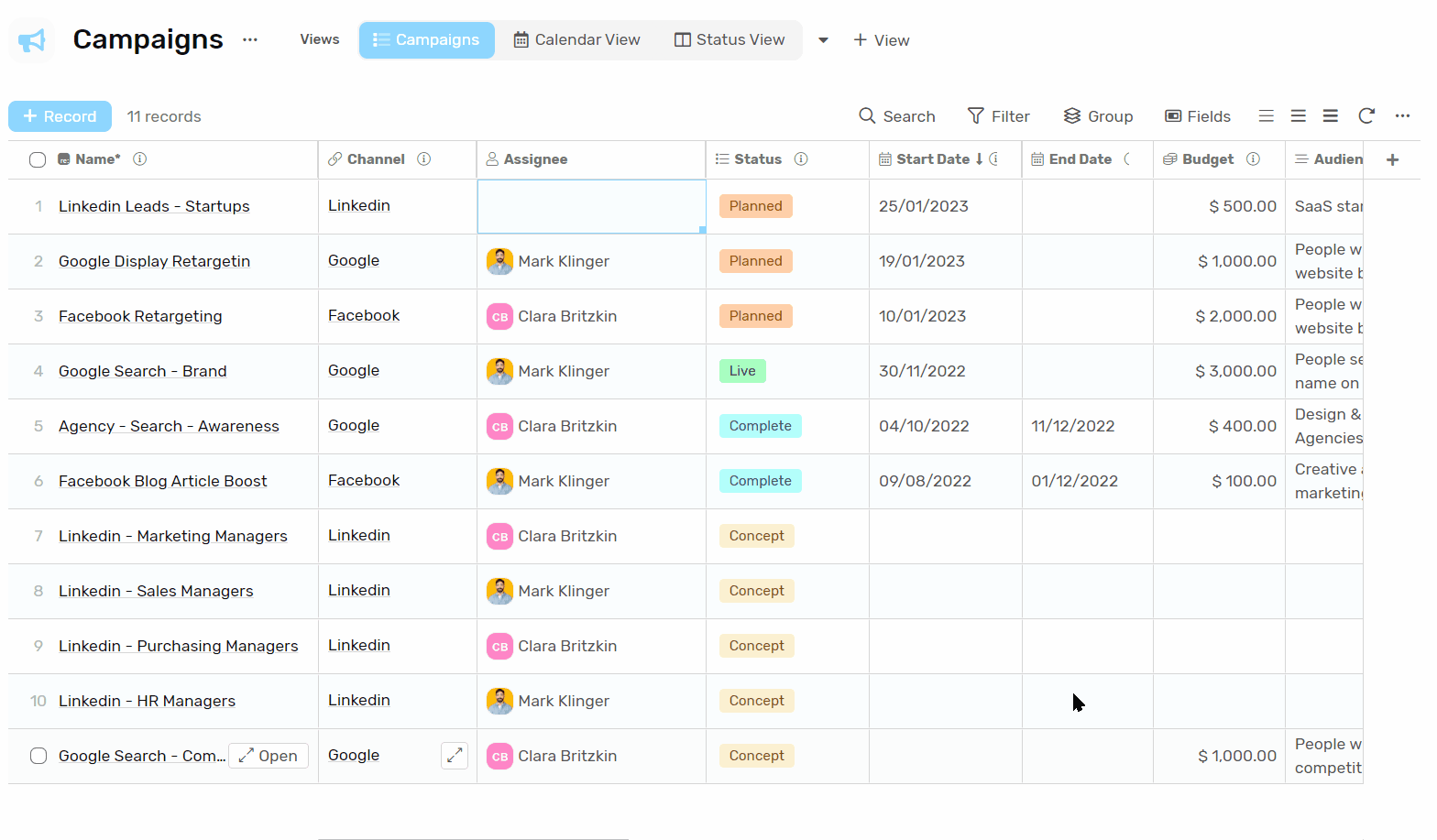
Default Value
- The option for default value with the user type field is “Set default value as creator“
- When this is enabled any user that creates a record will be assigned to that user.
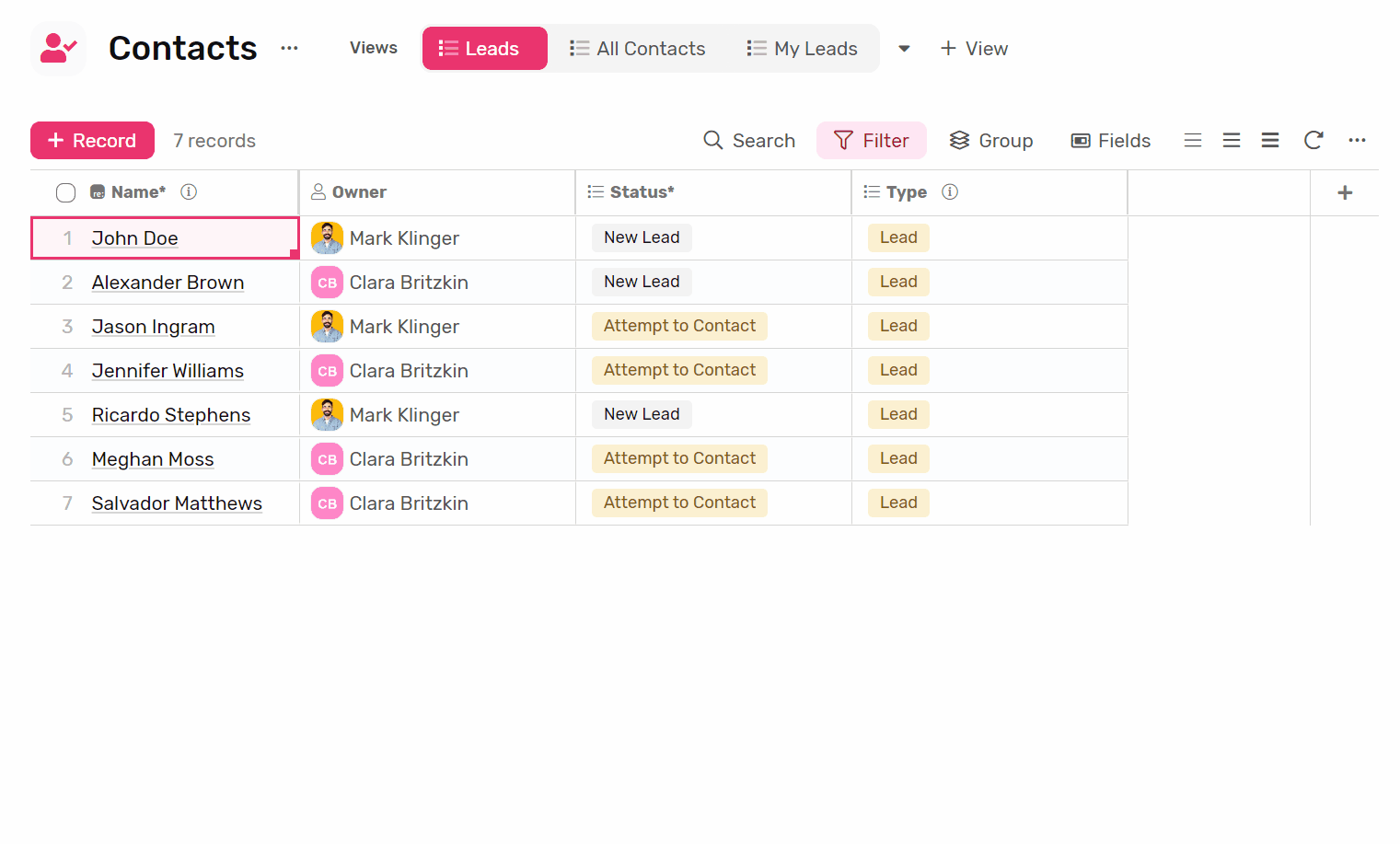
Examples
Creator
Workiom keeps the creator of each record saved by default, this field is a system field and can’t be edited.
Last Modifier
This system field keeps track of who was the last person to edit any field in the record.
Assignee
- When you create a task list the field assignee will be created with the list by default
- All tasks assigned to you through this field in all task Lists will appear under “My Work”
