Color
Whether you’re tracking high-value deals, urgent tasks, or project priorities, Color gives you quick visual cues across your data.
This feature works in both Table View and Kanban View.
1. Add a Color Rule
- Open your list and switch to Table View or Kanban View.
- Click on the View Settings (⚙️ icon).
- Select Color from the settings panel.
- Click Add Rule.
- Define the condition (e.g., “Amount is greater than 10,000” or “Status is Overdue”).
- Choose a color for this condition.
- Click Save.
Your records will now be highlighted with the selected color whenever they meet the condition.
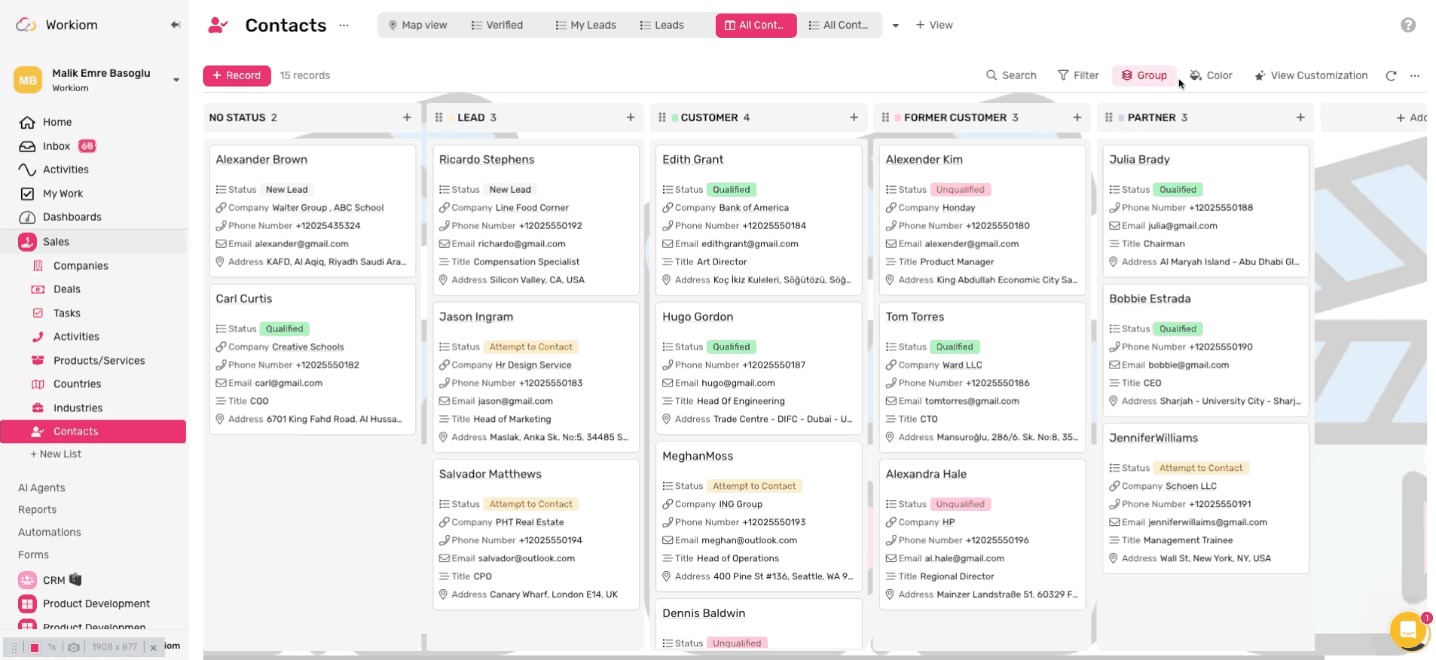
2. Add Multiple Rules
You can add as many rules as you need, each with a different color.
Example:
- Red for overdue tasks
- Green for completed projects
- Blue for deals above $10k
Note: Rules are checked in order, so if a record matches more than one condition, the first matching rule will apply.
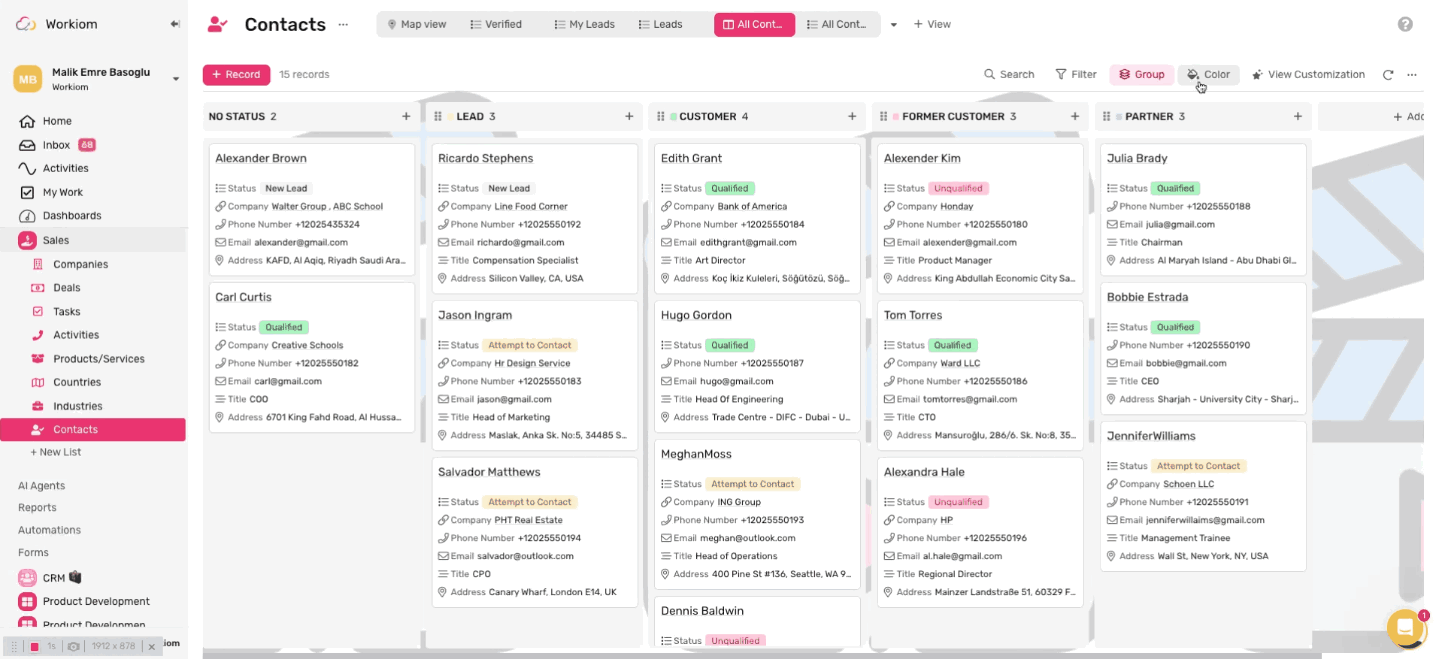
Interacting with Color
- In Table View: Rows that meet conditions will be highlighted.
- In Kanban View: Cards will be color-coded, making it easy to scan columns at a glance.
Common Use Cases
- Finance: Highlight receipts or invoices over a certain amount.
- Sales: Mark high-value opportunities or deals close to closing.
- Projects: Spot overdue or high-priority tasks quickly.
- Operations: Track service requests or tickets by urgency.
Tip: Use Color with filters for even more focus. For example, filter by “This Month” and highlight overdue tasks in red to keep deadlines in check.
Plan Availability: Color is available on the Business plan.
Need help? Reach out to our support team or check out more guides on customizing your views.
