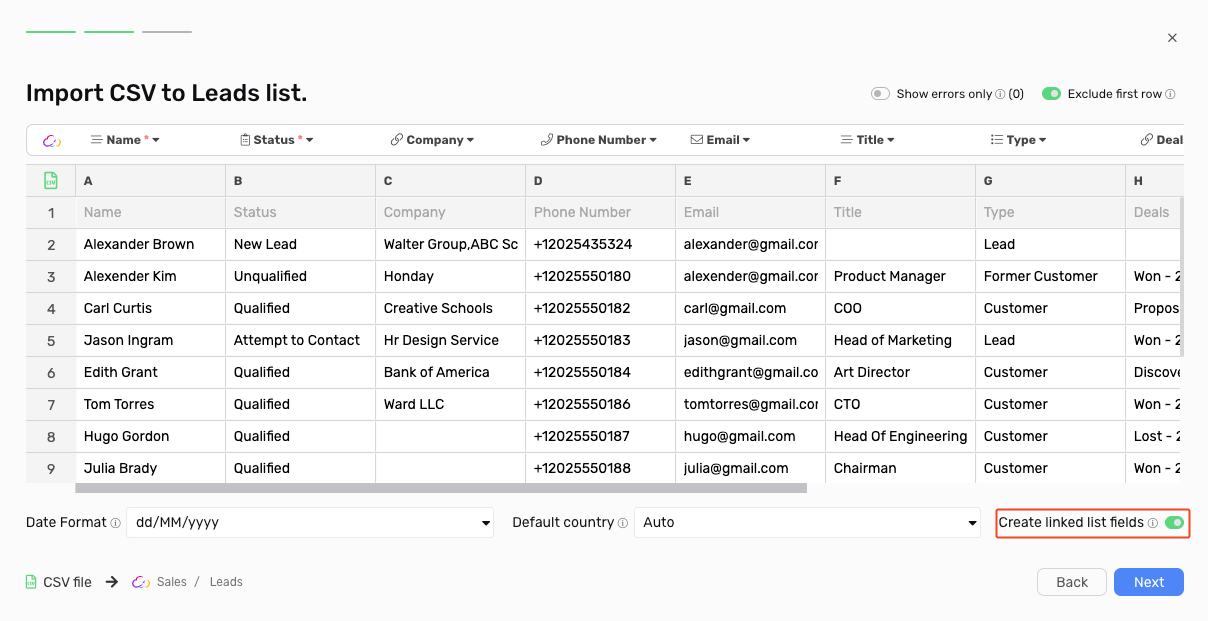Import
Easily import your existing data to leverage the power of Workiom.
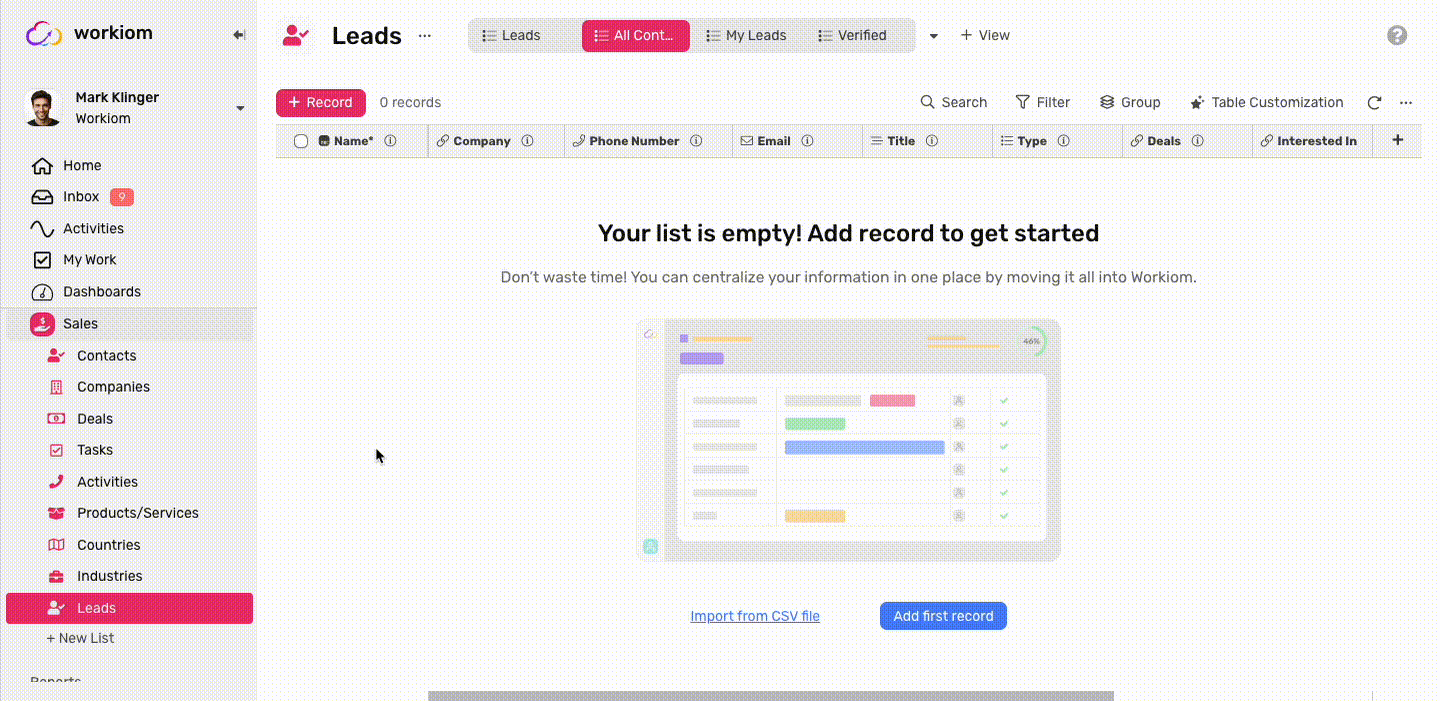
Getting Started
Whether you’re uploading to an existing list or creating a new list based on your CSV, follow these steps:
- Under any view, click on the menu.
- Select “Import from .CSV”.
- Upload your file, and once the upload is complete, click next.
Mapping / Creating Fields
Mapping
If you already have fields, and their names match the columns’ titles in your CSV, they will be mapped automatically. However, you can still remap them or map columns that don't match any fields as follows:
- Click on the title of the column.
- Select the field you want the column to map to.
- And you’re done.
Creating Fields
If you’re uploading your CSV to a new list or are missing some fields, you can create fields on the fly:
- Click on the title of the column.
- Click “+ New Field”.
- Finish configuring your field.
- Click “Create” to map the column to this field.
Importing Options
Exclude First Row
By default, the first row of your CSV is treated as a header. If the first row contains data (and not just column titles), toggle this option off to treat it as data.
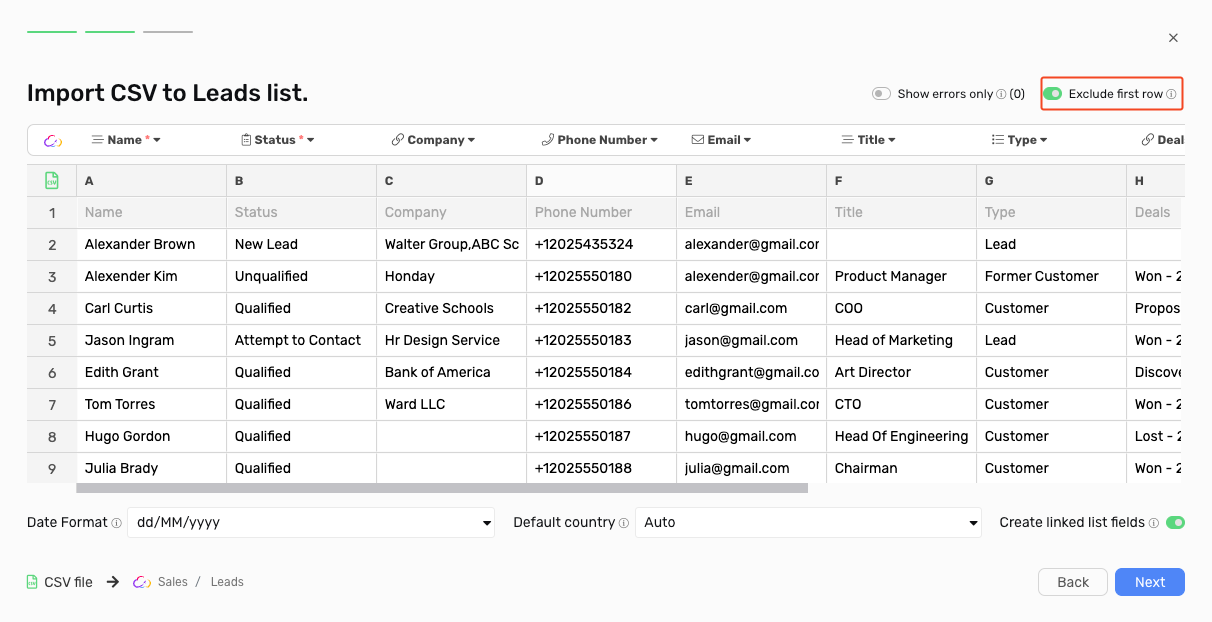
Show Errors Only
Turning on this option will display only the rows that have issues preventing that specific row from being imported. You can fix the data within the preview.
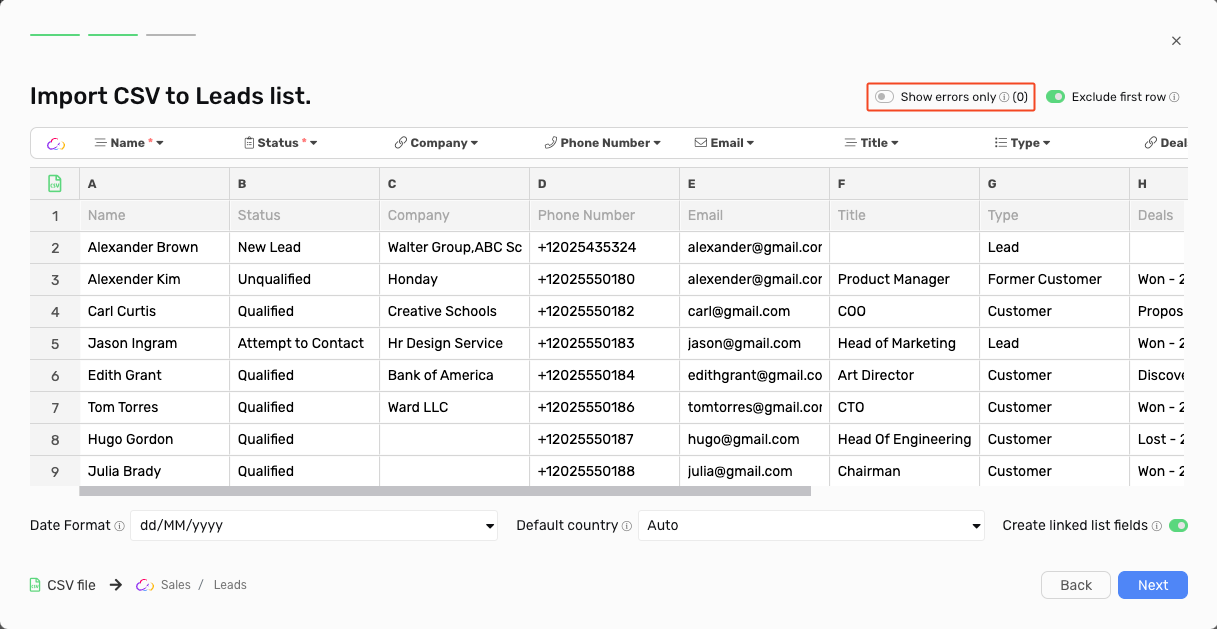
Date Format
To ensure the dates in your CSV files are correctly imported, we recommend the following:
- Before uploading, ensure that all columns containing dates have the same format.
- After uploading, check the format of the date fields in the preview.
- If not already selected, choose the correct format that matches your data.
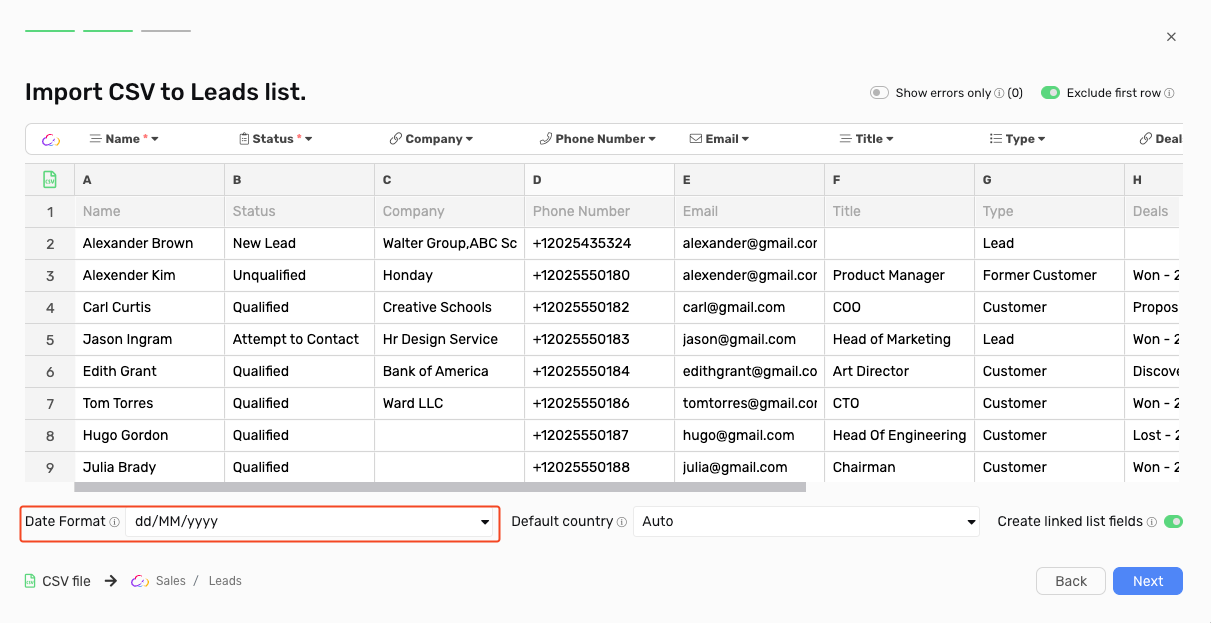
Default Country
Workiom helps you validate phone numbers entered in a phone number field. During import, you can select the default country, and the importer will attempt to fill in any missing country codes.
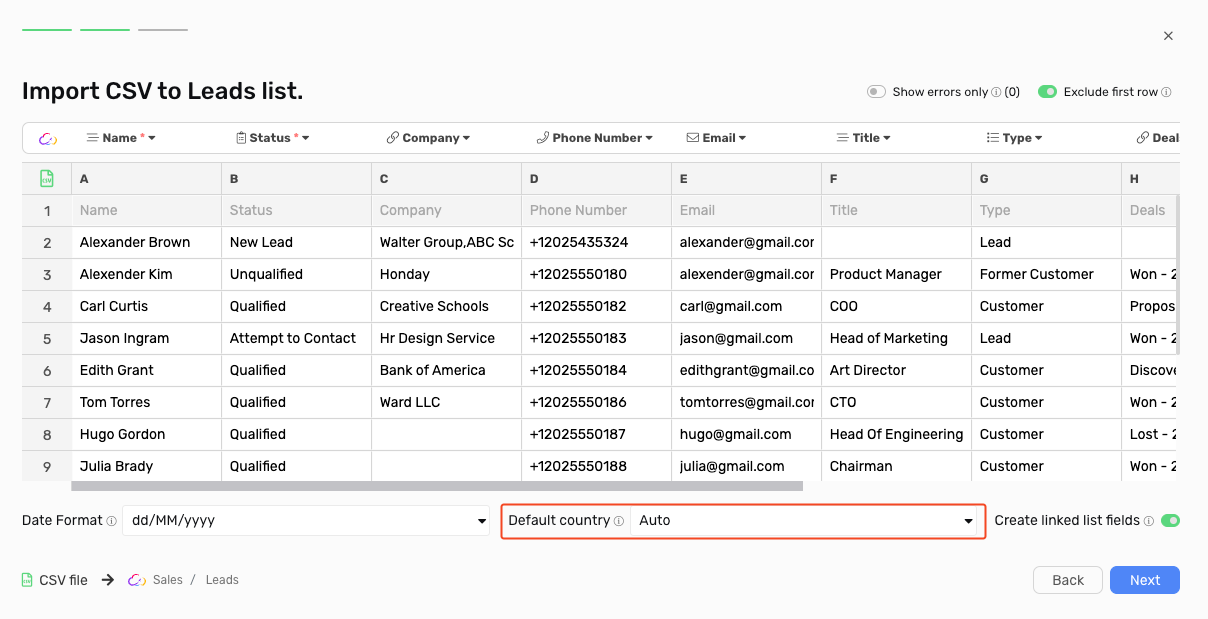
Create Linked Records
If you mapped a column to a linked list field, this option will create records for any entries that don't already exist in the linked list. This option is enabled by default but can be disabled if you do not want new records to be created in the linked list.