🎬 Loop Action
Loop through all records in a list and apply an action to them.
Transcript
How to Use
Find Criteria
- After selecting the desired trigger, in the action step select “ Loop”
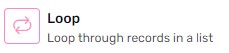
- Select the Application and List
- You can optionally select a view and the loop will only work on the records under that View.
- Select the field you’d like to sort the list according to.
- From “ Apply Action for” you can select to apply the action to:
- Only the first record from the sorted list
- All records (up to 1000 record) from the sorted list
- After you're done setting up your loop, you can continue to select the action you’d like to apply to the records.
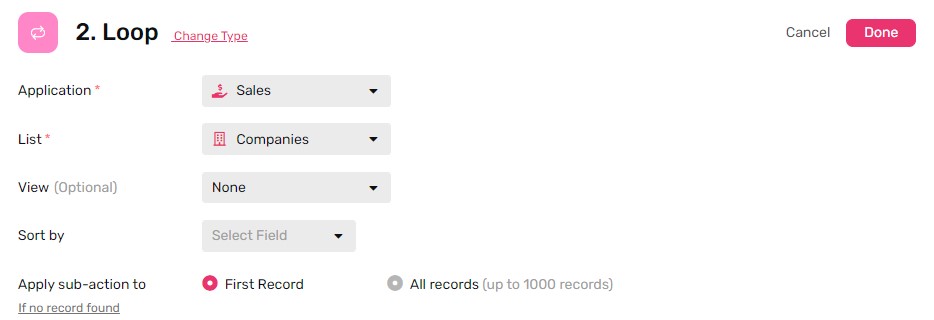


Sub-action
- Now that your loop is set-up we can proceed to build the action we’d like to apply to the output record
- Under Loop Click “Add Action”
- Select the action you’d like to take, in this example we will select update record
- In “ The Record To Update” drop down you will find 4 options
- Triggering Record: this will select the record that triggered the automation.
- Triggering Record - Linked: this will open a drop down of the Linked List field of the record that triggered the automation.
- Output Trigger: this will select the output record from loop step
- Output Record - Linked: this will open a drop down of the Linked List field of the output record of the loop step.
- After selecting “ The Record To Update” you can select the fields you’d like to update
- If you select Dynamic you will be presented with the fields from both the Triggering Record and the Output Record to select from
- Once you’re done selecting the fields you’d like to update, click Done, Save the automation, and you’re good to go.
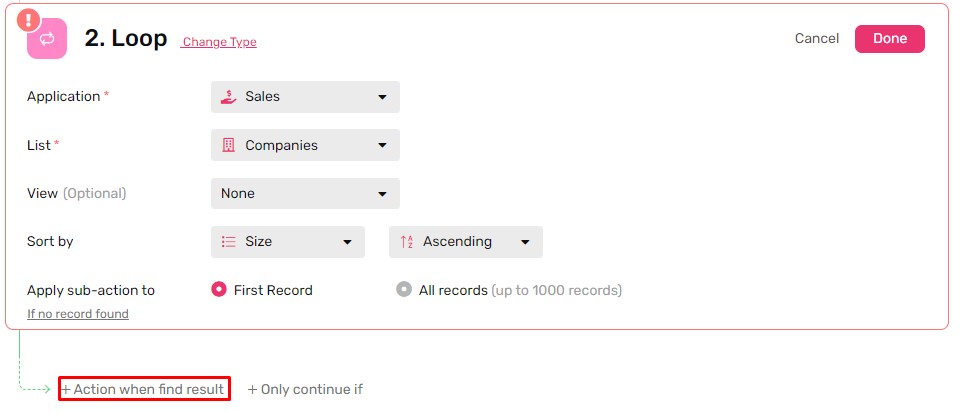
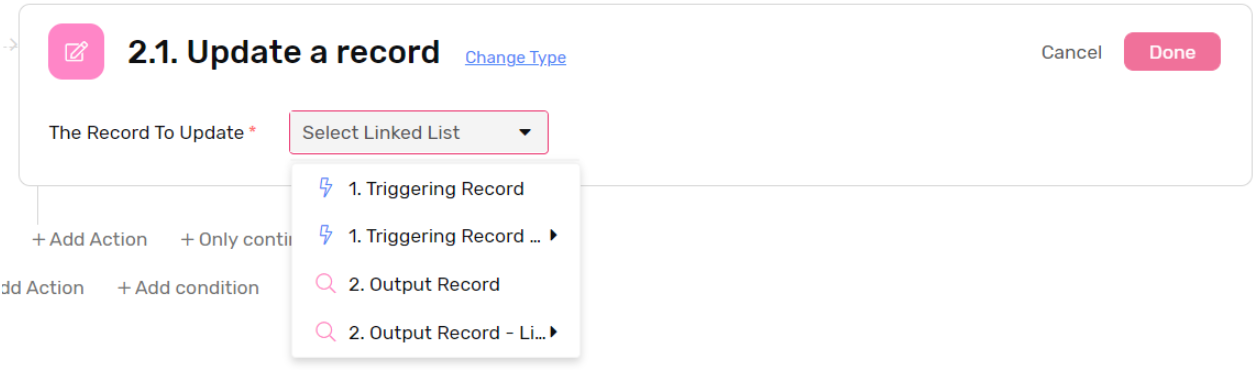
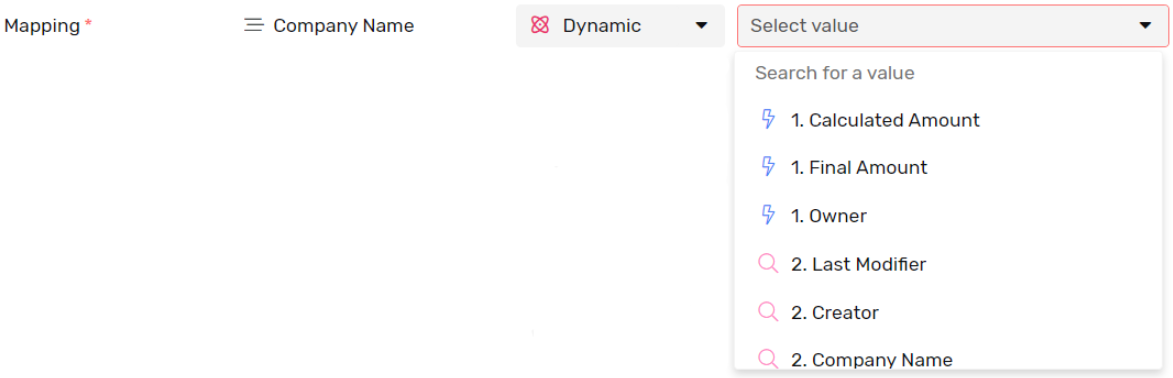
Important Note 🔴
- Each action executed under the automation will count as an execution and it will be reflected to the automation quota accordingly.
- E.g. if loop was set to find 100 records and execute 5 different action for each record this will count as 500 execution
- I.e. Number of found records x Count of Actions per record
