⚡Time Trigger
By selecting a date type field, you can have automations triggered when, before or after the time in the selected field, ideal for reminders and follow ups, to learn how to configure these types of automations in the full article.
Transcript
Getting Started
- To start go to Automations under any app
- Click create the + Automation button at the top-right corner
- Under “Choose The Trigger” step select “Time Trigger”
- Then proceed to select the list you’d like to have the automation trigger under.
- Then Select the date field the automation will trigger according to.
- For this case we’re selecting deals’ list, and offer sent date.
- Then select the date offset to trigger before, after, or when the time specified in the date field arrives.
- You can select the offset in Months, Days, or hours.
- Then proceed to create the conditions and actions you’d like to have performed.
- You’re ready to go!
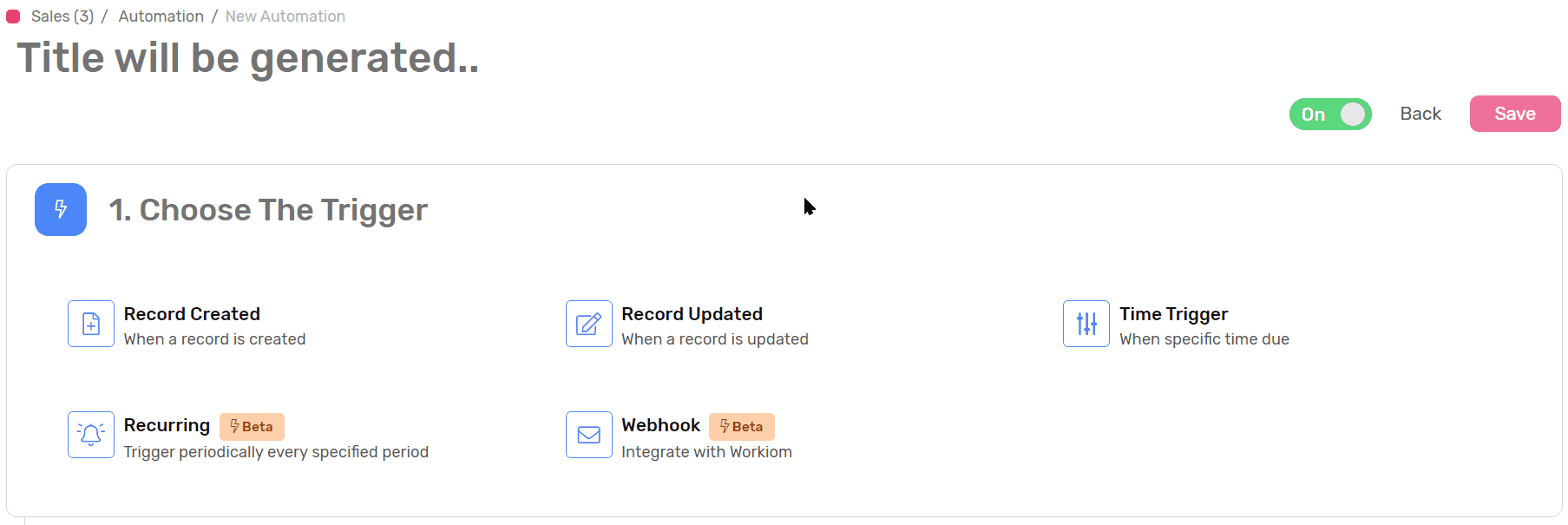
Case Studies
Case 1
- Install the CRM Module
- Go to Automation under Sales App
- Select the automation named “Follow up with offer”
- In the trigger step the default value is 3 days, feel free to adjust it according to your business needs.
- This automation will automatically remind the deal owner to follow up with the client in 3 days.
Case 2
- Install the Patient Management Template
- Go to Automations under the Appointments App
- Create an automation name it “Appointment Reminder”
- In the trigger step
- Select Time Trigger
- Under list select “Appointments”
- For the date field select “Date”
- Select offset to before time arrived - 1 - Days, feel free to change that as it fits your business needs.
- Go to the action step
- Select Send SMS
- Select the provider that best suites you and complete the integration set up
- When you’re done with the integration select “Send SMS” as the “Action Type”
- Select your Number as the sender
- Under “To Number” select “Dynamic” then select “Phone Number”
- And in the message body copy and paste the following:
Dear {{Patient}}, <br><br> This is a gentle reminder of your appointment with Dr. {{Doctor}} tomorrow at {{Appointment Time}}.
- Now the automation will automatically remind the patients of their appointments a day ahead.
