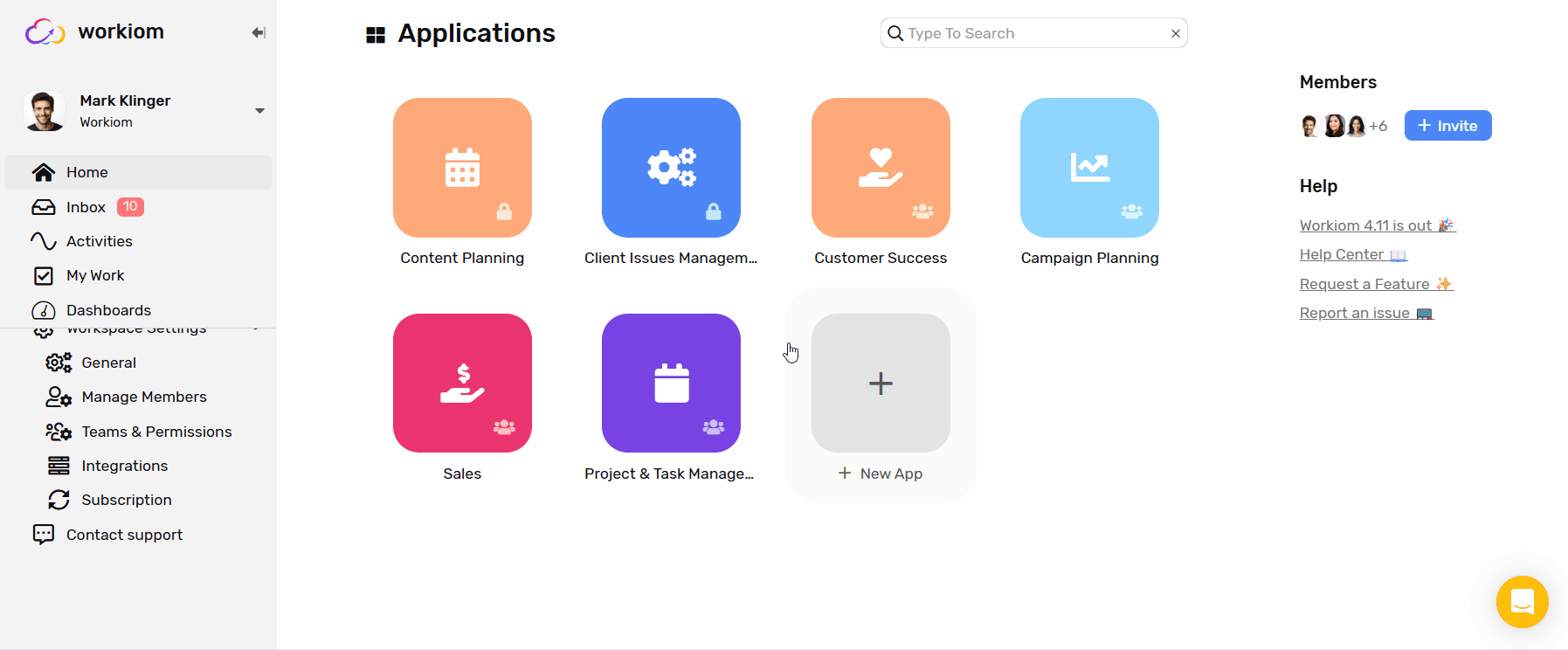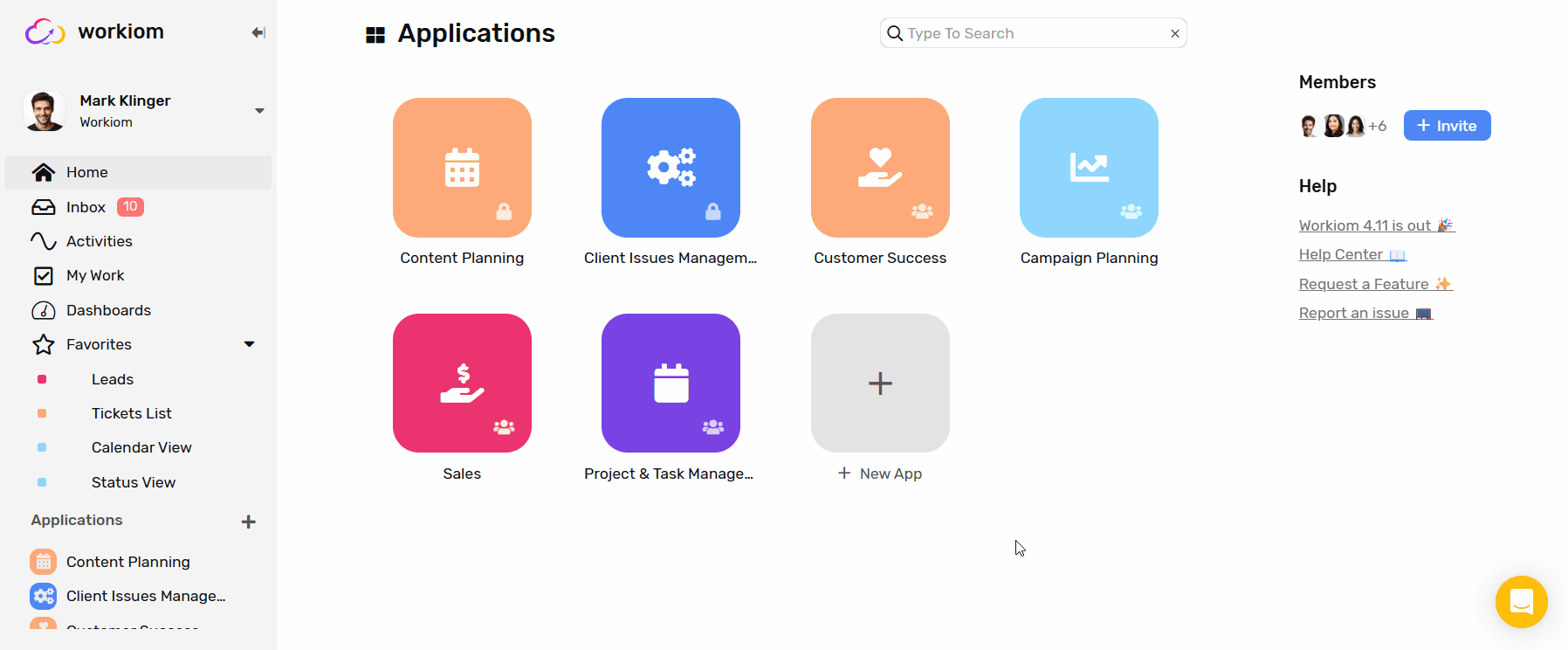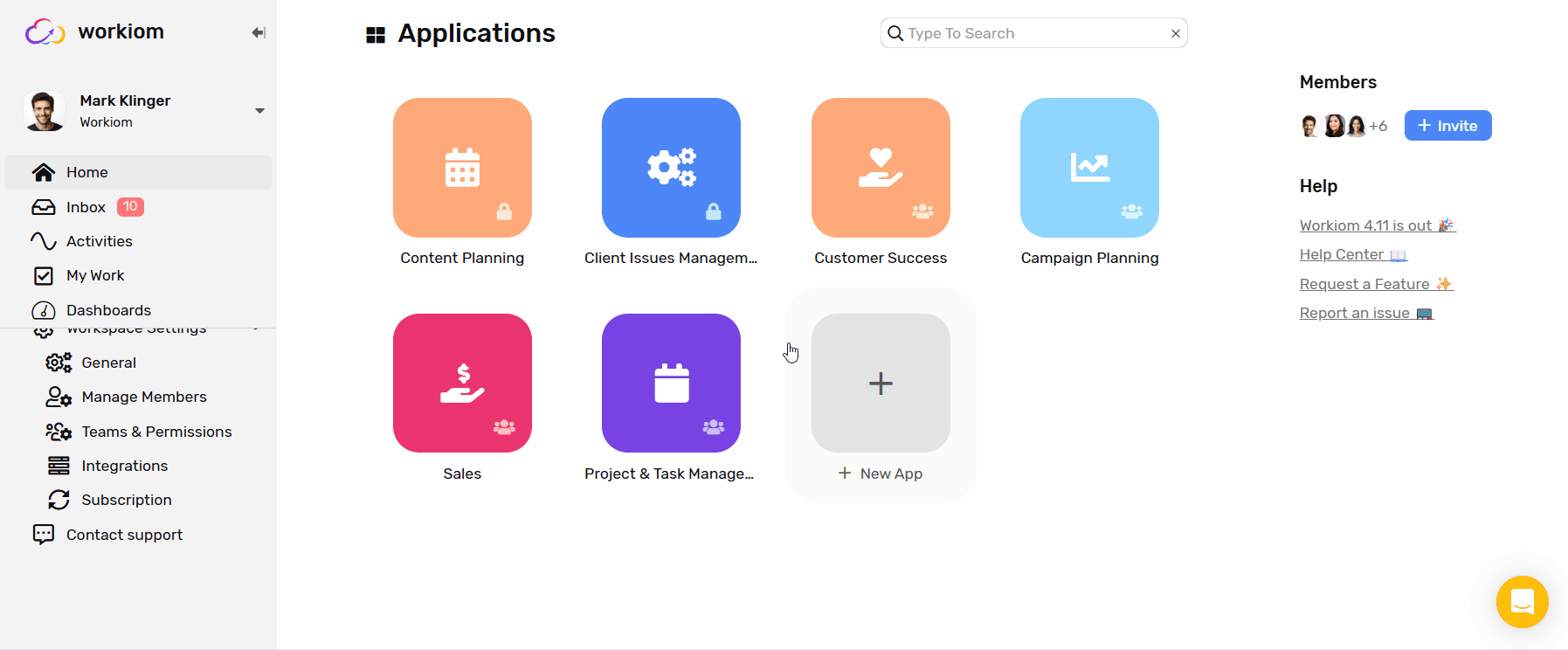How 2FA Works
- After entering your email and password, you'll receive an OTP via email.
- You’ll have 90 seconds to enter the code and complete the login process.
This additional step helps prevent unauthorized access and keeps your workspace more secure.
How to Enable 2FA
You can enable 2FA at two levels:
1. For the Entire Workspace (Recommended)
Who can do this? Only Super Admins
When enabled at the workspace level:
- All users must use 2FA when logging in.
- Individual users cannot disable 2FA for their accounts.
To enable:
- Go to Workspace Settings.
- Under the General section, scroll to the bottom.
- Toggle Two-Factor Authentication ON.
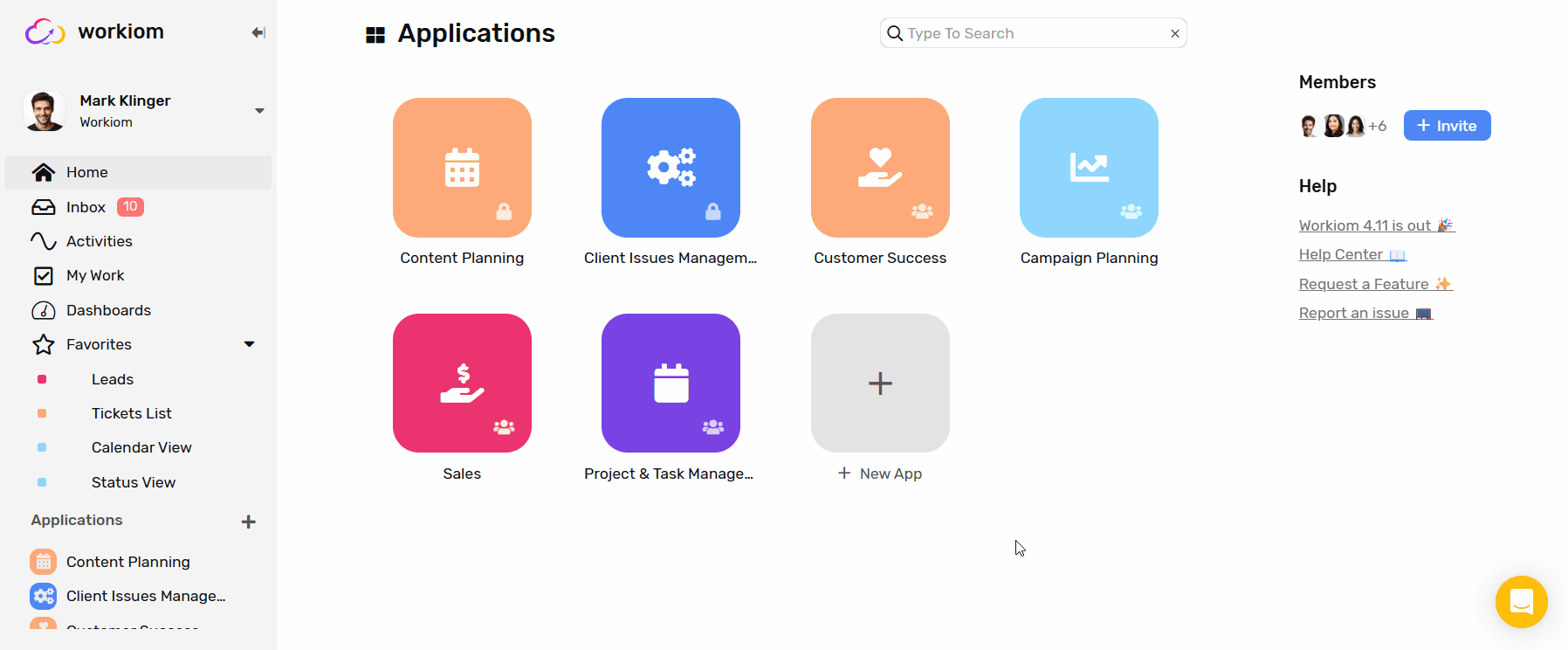
💡 Tip: Enabling 2FA at the workspace level ensures consistent security for all team members.
2. For Individual Users
If your workspace admin hasn’t enabled 2FA, you can still turn it on for your own account.
To enable:
- Go to Account Settings.
- Under the Security section, scroll to the bottom.
- Toggle Two-Factor Authentication ON.