Email (SMTP) Setup
To send emails through Workioms, you first need to configure your SMTP client.
To access the email settings, expand the "Settings" menu in the sidebar, choose "Settings", and then go to "Email (SMTP)".
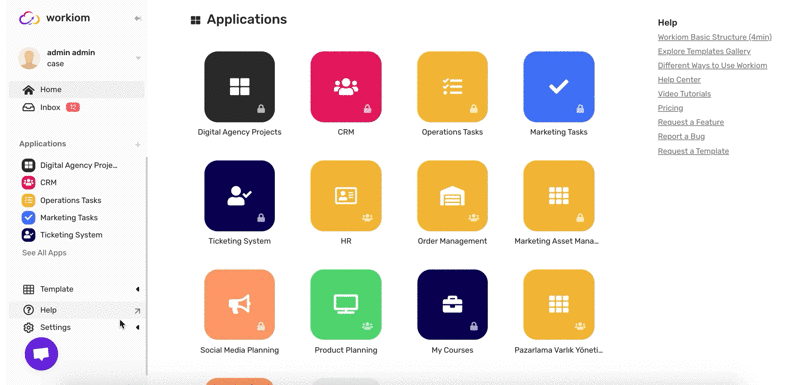
Fill all the corresponding information as follow:
SMTP username: Your email address
SMTP password: Your email password
SMTP server address: Contact your network administrator to get the right address (for Gmail and G suite accounts: smtp.gmail.com)
Domain name: Contact your network administrator to get the right address (for Gmail and G suite accounts: smtp.gmail.com)
Gmail SMTP port (TLS): Contact your network administrator to get the right port but in most cases: 587
SMTP port (SSL): Contact your network administrator to get the right port, but in most cases: 465. Recommended to use SSL
SMTP TLS/SSL required: yes
If you are using a Gmail or G suite account, you need to issue an authorization for Workiom to access it, following these steps:
Go to Gmail and open "Settings > Forwarding and POP/IMAP > IMAP Access > Allow."
Go to google account and open "Settings" then "Security."
Disable 2-factor Authentication
The less secure app access should be ON
Once your email setup, you can now send automated messages with different triggers. Check how to define triggers and add conditions here: Automations
