Move List
Let’s say you need to restructure your apps, or simply clone a list to have the same Fields & Views under a different app. Well, you can simply move lists between apps.
How to Move a List
- Simply go to the app where the list is located
- Find your list and click on the list’s context menu
- Click Move List
- Select the Target App where you would like your list moved to
- Confirm your selection and in seconds your list will be moved.
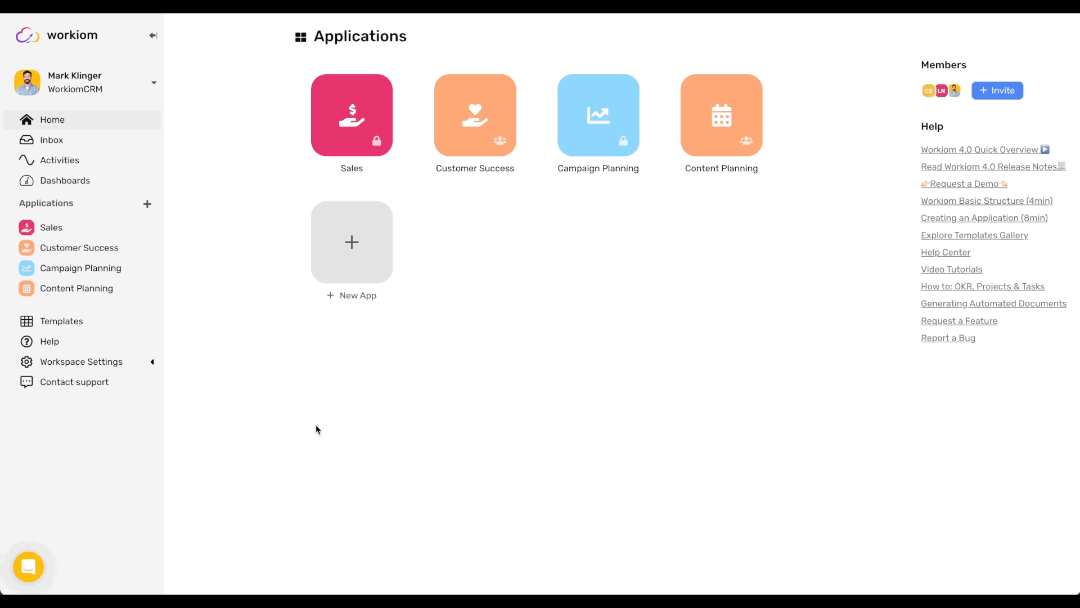
Important Notes:
- If the list you moved is linked to any other list all those links will be retained.
- Automations that have the moved list in their trigger list will be moved to the new app alongside the list and continue to function as expected.
- If there’s a list with the same name in the Target App, a number suffix will be added to the end of the moved list name (e.g. “Tasks List” will become “Tasks List (1)”)