Activities
Get a table view of all records-related transactions that take place in your workspace, this is only available for the Workspace Owner and Super Admins.
Transcript
Available Details
On the Activities page, you will find the following details:
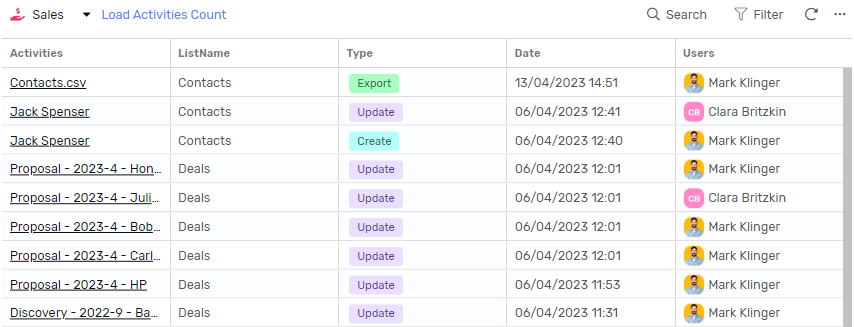 Activity Name
Activity Name
- The title of the activity done, it can be
- For single record updates, you will find the Record’s Main Field.
- For import and export, you will find the file Name.
- For Bulk Update, you will see the list name alongside the update field name.
List Name
- The List name Under which the activity took place.
Type
- The type of activity can be one of the following:
- Create: a new record was created.
- Update: an existing record was updated, by changing the value in any of its fields.
- Delete: a record was deleted.
- Import: records were imported.
- Export: records were Exported.
- Bulk Update: multiple records were bulk updated.
Date
- The date on which the activity took place.
User
- The user that caused the activity
Navigation
App Selector
- You can select an app to check all activities that happened under that app.
- At the top right corner
- Click the App name
- Select the app you’d like to see
- Workiom will retrieve the activities for that app and display them
- You can click load activities count if you’re interested in seeing the count of the activities displayed in the table.
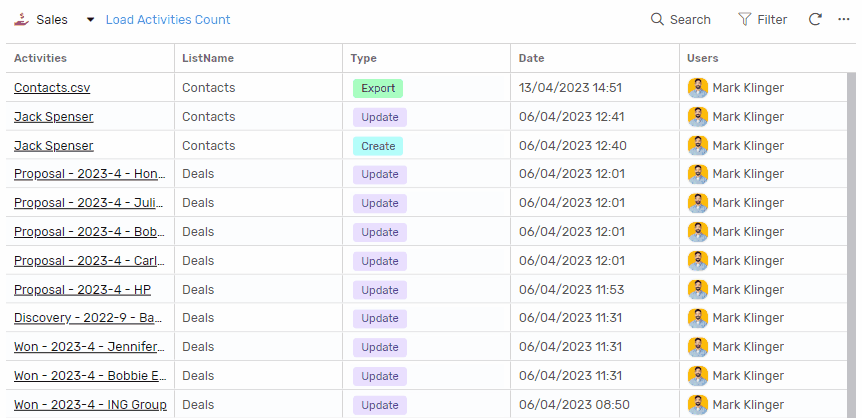
Search and Filter
You can narrow down the result by
- Searching the activity name, simply start typing in search to narrow down the results
- Using a filter, you can filter according to:
- Related List, under the app you selected with the app selector you can select a specific list in this filter to narrow down the results further.
- User, you can select one or more users to see the activities caused by those users only.
- Action Type, you can select one or more action types to see only the activities related to those actions.
- Date, here you can select a date range to check activities that happened in that time frame only.

