Dashboard
The dashboard feature will help you gather the most important reports in one place to quickly get the most crucial insights
Transcript
Dashboard 📊
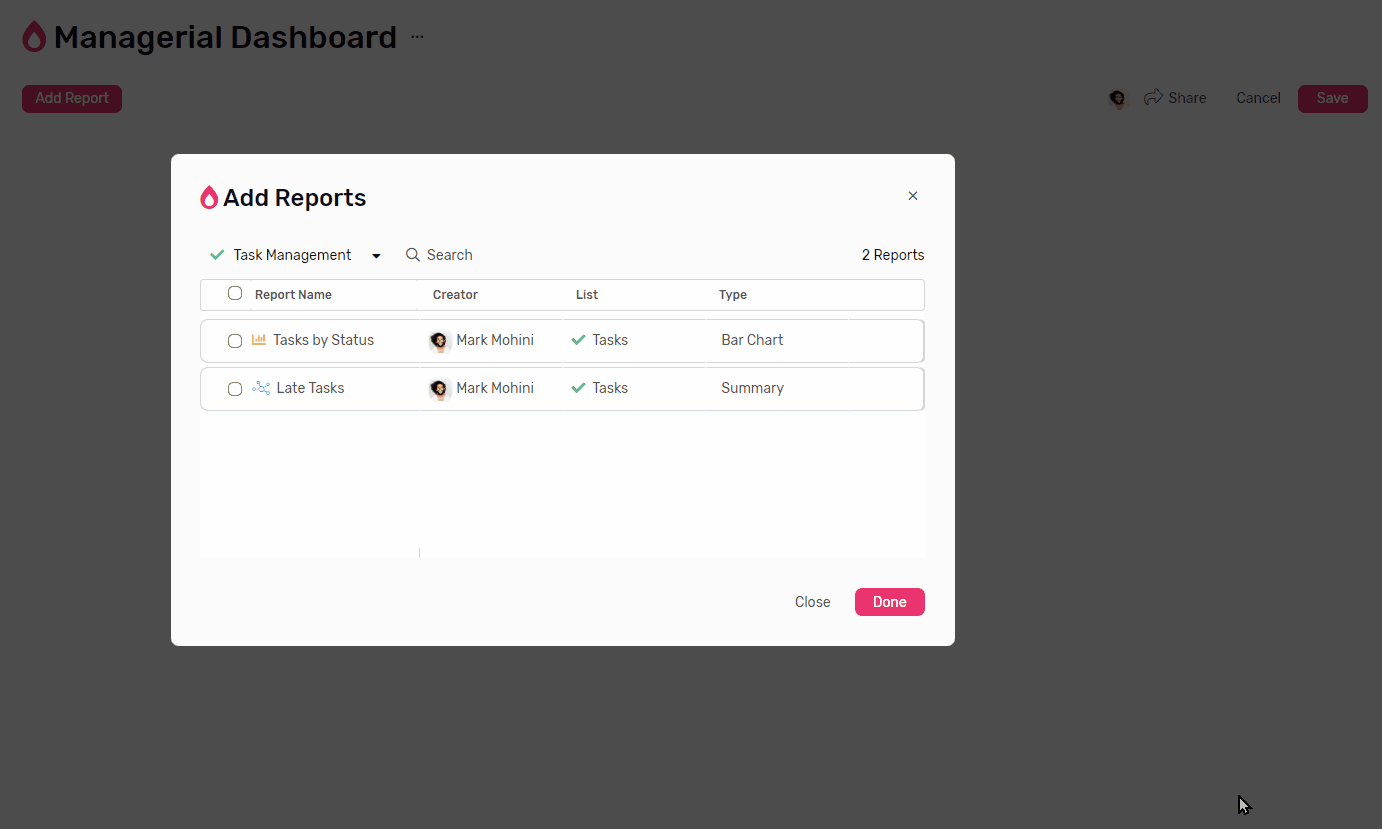
Main functionality
- To collect reports from different Apps and list and present them in one customizable page
How to use
- Click Dashboards from the Sidebar
- Click + Dashboard
- Select the:
3.1. Name
3.2. Color
3.3. Icon
3.4. Description - Then click Create The add report dialogue will appear
- Start by selecting the app under which the report you’d like to add is located
- Check all the reports you’d like to add
- Then click done, All the reports you selected will be stored in the dashboard
Sharing options:
- You can also share the dashboard with your teammates
- You can invite them either as:
2.1. Owner: They can edit any and everything in the dashboard
2.2. Read only: They will only have view access to the dashboard - You Can download the dashboard as PDF and share it as an attachment anywhere.
Customize dashboard
- You can drag and drop reports to change their locations.
- You can also expand/minimize most report types.
Pin to Dashboard 📌
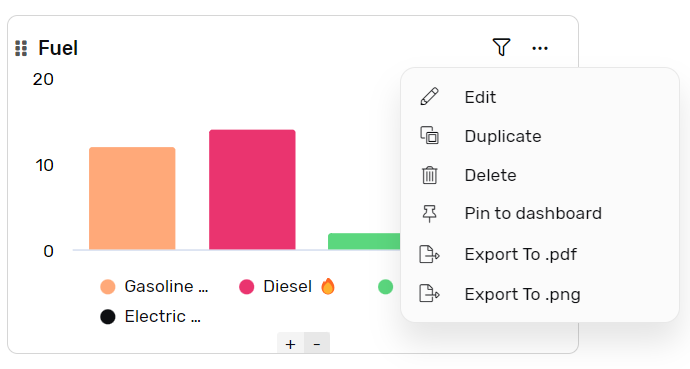
Reports can be easily added to dashboard by:
- Going to the report
- Click on the three dots menu
- Click pin to dashboard
- Select the Dashboard you’d like to pin the report to.
