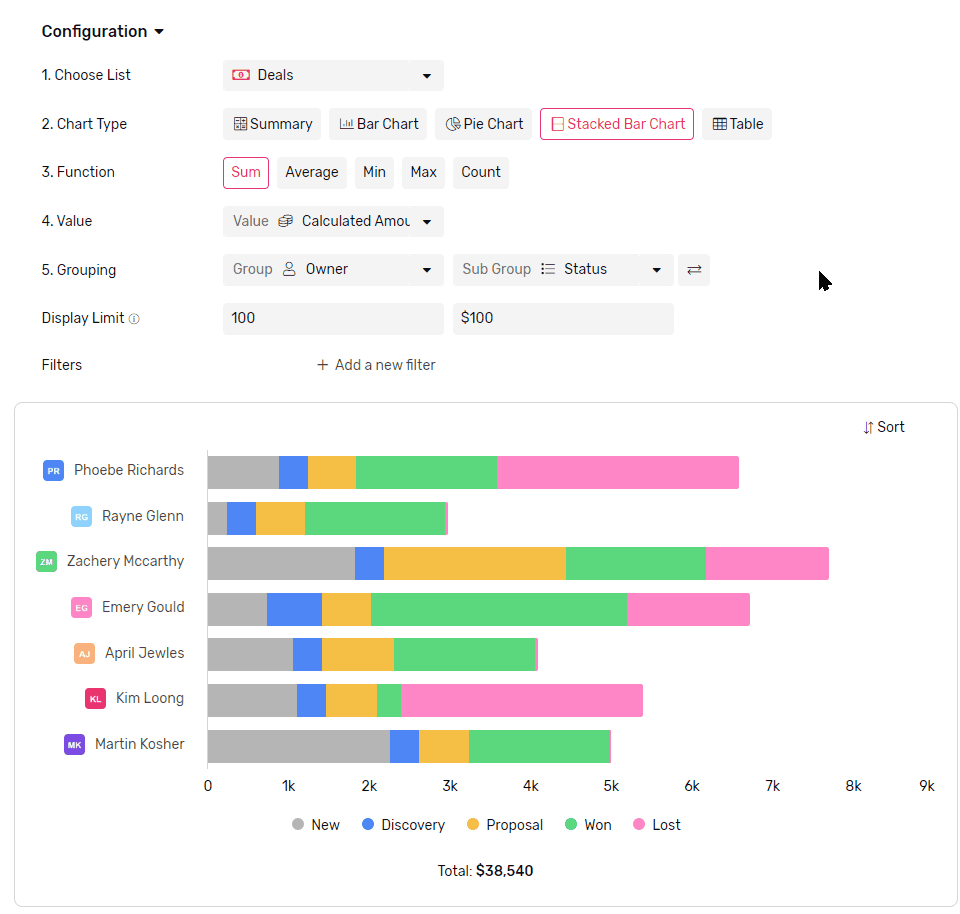Stacked Bar Chart
A stacked bar chart is a type of graph that displays multiple categories of data as bars stacked on top of each other. Each bar segment represents a portion of the whole, and the height of the bar represents the total of all segments. Use stacked bar chart for a holistic view of data breakdown.
Transcript
Creating a Stacked Bar Chart widget
- Under any App, go to reports
- Click + Report
- Name your report
- Select the list you want to get the data from.
- From the Chart Type, select Stacked Bar Chart
- Then continue to configure it
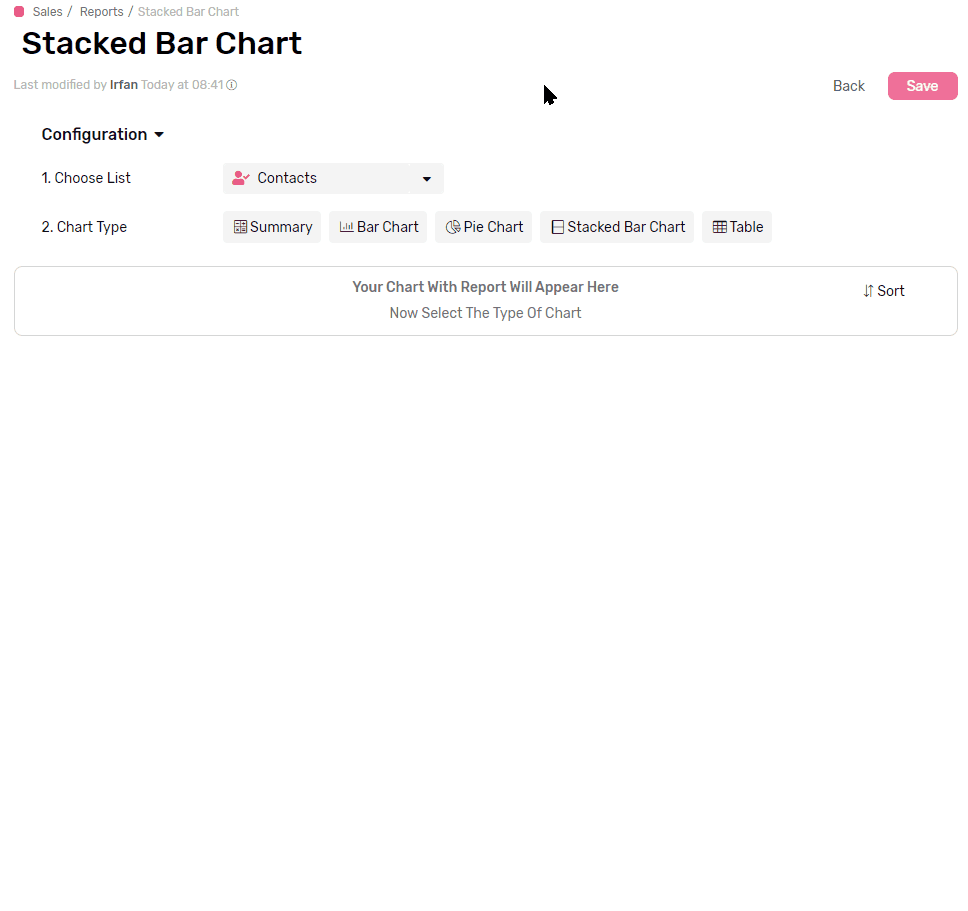
Functions
Applying a mathematical function to all values in each group, e.g. get a total of all values, applying a filter later in the configuration will limit the function to work only on the values from records that match the filter.
- Sum will calculate the total of all values in each group.
- Average will calculate the mathematical average of all values in each group.
- Max will retrieve the Maximum value in each group
- Min will retrieve the Minimum value in each group
- Count will count the records which have a value in the selected field
- Count is the only function that accepts all types of fields.
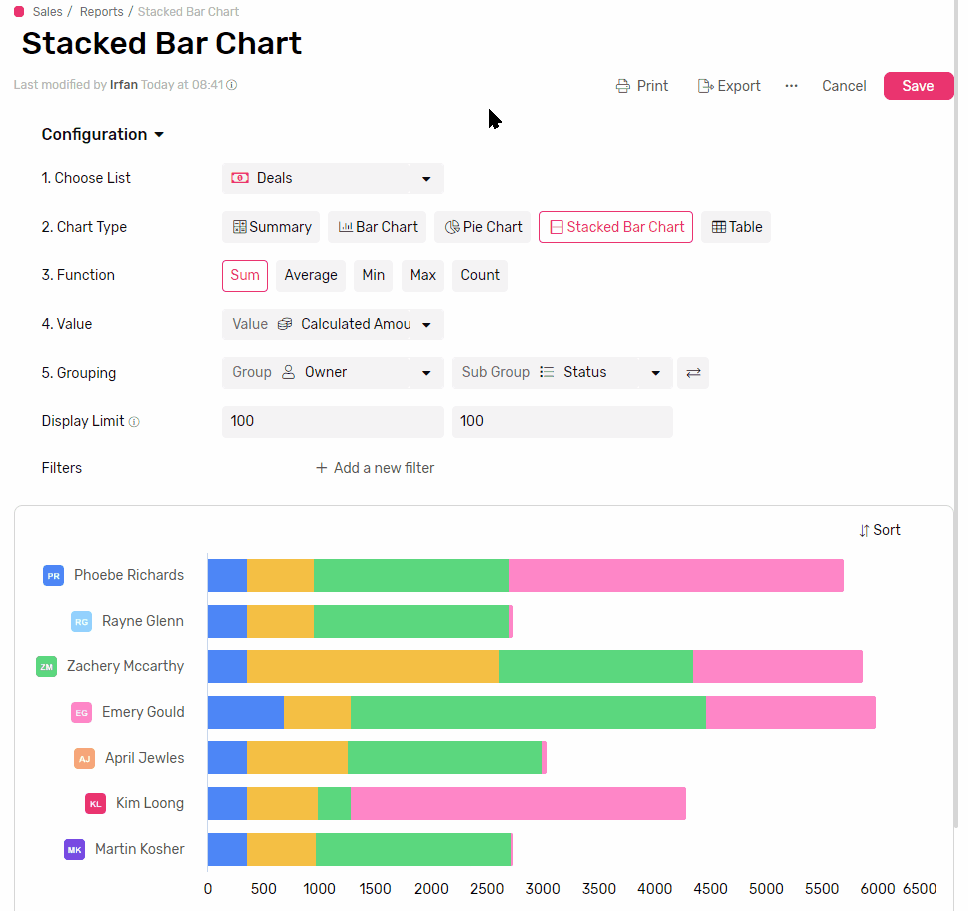
Value
- This is where you select the field that you want the function to run on.
Grouping
Main Group (Bars)
- This is the mandatory grouping field, that you can’t create a stacked Bar chart without.
- Select a field to group the data by, each group will be represented by a bar.
- If you group by a date field you can also set the frequency
- Frequency can be Daily, Weekly, Monthly, or Yearly
- Each bar will represent a time frame determined by the frequency (e.g. if you select weekly, each bar will represent a week.)
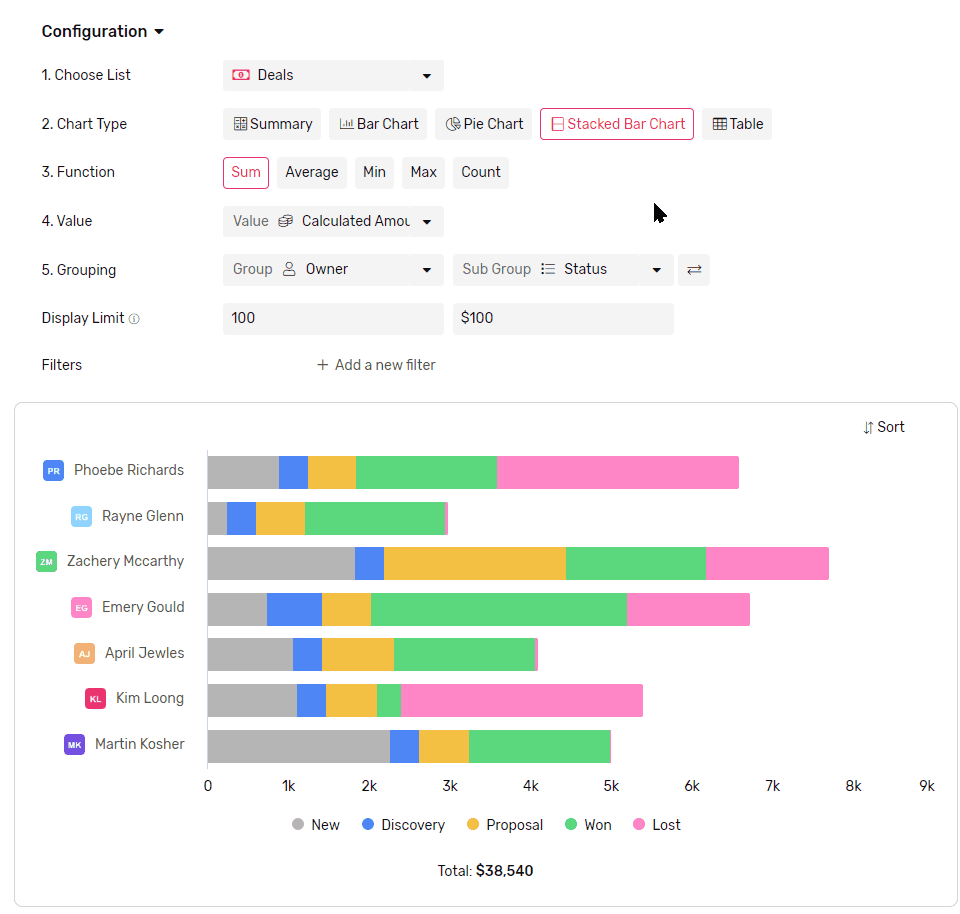
Secondary Group (Stack)
- If you select a secondary group, they will show up as Stacks to the stacked Bar
- Each stack will represent a subset of data from the main group represented by the bar.
Switch grouping
- You can easily switch Stacks and Bars by clicking the switch button right next to them.
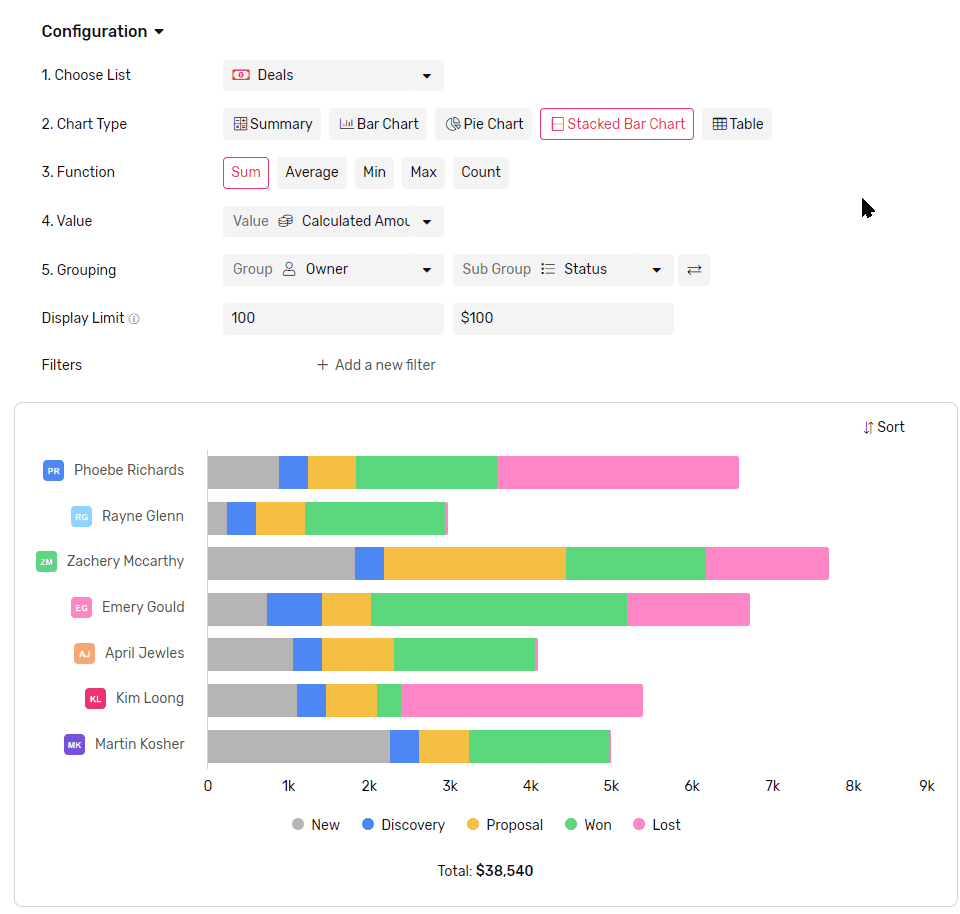
Display Limit
- Limit how many bars are displayed in the chart.
- The maximum number of bars you can see in the chart at a time is 100.
- If there are more groups than the limit the rest of the groups will be all gathered under one bar called others.
- To better control which bars are showing you can use a mix of Filters and Sorting.
- The same applies to Stacks as well, with the sub-grouping limit.
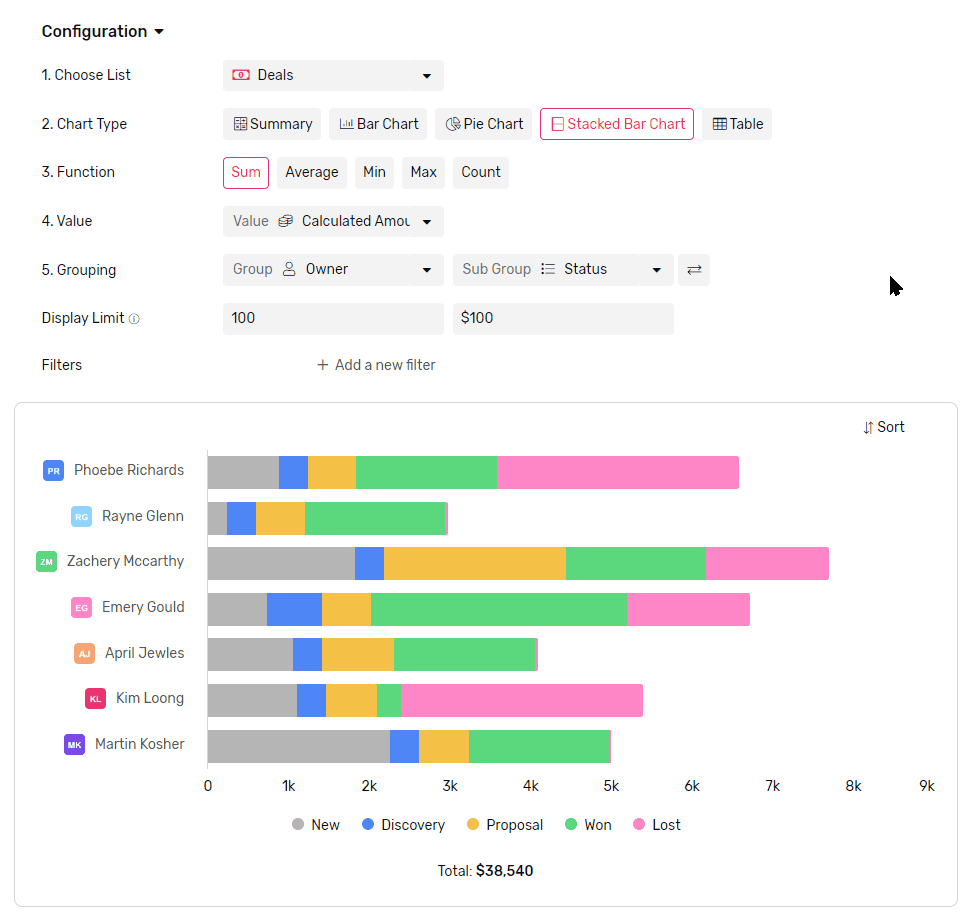
Sorting
- You can sort your bars either by
- Value, which will sort based on comparing the value represented in the bars.
- Legend, which will sort based on bars labels.
- The same applies to stacks