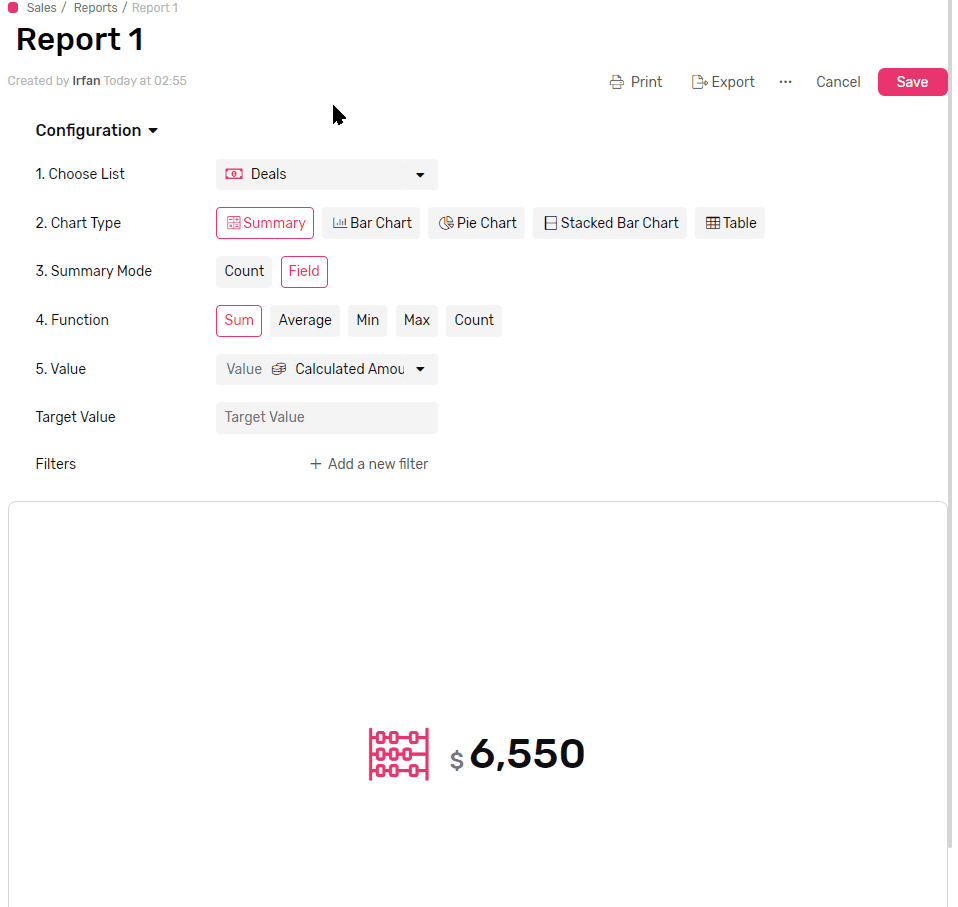Summary
Summary widget is ideal if it’s the output you want to focus on, how much revenue your team generated last month, how many qualified leads you got, number of active tickets, average NPS rating and more.
Transcript
Creating a Summary widget
- Under any App, go to reports
- Click + Report
- Name your report
- Select list you want to summarize the number from
- From the Chart Type, select Summary
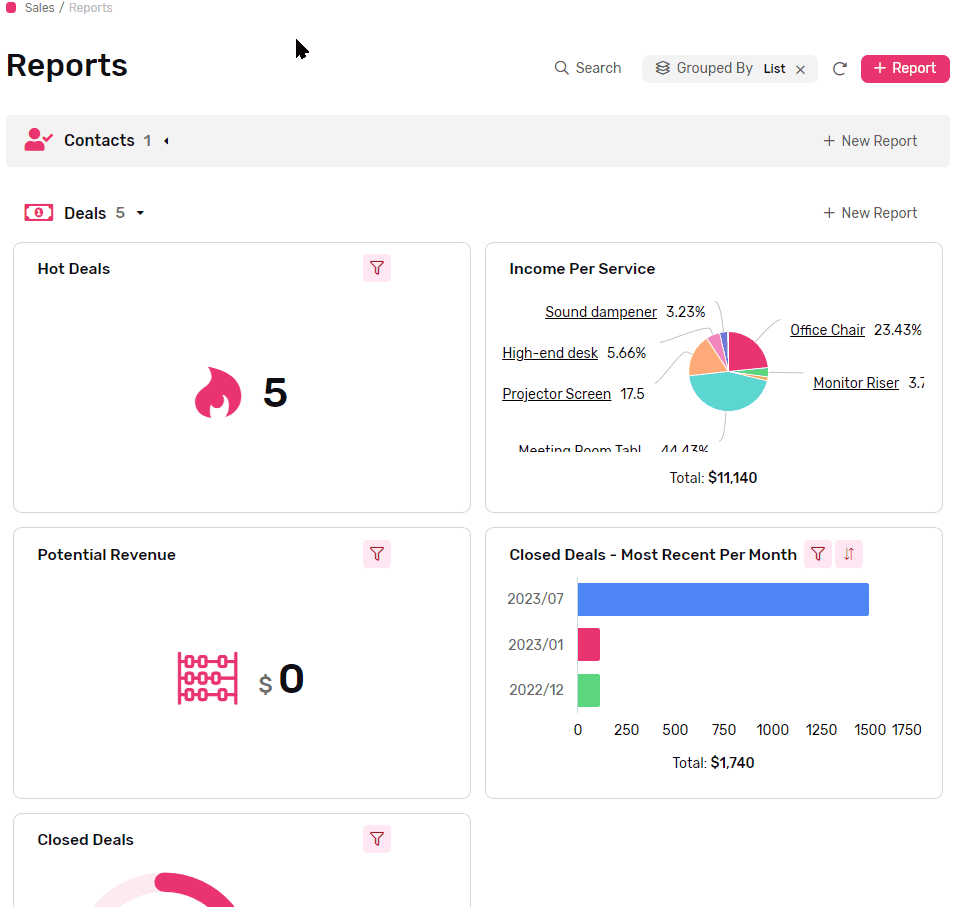
Summary Mode
There are 2 types of summaries:
Count
- Count will count the number of records in a list.
- If you apply a filter later in the configuration this will count the records that match the criteria in the filter.
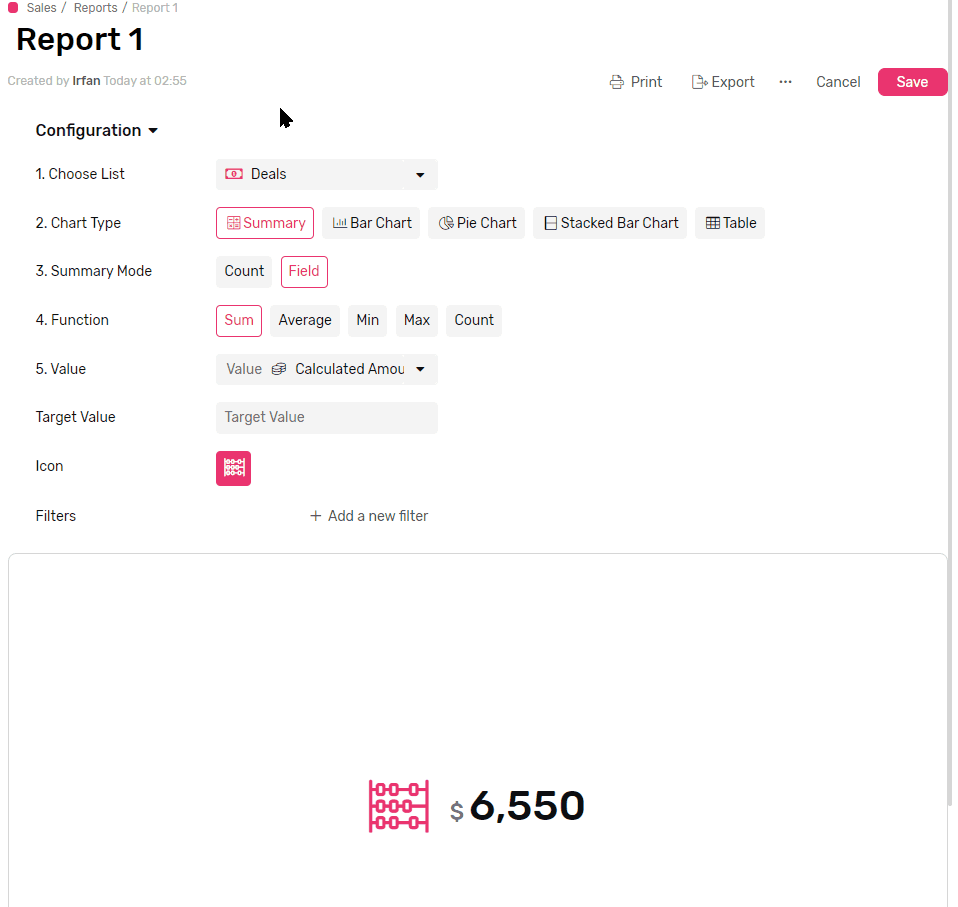
Field
This mode will summarize the values in the field, there are 5 types of summary functions
Functions
Apply a mathematical function to all values in the fields, e.g. get a total of all values, applying a filter later in the configuration will limit the function to work only on the values from records which match the filter.
- Sum will calculate the total of all values in the field.
- Average will calculate the mathematical average of all values in the field.
- Max will retrieve the Maximum value in the field
- Min will retrieve the Minimum value in the field
- Count will count the records which has a value in the selected field
- Count is the only function that accepts all types of fields.
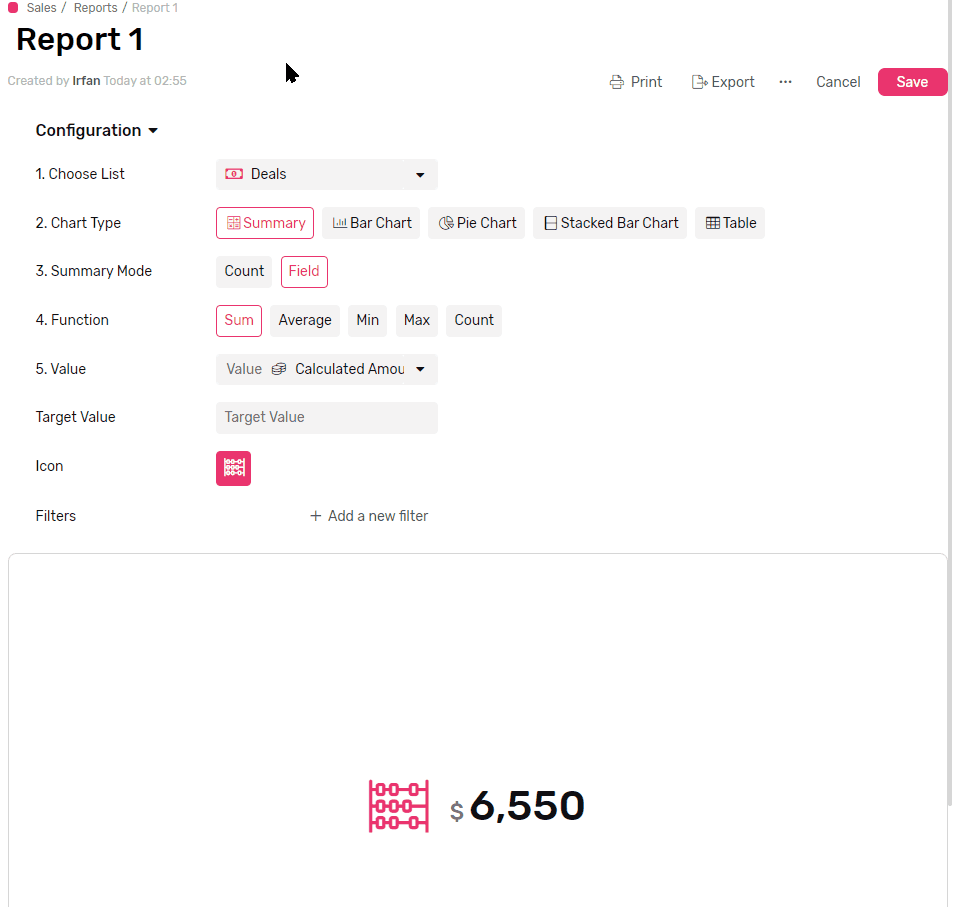
Value
- This is where you select the field that you want the function to run on.
Target Value
- This is an optional field.
- Adding a target value will turn the report into a Realization report, showing how much from the target is achieved.