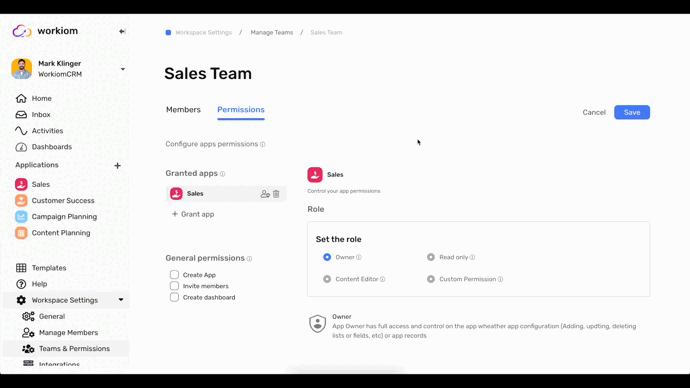Custom Permissions
We know that permissions are never one-size-fits-all solutions, so aside from the roles that you can assign to teams, you can also set custom permissions, which gives you granular control over who can access what, down to every field in every record or task in your workspace.
Custom Permissions let’s you control the access on:
- Lists
- Reports
- Forms
Lists Permissions
For each list under the app, you can grant the team:
- No Access: The users in the team will not be able to access the list or any record under it.
- Full access: The users will have the same access level as the Content Editor but on the list level.
- Custom Access which we will expand on

Custom Access
Under custom you can manage access to:
- Each field in the list
- Put a data limit to show only a subset of the data to the user
- Other list related operations
Fields’ Permissions
You can grant a different permission for each field in the list, those permissions are Editor, Read only, and denied
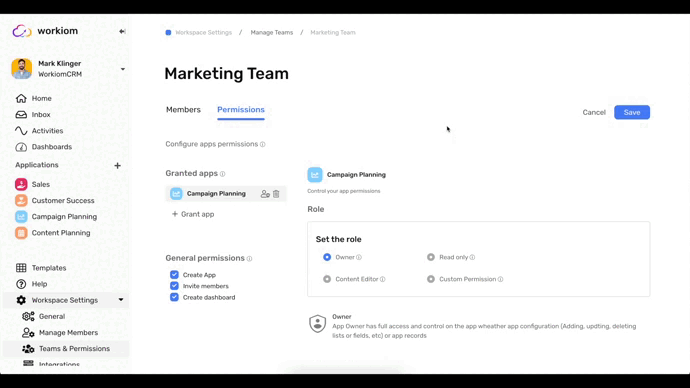
Data Limit
The same way you can a add a filter to your view you can add a filter to the data in the list to control what to show to the user, the field types that you can filter according to are:
- Static List
- Multi static list
- User
- Multi User
- Linked List
When you apply this filter the user will only see the data that matches the filter when they go to the list.
Example:
In your leads list if you want the user to only see the leads they’re the owner of:
- Add a filter to Data Limit
- Select User Type Field Owner
- Select the operator “is”
- And the user “me”
This will make whoever opens the list from this team only see the leads where they are the owners.
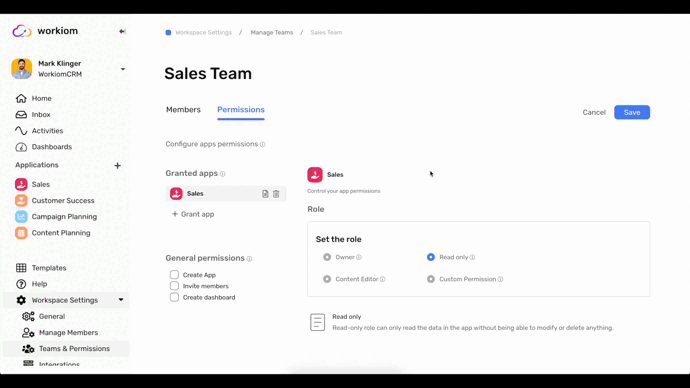
Other Operations
- Create Record: grant the team the privilege to create new records in the list.
- Delete Record: grant the team the privilege to Delete Existing Records in the list.
- Import Records: grant the team the privilege to use import to bulk import records from csv.
- Export Records: grant the team the privilege to use export the records in the list into csv or xlsx format.
- Prevent View Creation: this option will prevent team members from creating new views under the list.
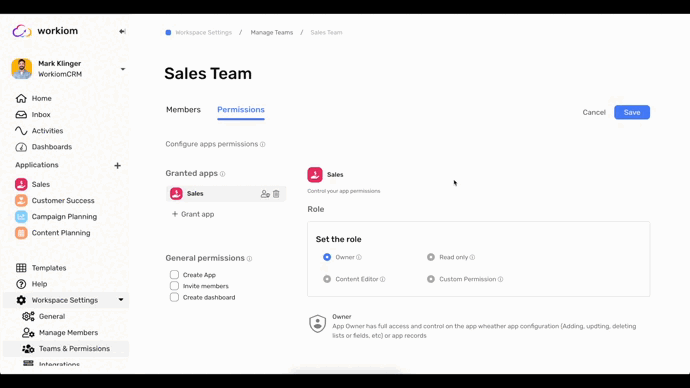
Reports Permissions
For all reports under the app, you can grant the team:
- No Access: The users in the team will not be able to access any report under the app.
- Read only: The user will be able to view all reports
- Full access: The users will be able to create new reports and view existing ones.
- Custom Access: The user can be granted access to specific report
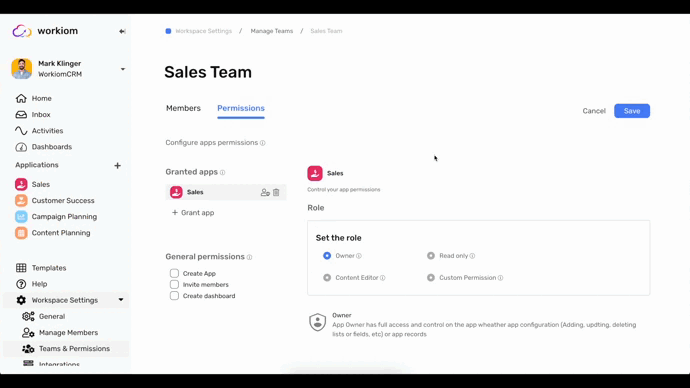
Internal Forms Permissions
For all Internal Forms under the app, you can grant the team:
- No Access: The users in the team will not be able to access any form under the app.
- Full access: The users will be able to view and fill all Internal Forms
Custom Access
- Will let you grant or deny access to each Internal Form under the app.
- Simply find the Internal Form you want to grant access to from the list of Forms and tick the checkbox next to it.