🤖Getting Started with Automation
Easily automate repetitive tasks with a versatile combination of triggers, conditional flows and actions to save your time countless hours worth of work.
Know your automation
Automation Listing page
Each app has an Automation Listing Page, categorized by lists, in this page you can quickly check automations, see how many times they’ve been executed, who created them and who edited them last as well as toggle them on or off.
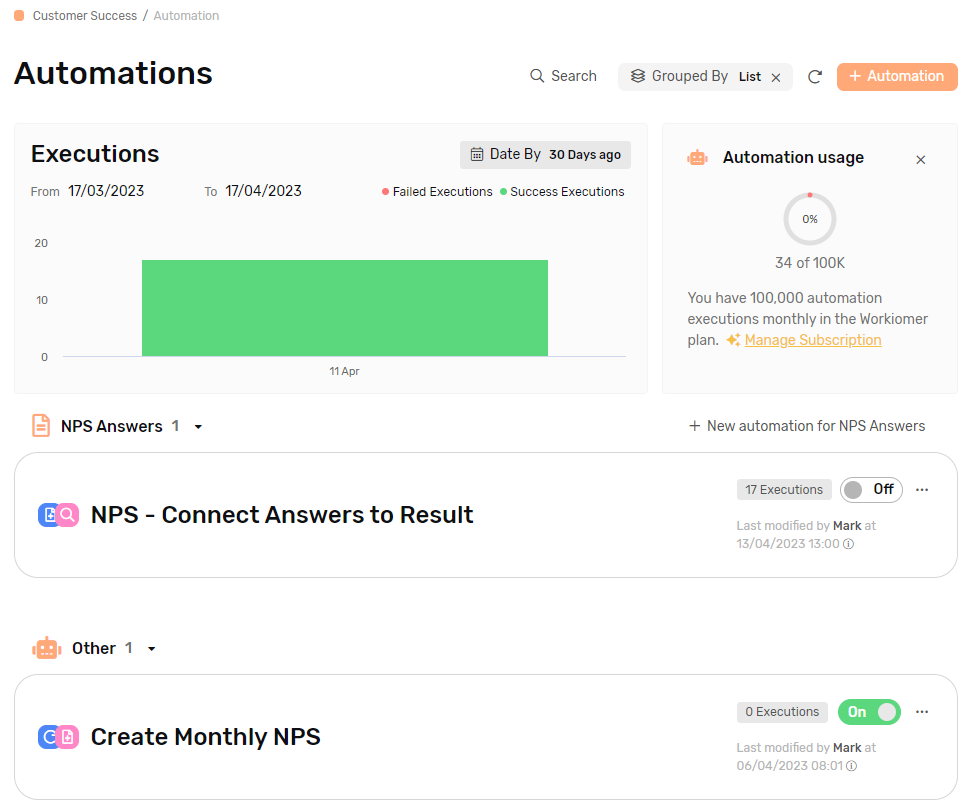
Automation Title
This is the title of the automation, it will get auto generated as you create the automation to give a summary of what is happening within the automation, you can of course rename the automation to whatever you like.

On/Off Toggle
Easily switch automations on or off with a click, can be located within the edit screen or the automation listing page.

Executions
The number of times the automation took action, you can get a quick number on the Automation Listing Page, or click on Execution to get check the details.
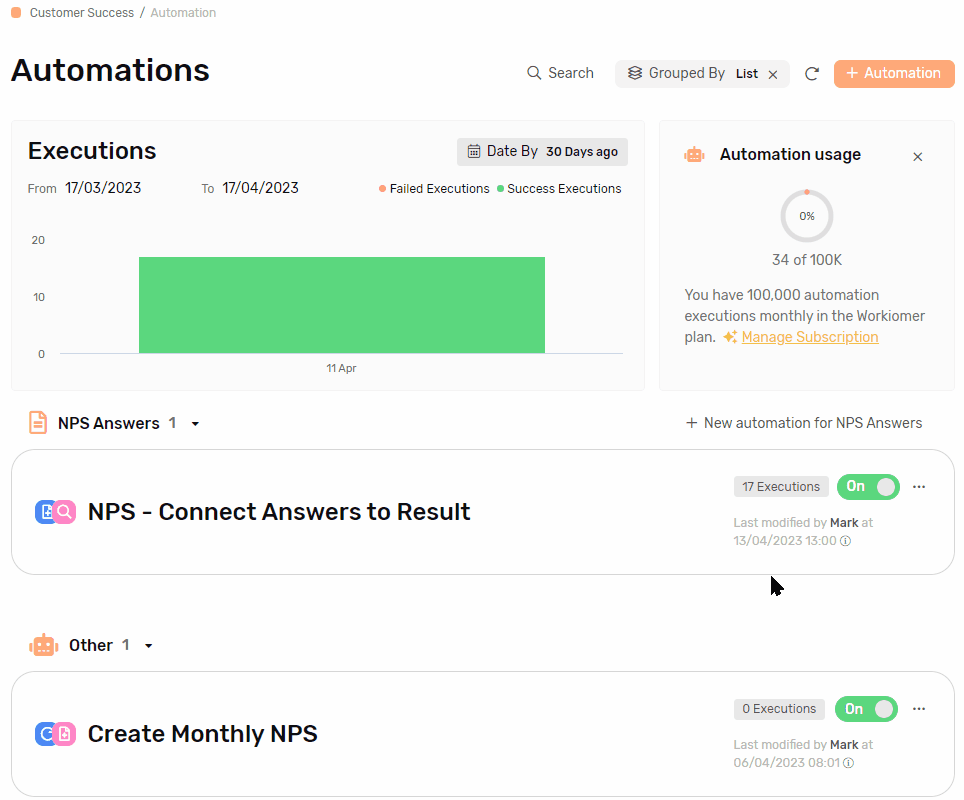
Options Menu
Edit to update the automation, Delete will permanently disable and remove your automation, duplicate will create an exact copy of the automation.
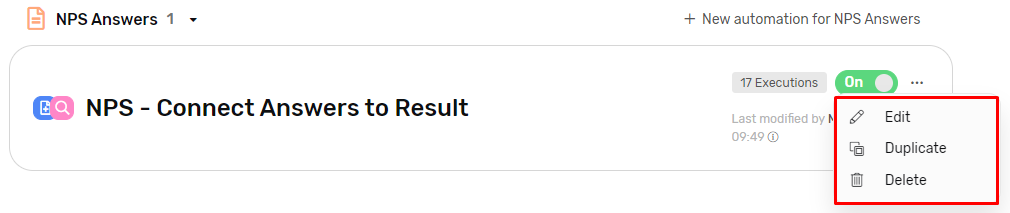
Last Modifier
Here you can check who last modified the automation.

Creator
By hovering over the ℹ️ you can check who created the automation.

Automation Steps
Each step within the automation has a number, starting with 1 for the trigger, and counting up from there for each action, so the action coming directly after the trigger will have the number 2 , and if the action has a sub-action it will be numbered 2.1 , and so on. This will help you easily select the record you wish to update with the automation by checking which step they’re under.
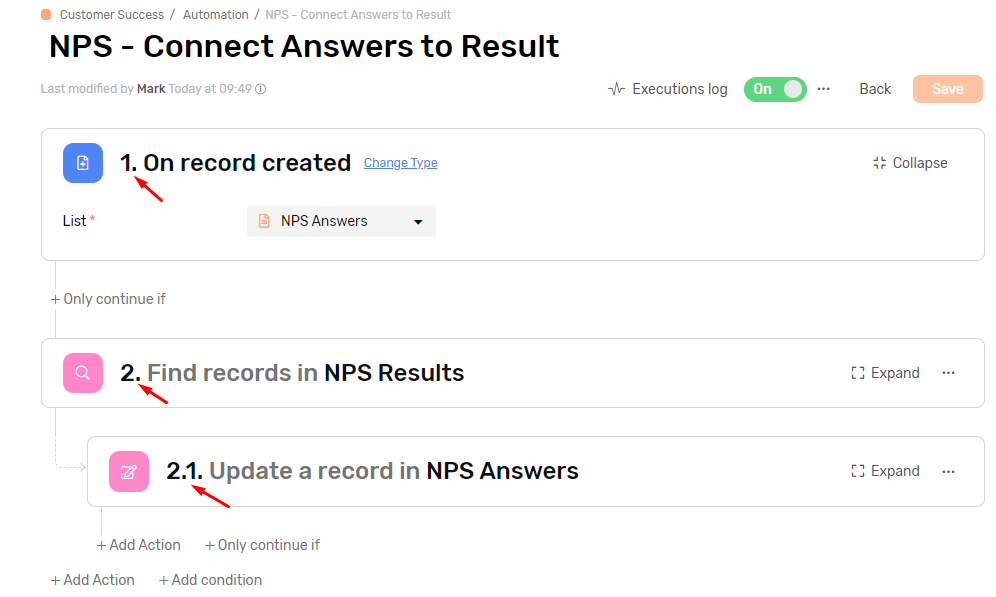
Triggers
Record Created
When a record is created under a specific list, have this automation do specific actions based on conditions that you determine, you can use it to notify the team leader when a top urgency ticket is created, reading the full article to better understand how and when to use.
Record Updated
When a specific field is updated under a specific list, this automation will help you work more specific automations based on the user’s actions, like sending an email when the status is updated, Check the full article to see how you can do this.
Time Trigger
By selecting a date type field, you can have automations triggered when, before or after the time in the selected field, ideal for reminders and follow ups, to learn how to configure these types of automations in the full article.
Recurring
If you need specific actions done on a specific frequency this is the trigger you should go for, you can set a start of day notifications to guide your team to their top priorities of the day every weekday, more on how and when to use this trigger in the full article.
Webhook
Pick up the workflow that you start on other platforms on workiom, like getting leads created from incoming phone calls easily, employee arrival time based on when their phone connects to the office wifi, and more, check the full article here.
Flows
Building A condition
Have your automation actions execute only on specific status, when a specific user takes the action, when the client is interested in a specific product, or a combination of all of the above and more, to learn how to write and combine conditions check the full article here.
Else
If you want to still take an action when the original condition is not true, simply click else and start building your conditional flow to handle your processes under the same automation, more on this in the full article.
Parallel Flow
Handling various actions based on different conditions is as easy as click, send a different email depending on each status your lead goes through, assign a different sales representative based on the preferred language of your prospect and much more, to see how you can do this and more check the full article here.
Actions
Create Record
Transform your lead into a deal, create a follow up task, clone a record or a task with a click, all and more can be easily done with the create record action, see how you can do this and more by checking out the full article here.
Update Record
Automatically update the status of a record, change the assignee based on a specific status, link a lead to an existing contact if the phone number matches, and many more actions that can be achieved with these actions, to start using it check the full article here.
Notify User
Control which users received what notifications and when, simply by setting the correct trigger and conditions, and let the automation notify your team for you, full guide with examples here.
Send Email
Whether it’s to keep your team updated or to pick a prospect’s interest, set emails to be auto sent based on the triggers an conditions you choose, alleviating much of the necessary follow and manually work necessary to keep the email loop going, a few minutes read with this article will make you a master of email automation.
Send SMS
Simple commercial SMS, or even OTP, easily doable with a native integration with Twillo and Unifonic, set-up you integration and get the texting going, full guide here
Find Records
Find and mark duplicate date, look for and link the full history based on phone number, name or email of a contact, set it the search criteria and the automation will apply any action you choose to all matching records, full article on how to use here.
Webhook
Start your process on Workiom and pick it up on any other platform, post a tweet, Linkedin Post, Send and SMS from your team's phones or Create a google doc, explore the many capabilities and application of Webhook by reading the full article.
CallAPI
Create PDF using the data in Workiom, retrieve data from a third party platform and update your Data according to it and more, check the full article here.
Mapping Fields
Dynamic
Dynamically map the value of the field from one of the automations step output.
Static
Write a static value in mapping to have the automation return this value every time it runs.
Formula
Use formula for advanced value editing before returning the final value through the automation.
Property
Use the values coming from an external platform to complete your actions on Workiom
Text Body
Use a mix of text and field values to send an email, an SMS or a notification.
