Menu Customization
You don’t need to see everything all the time, as it might be distracting, use Menu Customization to tidy app Lists for your team so they can focus on what’s important.
Transcript
What is Menu Customization
Menu customization feature gives Enterprise admins the ability to control which lists are shown/hidden while maintaining access for users, in few words, it gives the ability to hide lists without completely denying the workspace users access to them.
The feature is only available for Enterprise plans.
Getting Started
To use menu customization:
- Go to the app you’d like to customize
- Click the apps context menu
- Select “Customize”
- Then you can start configuring which lists to show/hide and from whom.
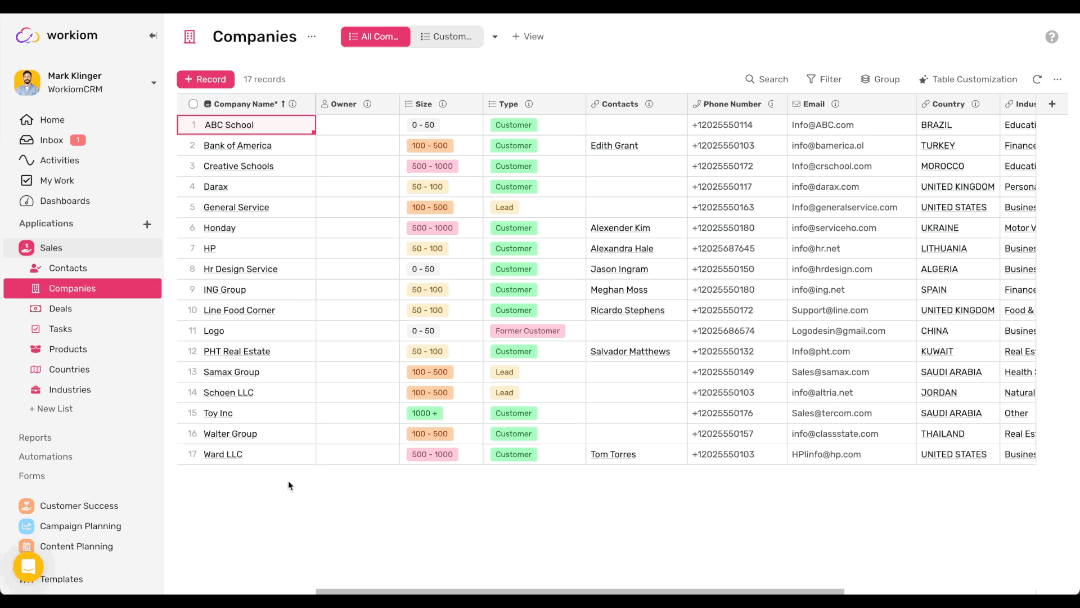
Available Options
Under each list, you select:
- Workspace: this will keep the current visibility of the list, it won’t affect already existing permissions.I.e. If the app is private, setting the list to workspace will grant access, it will retain its current visibility and access level.
- Hidden: The list will be hidden from all users, you can show it again by going in the menu and changing the option.
- Team: You can select which team/s can see the list, and only those teams will have it visible.
- View Options:
- You can also update the Llist’s Views visibility in the same way.
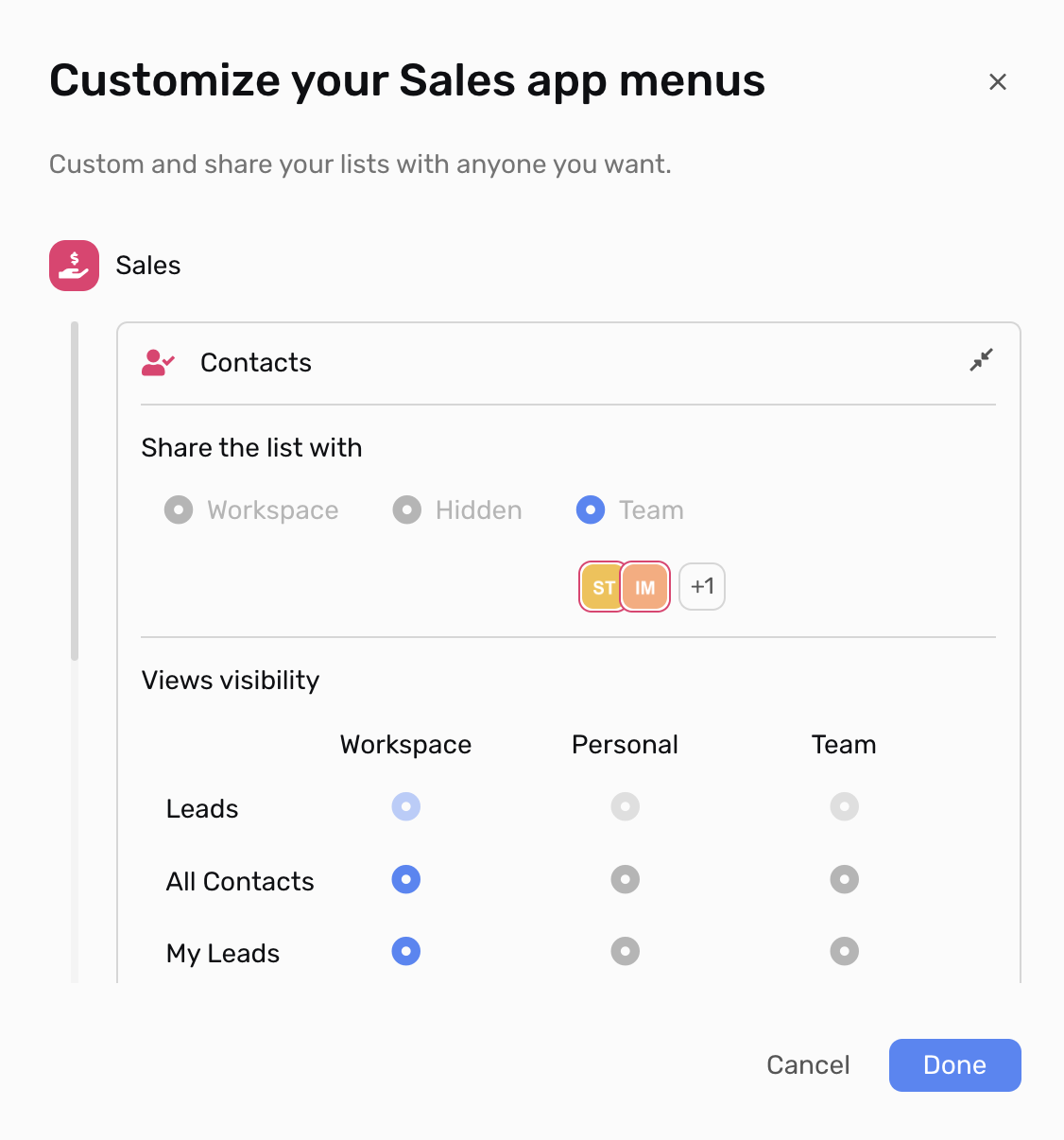
Important notes
- Menu Customization already determines what is visible and to whom, it won’t grant or deny access, so it will change the permissions for any users or team.
- Hiding a list using menu customization will not prevent a user who has access to the list from reaching it, e.g. if they have a direct link to a view or a record in the list they will be able to access it if they have the permission.
