Teams
Teams is the easy way to split your workspace user's up into group each having their unique set of permissions, this will make it easier to manage permissions later, if you need an entire group of user to gain/lose access to specific element of the workspace or dataset you edit the team’s permissions instead of updating the permissions for each person individually.
How to Create a Team
Under your workspace settings go to:
- Teams & Permissions
- Click “+ Add new team”
- Name your team, we recommend giving your team a name that helps remember the purpose of the team in the future.
- Add your team Members
- Click “Save”.
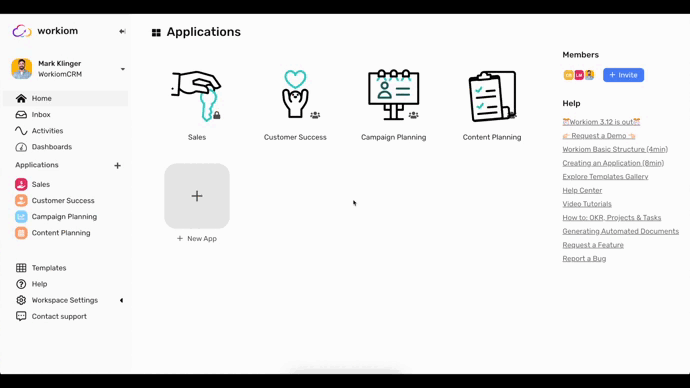
Assigning Permissions to your team
Now that you have created your team, you can start assigning permissions
General Permissions
You will notice there are a few checkboxes under general permissions, checking those boxes will grant that specific privilege to all users in the team.
- Create App: if checked this will give the users privilege to create new apps in the workspace.
- Invite Members: if checked this will give the users privilege to invite new members to the workspace.
- Create Dashboard: if checked this will give the users privilege to create new dashboards.
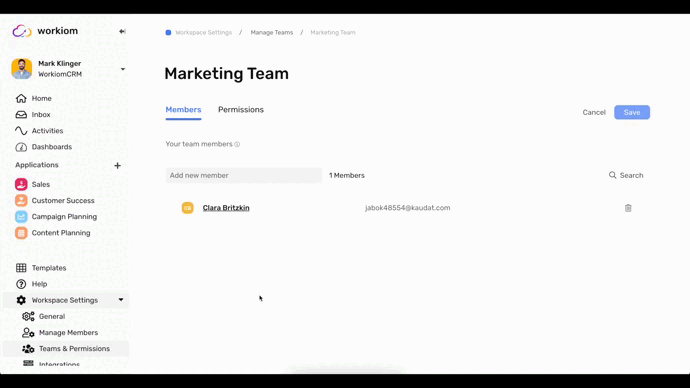
Granted Apps
Here you can grant the team access to Private Apps, and you can control how much access the team has over those apps, to grant access:Make sure the app is private
- Click “+ Grant App”
- Select The app you want to grant the team access to.
- If you select a Public App you will receive a prompt that this will change the app to a Private App
- Click “Convert” to continue.
- Select the suitable role for your team.
- Click Save.
- Repeat for each app you want the team to have access to.
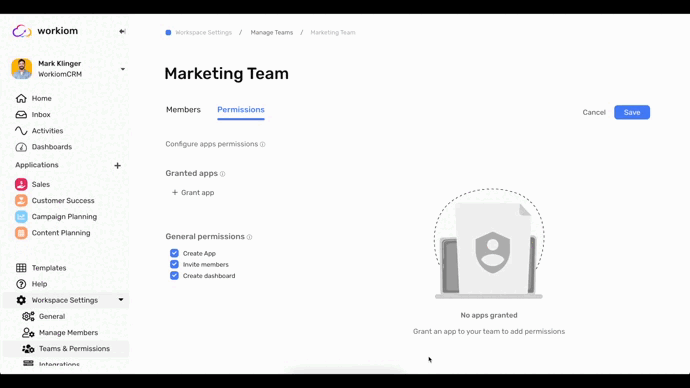
The table below will help you better decide which role to choose for your team (Custom Permissions are explained in detail in the next article.)
| Owner | Content Editor | Read Only | ||
| App | Update App Details (Name, Color, Icon, Description) | ✅ | ❌ | ❌ |
| Invite Users | ✅ | ❌ | ❌ | |
| Manage User Roles | ✅ | ❌ | ❌ | |
| List | Create List | ✅ | ❌ | ❌ |
| Update List details (Name, Color, Icon) | ✅ | ❌ | ❌ | |
| Fields | Create Fields | ✅ | ❌ | ❌ |
| Update Field Settings | ✅ | ❌ | ❌ | |
| Views | Create View | ✅ | Only Personal View | Only Personal View |
| Change View Name | ✅ | Only Their Views | Only Their Views | |
| Field Order | ✅ | Yes but the changes will only reflect on their account. | Yes but the changes will only reflect on their account. | |
| Field Show/Hide | ✅ | Yes but the changes will only reflect on their account. | Yes but the changes will only reflect on their account. | |
| Update View Filter | ✅ | Can Search but Can’t save filter | Can Search but Can’t save filter | |
| Update View Settings | ✅ | Only Their views | Only Their views | |
| Records | Create | ✅ | ✅ | ❌ |
| Update | ✅ | ✅ | ❌ | |
| Delete | ✅ | ✅ | ❌ | |
| Read | ✅ | ✅ | ✅ | |
